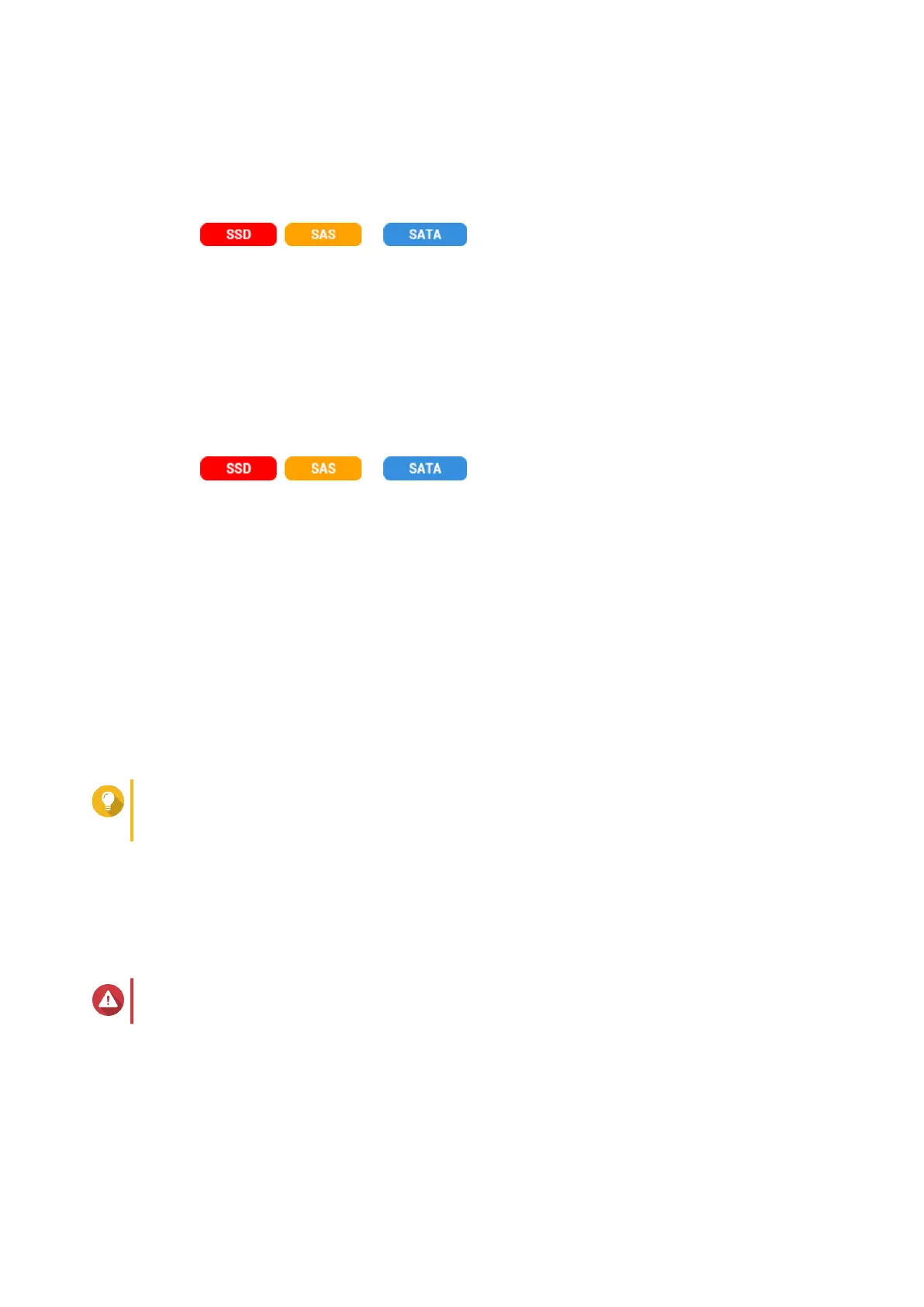3. Select a storage pool.
4. Click Next.
5. Create a second tier.
a.
Click , or .
b. Select an expansion unit.
c. Select one or more disks.
d. Select a RAID type.
For details, see RAID Types.
e. Optional: Select the disk that will be used as a hot spare for the tier.
6. Optional: Create a third tier.
a.
Click , or .
b. Optional: Select an expansion unit.
c. Select one or more disks.
d. Select a RAID type.
For details, see RAID Types.
e. Optional: Select the disk that will be used as a hot spare for the tier.
7. Click Next.
8. Optional: Configure SSD over-provisioning.
Over-provisioning reserves a percentage of SSD storage space on each disk in the RAID group to
improve write performance and extend the disk's lifespan. You can decrease the amount of space
reserved for over-provisioning after QTS has created the RAID group.
Tip
To determine the optimal amount of over-provisioning for your SSDs, download and run SSD
Profiling Tool from App Center.
9. Click Next.
10. Verify the storage pool information.
11. Click Finish.
A confirmation message appears.
Warning
All data on the selected disks will be deleted.
12. Click OK.
The pool status changes to Upgrading. After Qtier is enabled, the pool status changes back to Ready.
QTS 4.5.x User Guide
Storage & Snapshots 241
