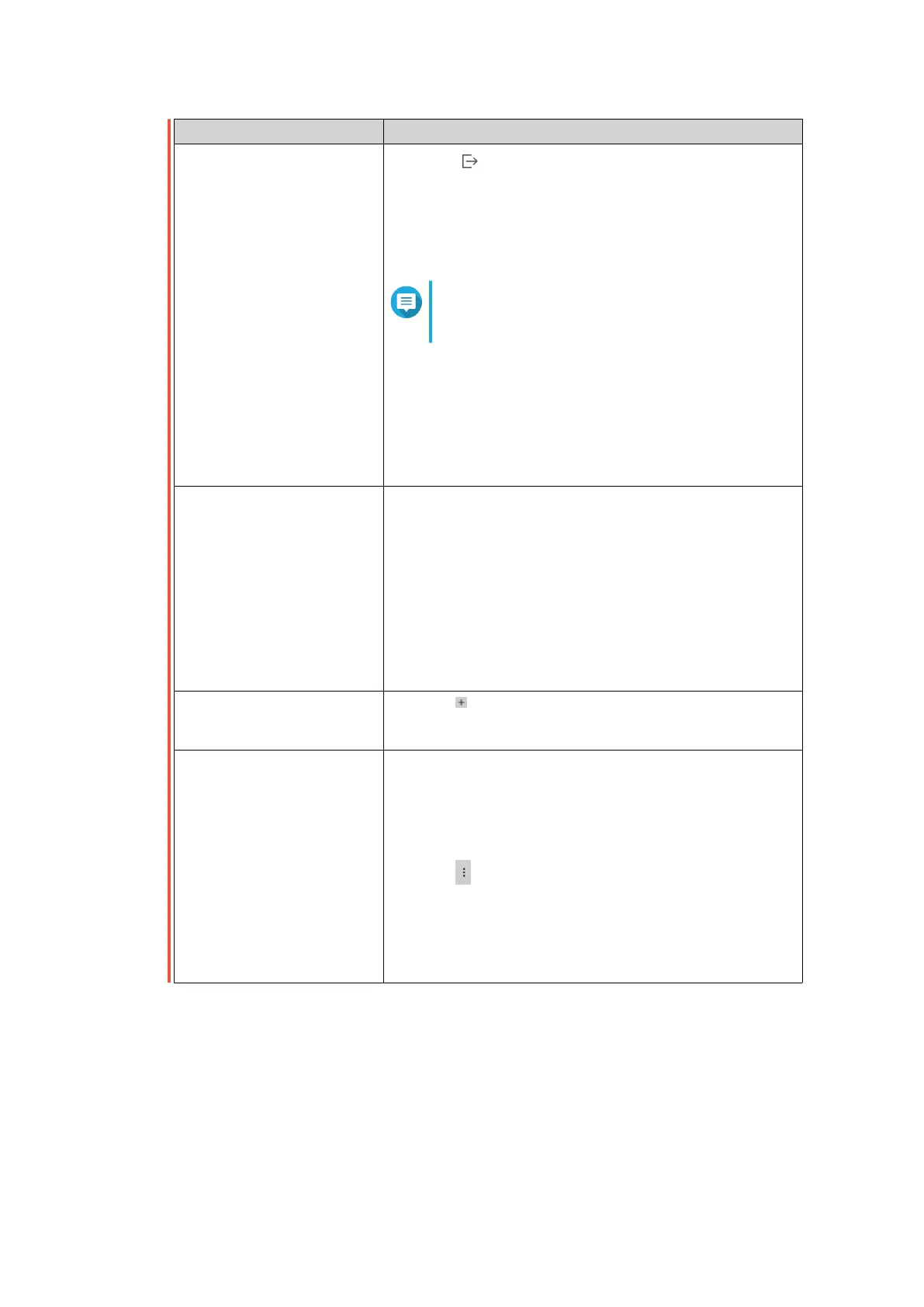Task Steps
Download export logs 1.
Click .
The Export Logs drop-down menu appears.
2. Click Download.
3. Select an export file format.
Note
QuLog Center supports CSV and HTML log
file formats.
4. Select the maximum number of log entries per file.
5. Optional:
Compress the export file and specify a password.
6. Click Download.
The log file is downloaded to your computer.
Perform a search 1. Specify keywords in the search field.
2. Press Enter.
3. Optional:
Click Add as Customized Tab and specify a tab
name.
This allows you to create a custom tab using the
keywords and criteria that you have specified. For
details, see Creating a Custom Filter Tab for System
Event Log.
Select display items 1. Click .
2. Select the items to display.
Create an event notification
rule
You can quickly create an event notification rule using a
log entry. This allows you to receive notifications for events
similar to the selected log entry.
1. Locate a log entry.
2.
Click .
3. Select Create event notification rule.
Notification Center opens and the Create event
notification rule windows appears.
For details, see Creating an Event Notification Rule.
QTS 4.5.x User Guide
QuLog Center 510
