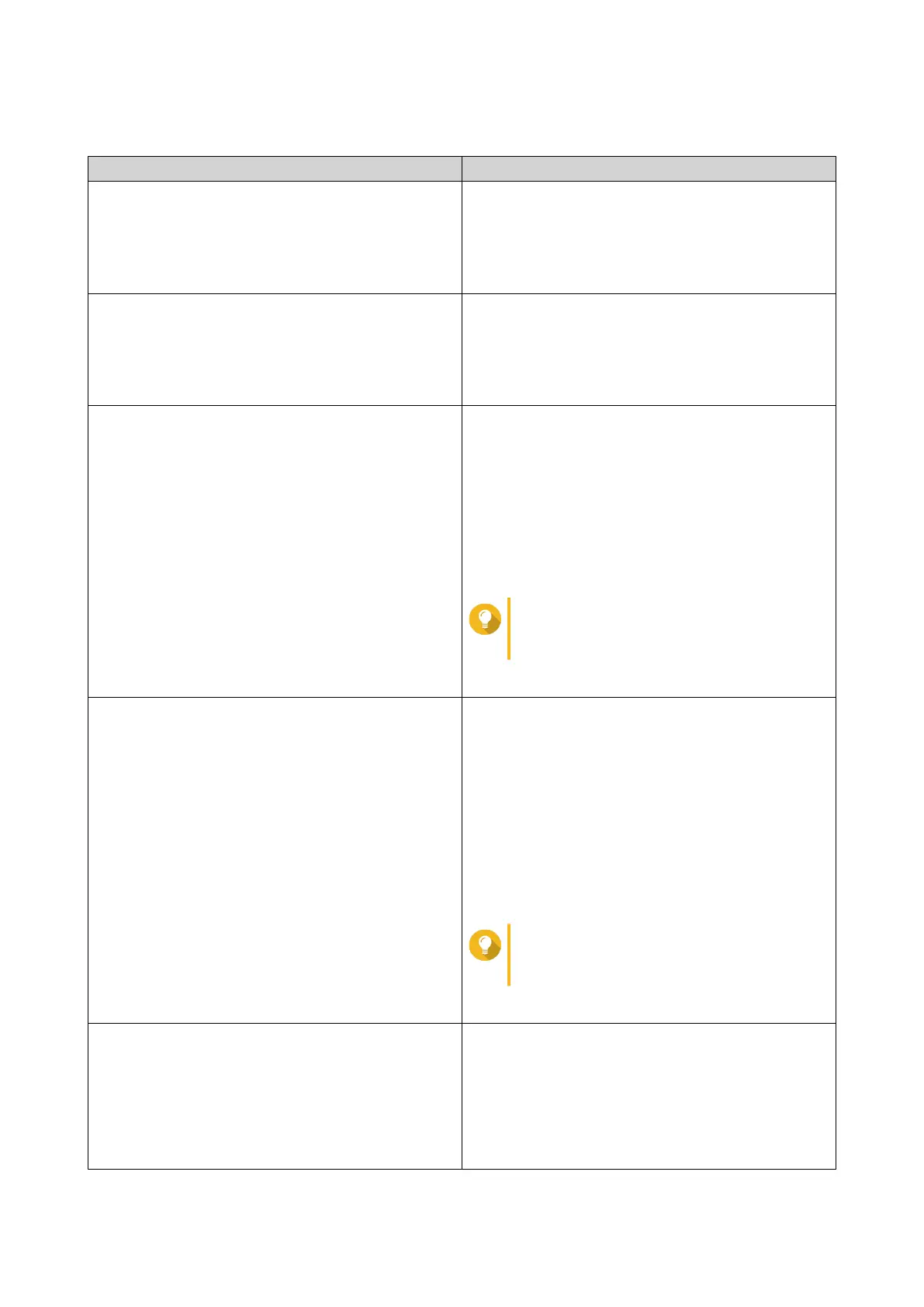5. Perform one or more of the following tasks:
Task Steps
Add a display style a. Click Add Style.
The Add Style window appears.
b. Specify a name for the style.
c. Click Apply.
Delete a style a. Select a display style.
b. Click Delete Style.
A confirmation message appears.
c. Click Yes.
Add a rule to a display style a. Select a display style.
b. Click Add Rule.
The Syle Rule window appears.
c. Select a field.
d. Select a keyword.
e. Select one or more formatting effects.
Tip
You can instantly preview the results of
the selected formatting effects.
f. Click Apply.
Edit a rule a. Select a display style.
b. Select a rule from the list.
c. Click Edit.
The Style Rule window appears.
d. Select a field.
e. Specify the condition.
f. Select one or more formatting effects.
Tip
You can instantly preview the results of
selected formatting effects.
g. Click Apply.
Remove a condition a. Select a display style.
b. Select a condition from the list.
c. Click Delete.
A confirmation message appears.
d. Click Yes.
QTS 4.5.x User Guide
QuLog Center 520