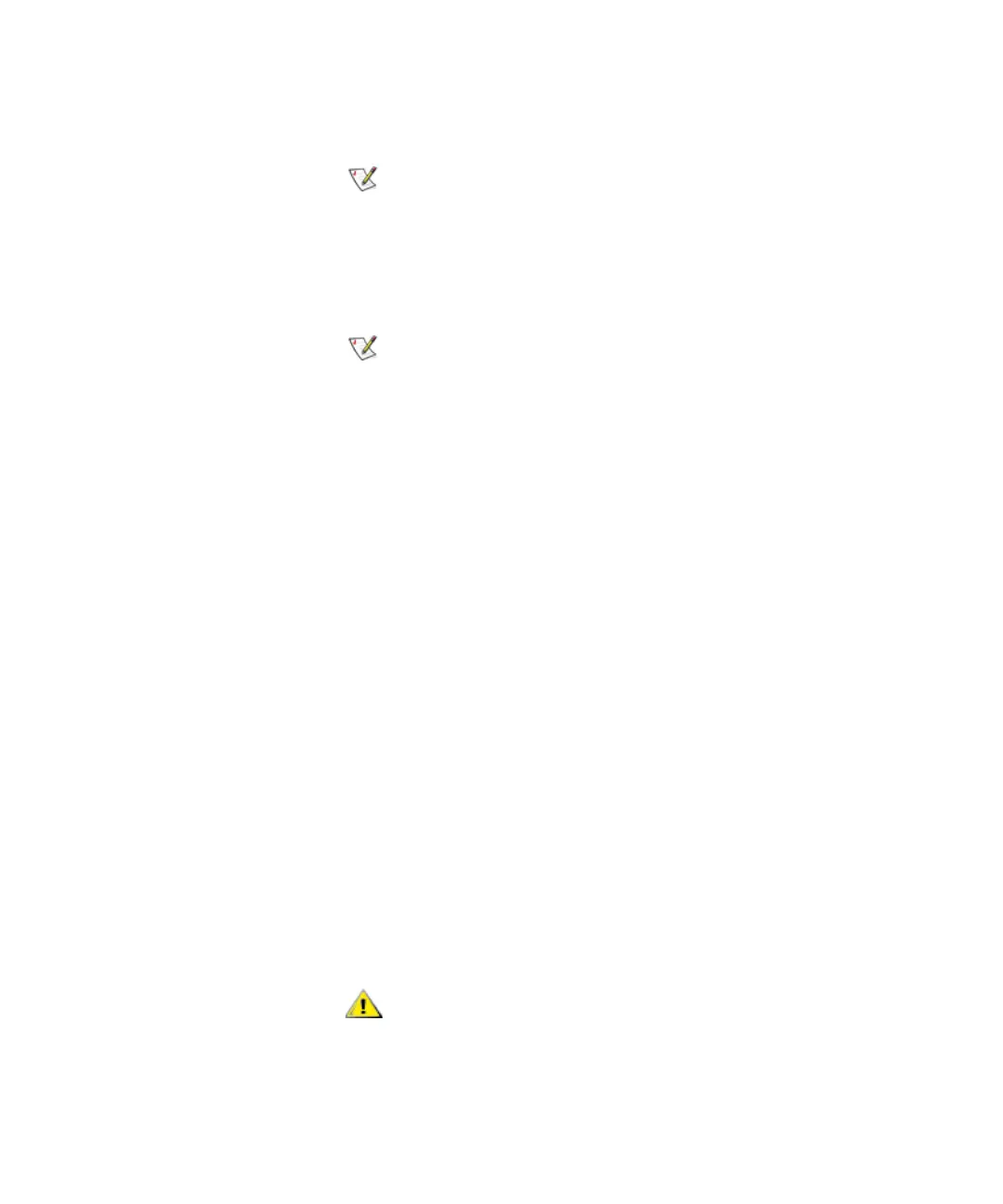Chapter 4 Configuring Your Library
Working With Partitions
Scalar i2000 User’s Guide 120
4 Select the partition you want to change, and then click Modify.
The Partitions - Step 1:Choose Partition Properties dialog box appears.
5 On this dialog box, you can modify the partition name and the
product type.
6 To continue, click Next.
The Partitions - Step 2:Choose Policy Settings dialog box appears.
7 On this dialog box, you can modify the following settings:
•For Media Type Checking, select either Enable or Disable. This
setting is enabled by default.
•From the Media Checking Policy drop-down list, click either
Required or Not Required.
•From the Return Media Identifier drop-down list, click either Suffix,
Pass Through, Prefix, or Disabled. Depending on which setting you
choose, you can control the use of the media type identifier in the
volume serial number that is returned to the host. When you have
made your modifications, including adding or deleting elements,
your proposed changes to the partition are highlighted in the New
Value column of the table that appears on the Partitions – Summary
Information dialog box.
If you want to cancel the partition modification
process, click Cancel. The Cancel button becomes
unavailable after you click Modify later in this
procedure.
If the physical library is not offline, you receive a
message that asks you whether you want to
modify the partition, requiring the library to be
taken offline. Click Yes. No host will be able to
access the partition while the library is offline.
After a media volume serial number has been
reported to a host, changing the Return Media
Identifier setting could cause the host to not
recognize media within the library.