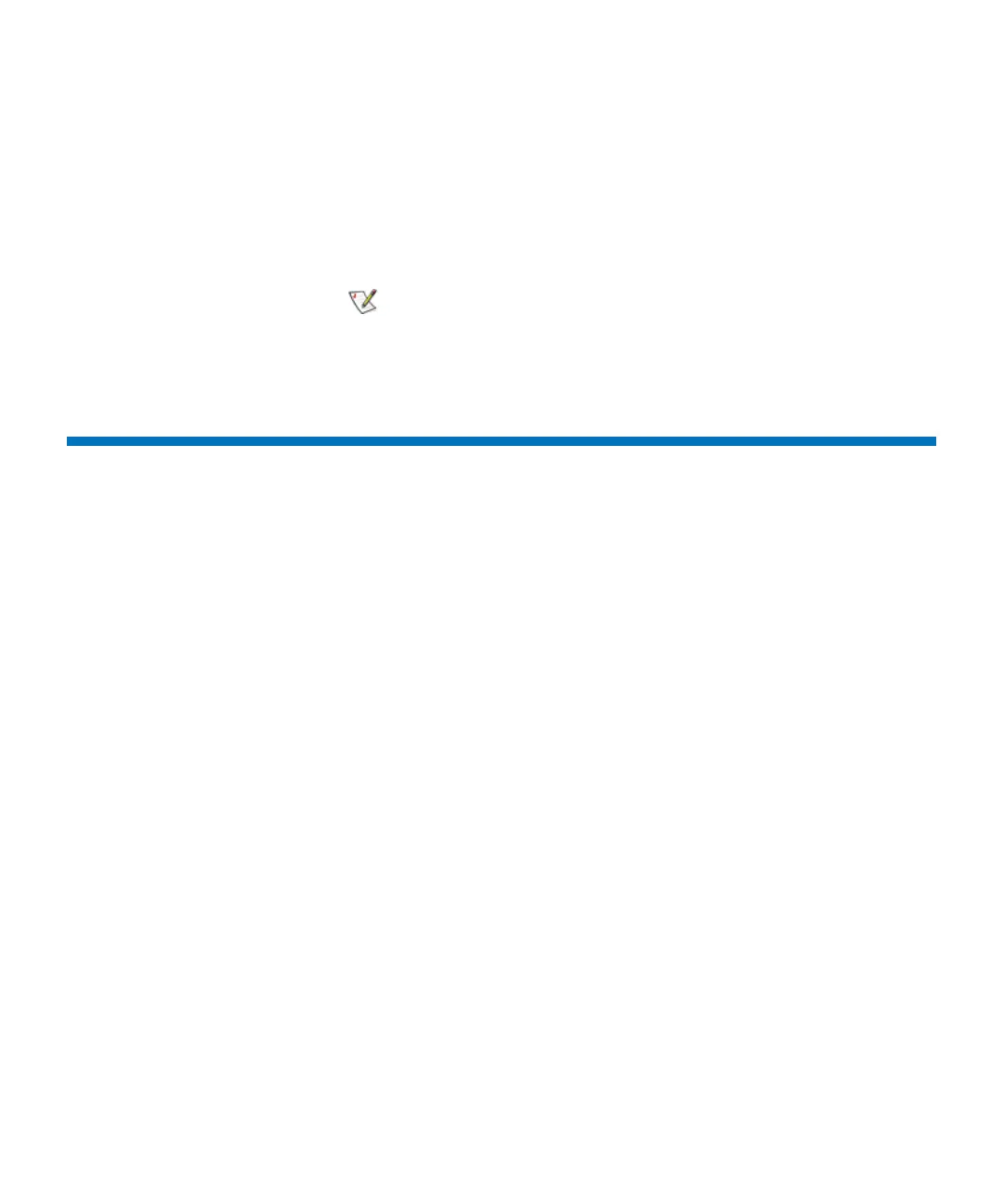Chapter 4 Configuring Your Library
Setting Up Policies for the Physical Library
Scalar i2000 User’s Guide 136
The dialog box shows you each target port on the I/O blade, the port’s
state, and the type of failure that has occurred, if applicable.
2 Click the port you want to enable.
3 Click Enable.
4 To return to the main FC Host Port Failover dialog box, click Close.
Setting Up Policies for the Physical Library
The Physical Library dialog box enables you to configure various
operating modes, including:
• Enable or disable Automatic Teach
Specify whether the robotic assembly should be automatically calibrated
and, if necessary, configured each time the power cycles off and on or
when the library door is opened and closed.
• Enable or disable Automatic Inventory
Specify whether the library should scan inventory automatically each time
the power cycles off and on or when the library door is opened and closed.
• Enable or disable Logical SN Addressing
Specify whether the library should use logical serial number addressing
for all drives in the library. Only CSEs can enable or disable logical serial
number addressing.
•Enable Automatic Drive Unload
Specify whether the library should automatically eject cartridges from
drives.
1 Log on as an administrator.
2 Make sure that you are viewing the physical library. From the View
menu, click the name of the physical library.
3 Click Setup→ Physical Library.
Enable is available only if the port is disabled.