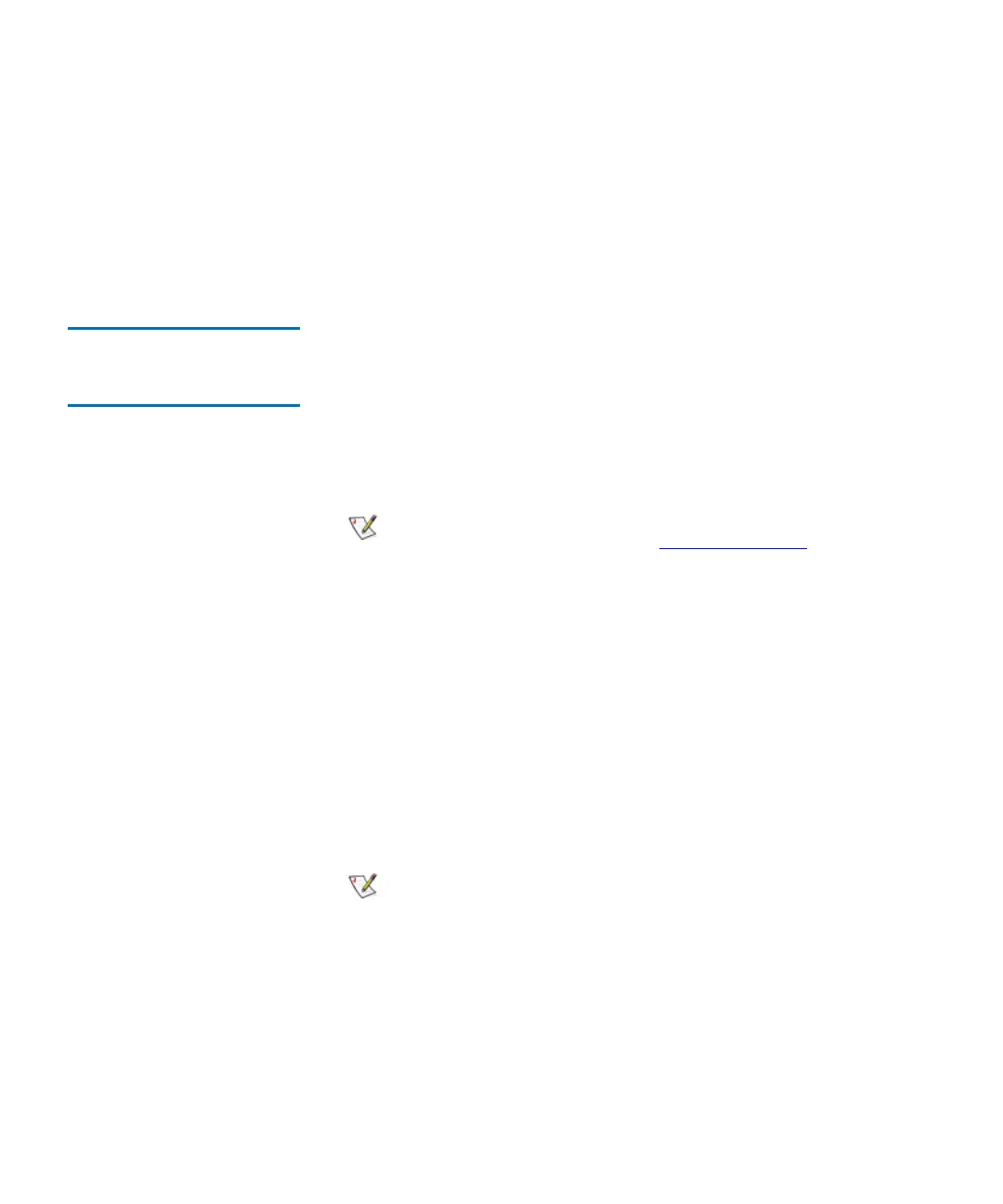Chapter 5 Maintaining Your Library
Maintenance Actions
Scalar i2000 User’s Guide 265
If the operation fails at any point, the library generates a RAS ticket that
provides that contains details about the failure. Perform a revert or rescue
to return the library to a stable configuration.
6 If you have not done so already, make sure that the robotics are
enabled and bring the library back online so that data input and
output can recommence.
Viewing the Drive
Resource Utilization
Reports 5
The Drive Resource Utilization Reporting (DRUR) feature enables you to
view and manage your tape drive resources. The data provided through
DRUR can help you determine the proper work load distribution
between the drives in your library. DRUR provides you with up to twelve
months of historical data for each SN drive installed, and includes MB
read and written, mounts, and media motion time.
You can view the DRUR data in summary reports and graphs, which you
can then export from the library into a PDF document. You also can export
and save the data as comma delimited text files (.csv). A .csv file is a plain
text file that stores basic database-style information in a simple format,
with one record on each line, and each field within that record separated
by a comma.
DRUR data is based on the actual drive serial number (SN), not the logical
drive serial number. The data tracked and reported through the DRUR
feature is data that has been accumulated while the drive SN has been
installed in the library.
1 Log on as administrator.
2 Make sure that you are viewing the physical library. From the View
menu, click the name of the physical library.
3 From the Tools menu, click Reports→ Drive Utilization.
The DRUR feature requires a license key to use. For
more information, see
Enabling Licenses on
page 104.
You can e-mail, save, or print reports from a
remote client. However, you cannot save or print
reports from the library’s touch screen.