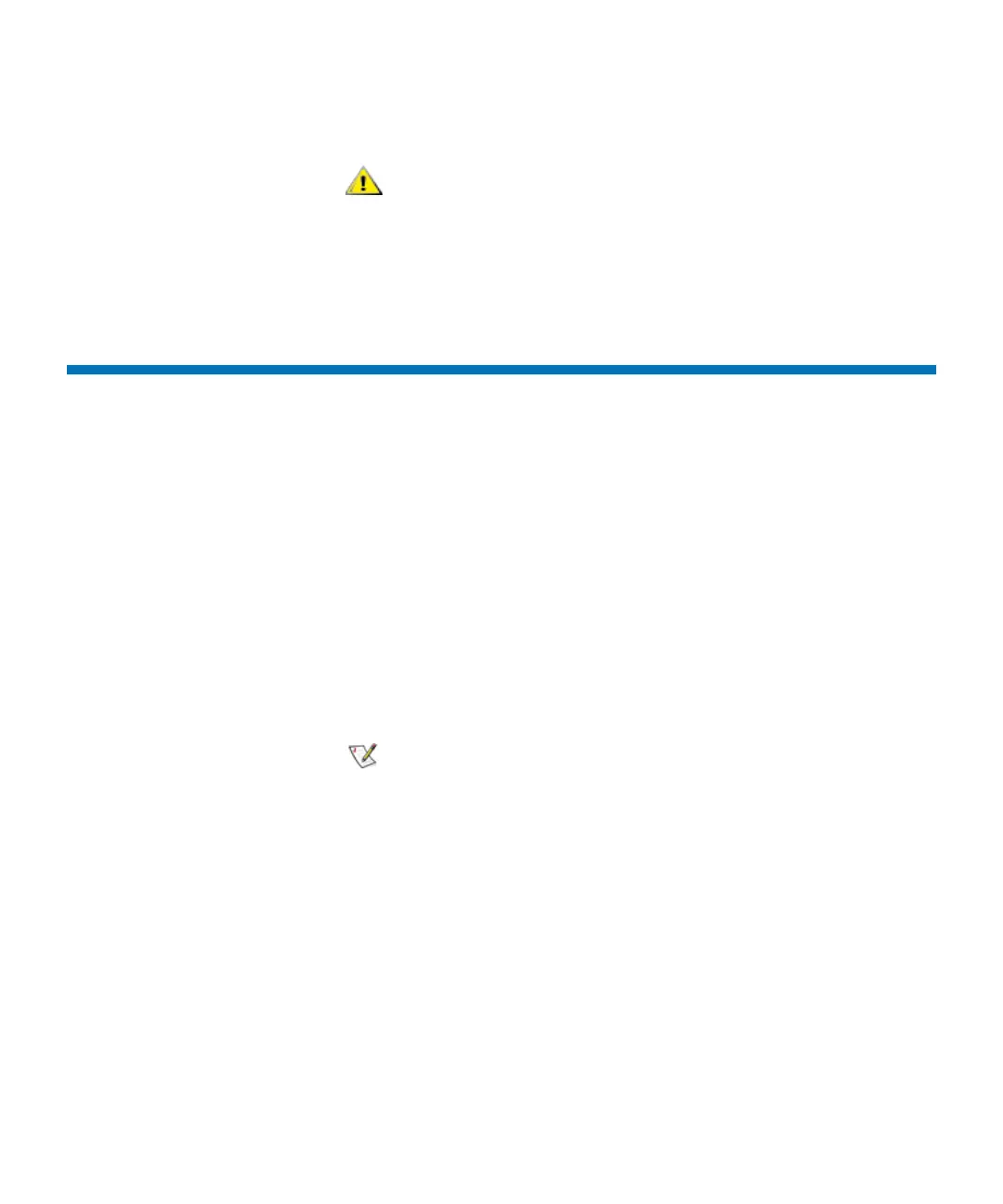Chapter 4 Configuring Your Library
Enabling Licenses
Scalar i2000 User’s Guide 104
To access the setup wizard, log on as an administrator from the library’s
touch screen, make sure that you are viewing the physical library, and
then click Setup→ Setup Wizard.
Enabling Licenses
The following situations require you to enable license keys:
• During initial installation and configuration of the library. For more
information about enabling licenses for the first time, see the Scalar
i2000 Installation Guide.
• During a capacity on demand (COD) or feature upgrade, such as
when you want to enable the Drive Resource Utilization Reporting
feature.
• When you need to activate additional storage slots in your current
COD configuration.
1 Log on as an administrator.
2 Make sure that you are viewing the physical library. From the View
menu, click the name of the physical library.
3 Click Setup→ Licenses.
Use the Setup Wizard only once to initially
configure the library.
Authorized service personnel are involved in the
first two situations. However, any administrator
can activate additional storage slots.