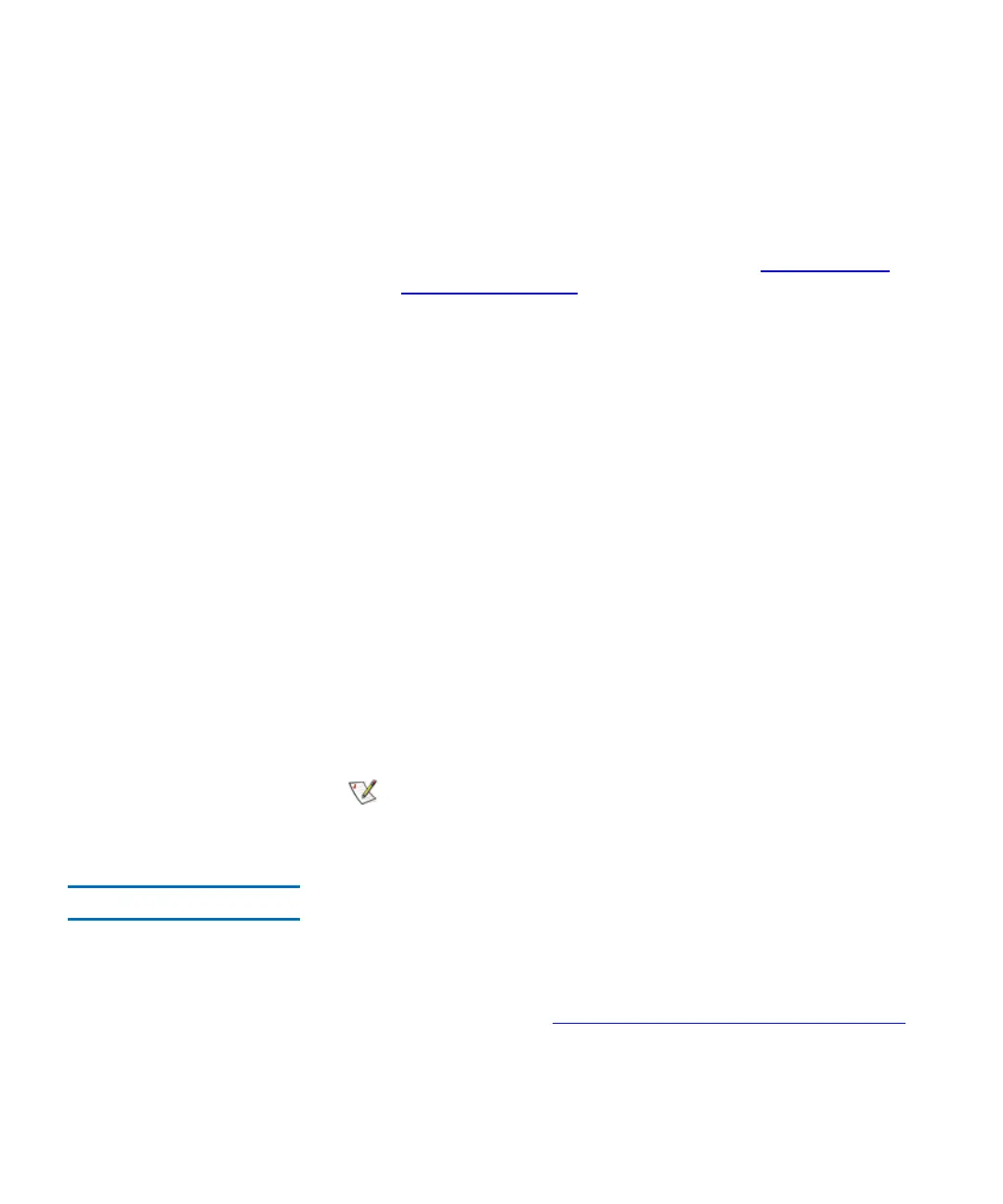Chapter 7 Working With Cartridges and Barcodes
Managing Media
Scalar i2000 User’s Guide 416
You can limit the cartridges that are listed in the Select Source table in the
following ways:
• To list cartridges by location, click the arrows next to the location
coordinate boxes at the top of the Select Source area, click the
appropriate numbers or All, and then click Show. For
information about location coordinates, see
Understanding
Location Coordinates on page 366.
• To list a particular cartridge by media ID, type the volume serial
number of the cartridge in the Media ID text box, and then click
Show. You also can type a partial volume serial number, such as
“K00”, to list all cartridges within the specified location
coordinates that have a volume serial number containing the
specified string of characters.
You also can limit the slot locations that are listed in the Select Target table
by device type. From the Device Type drop-down list, click I/E Station,
Storage, or Drive.
3 In the Select Source table, click the media ID for the cartridge that
you want to move to highlight it. If necessary, you can use the scroll
bar to display additional media IDs for cartridges that are in drives or
I/E stations.
4 In the Select Target table, click the destination for the cartridge that
you want to move to highlight it. If necessary, you can use the scroll
bar to display additional slot locations.
5 Click OK.
Inventory 7
The Inventory command causes the library to scan all storage locations,
drives, and I/E stations. The library automatically performs an inventory
when doors are closed or the library’s configuration information is
changed in any way. You can configure inventories to automatically
occur whenever the power is cycled, or you can perform an inventory
whenever you want by clicking Operations→ Inventory. To enable
automatic inventories, see
Setting Up Policies for the Physical Library on
page 136.
1 Log on as an administrator.
Only one cartridge can be moved at a time.