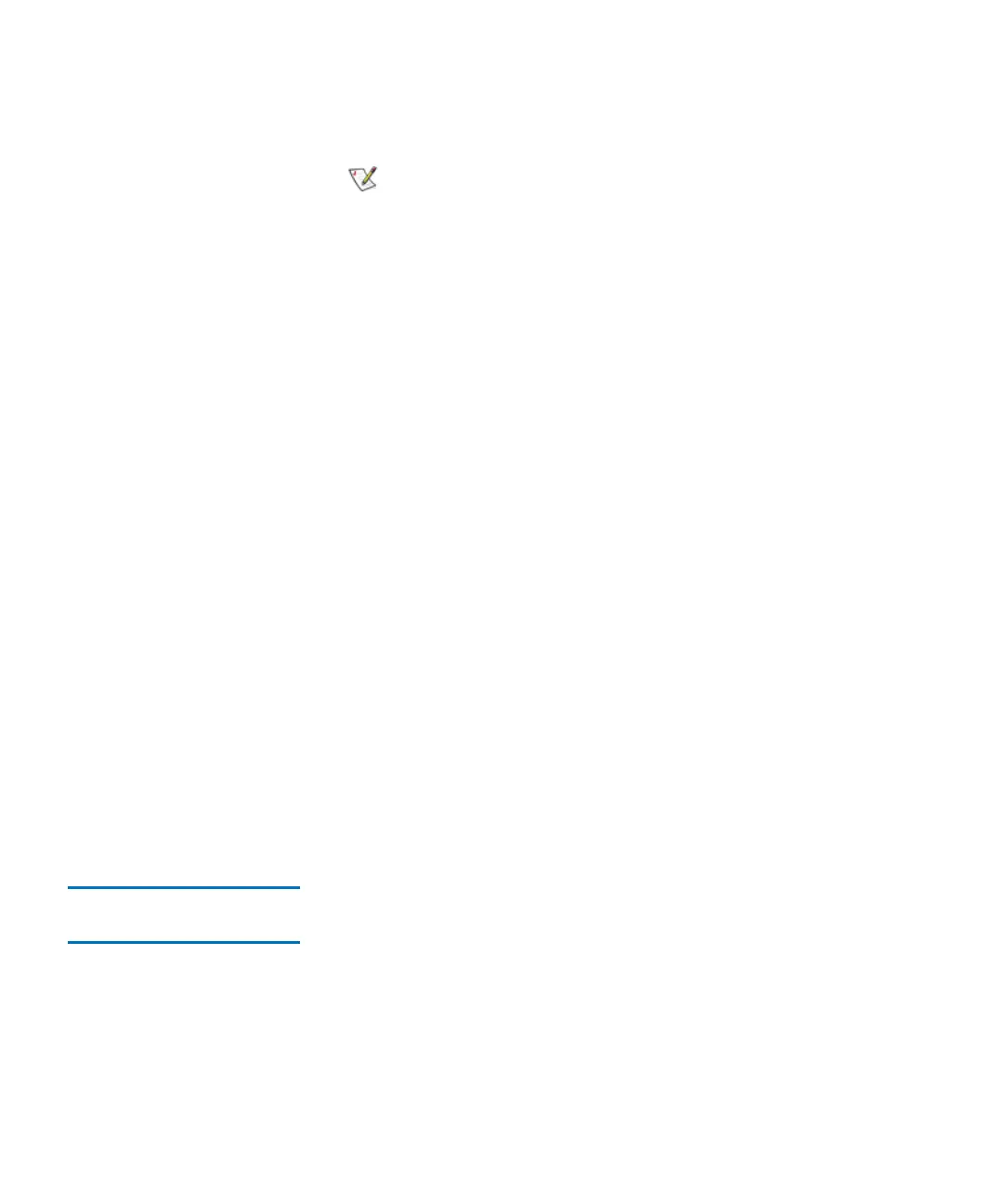Chapter 4 Configuring Your Library
Configuring Devices
Scalar i2000 User’s Guide 177
Exporting a Report to an E-mail or a Text File 4
Instead of viewing or printing the report on the Print Preview dialog box,
you can e-mail the report data to an e-mail address. Or export the report
data to a comma delimited text file (*.csv) for use in other programs.
1 On the menu bar, click Tools→ Reports→ LUN Mapping.
The Report Criteria dialog box appears.
2 Under Specify Report Criteria, click a grouping option.
• Group by Host — The report lists the devices associated with each
host.
• Group by Partition — The report lists the devices associated with
each partition.
3 Click Export.
The Export Raw Data dialog box appears.
4 Do one of the following:
• To send the report data to an e-mail address, click Email. Type or
select the e-mail address, type an optional comment in the Comment
box, and then click OK.
• To save the report data to a comma delimited text file, click Save.
Specify a file path and file name, and then click OK.
5 To close the Report Criteria dialog box, click Cancel.
Generating the Library
Configuration Report 4
The Library Configuration report lets you view the number of I/E
stations, drives, and storage slots in the library that are currently assigned
to each logical partition. Generate the Library Configuration report to
help make sure you are using library resources effectively.
1 On the menu bar, click Tools→ Reports→ Library Configuration.
You cannot print reports or save them to a PDF file
using the touch screen.