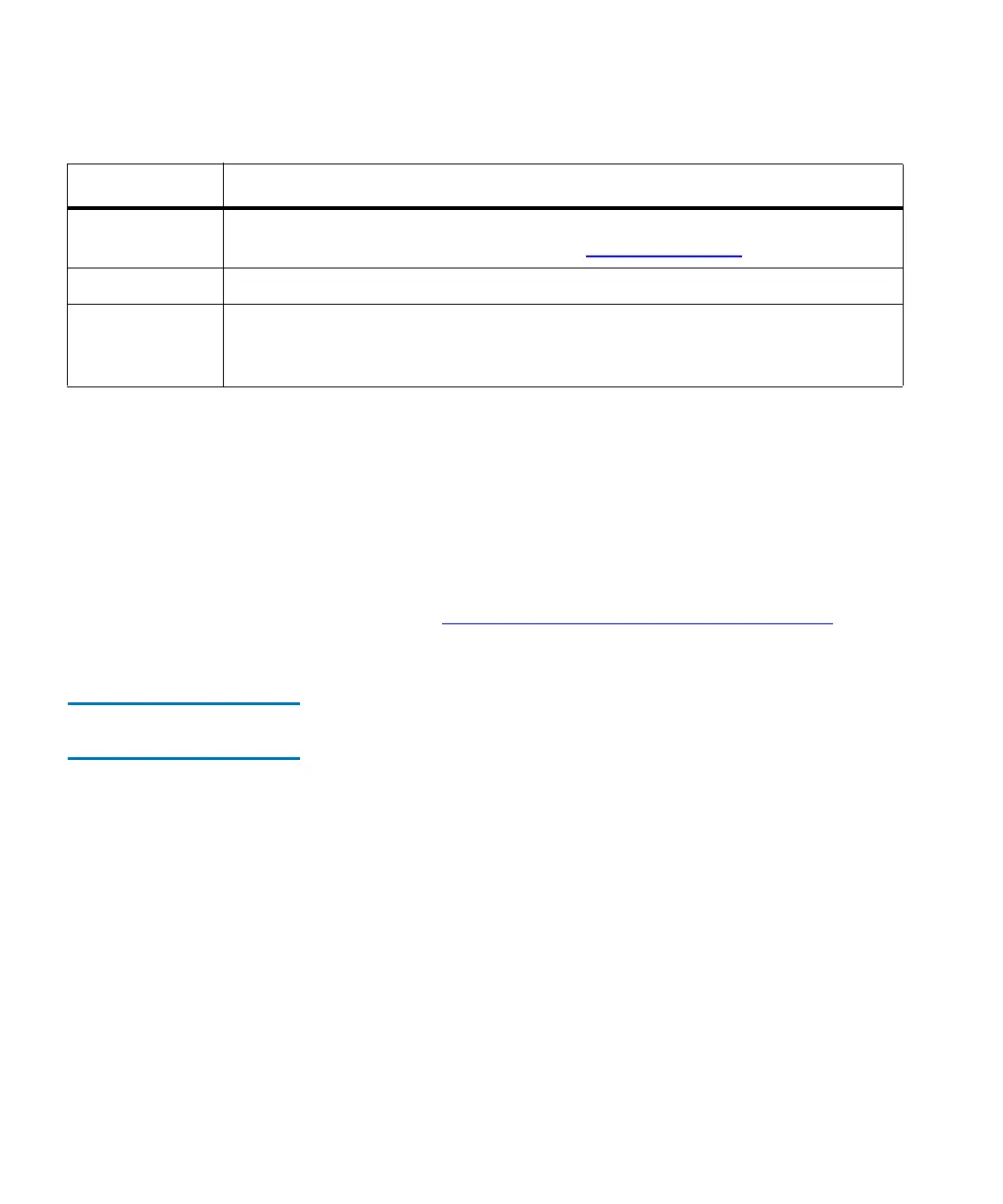Chapter 5 Maintaining Your Library
Monitoring the Library
Scalar i2000 User’s Guide 214
3 From the Fibre Channel Status dialog box, you can perform the
following tasks:
• Change the sorting of Fibre Channel connections in the status list
(for example, by type or location) by clicking the column heading
by which you want the connections sorted. Repeatedly clicking a
column heading toggles between ascending and descending
order.
• Mail, save, or print status information by using the Send button
(see
Mailing, Saving, and Printing Status Information on
page 230).
Monitoring I/E Station
Status 5
The IE Station Status dialog box displays detailed information about the
magazine slots in the I/E stations within the currently selected partition.
If you are working in the physical library, status information appears for
all magazine slots in all I/E stations. You can perform this procedure
while viewing either the physical library or a partition.
1 Click Monitor→ IE Station or use the I/E toolbar button.
Loop ID For arbitrated loops only, the loop ID. “-1” indicates that Soft is selected on the
Fibre Channel Parameters dialog box (see
Port Configuration on page 129).
Connection The type of connection (Loop, Point to Point, Loop Preferred).
Speed The speed in gigabits per second (1 Gb/s, 2 Gb/s, or Auto). “Unknown” appears
in this field when the Fibre Channel link is not up and ready (“Lost Sync”
status).
Element Description