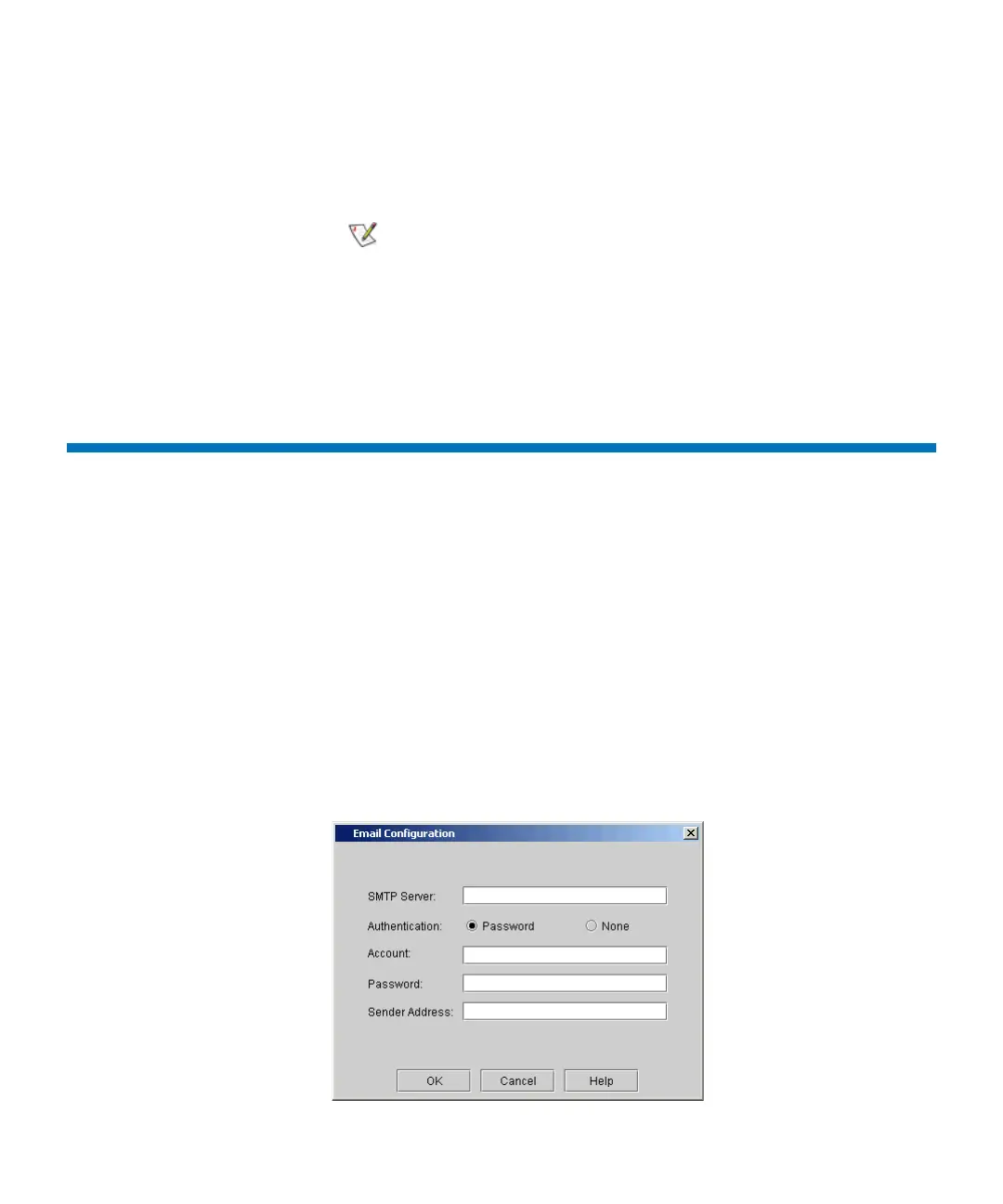Chapter 4 Configuring Your Library
Configuring E-mail
Scalar i2000 User’s Guide 140
5 In the Time Zone drop-down list, click the appropriate time zone that
you want to appear on the library information panel.
6 Click OK.
Configuring E-mail
The library uses the e-mail settings on the Email Configuration dialog box
whenever library e-mail services are used, such as when you use the Send
command to e-mail snapshots or logs and when the library automatically
sends e-mail notifications of library problems.
1 Log on as an administrator.
2 Make sure that you are viewing the physical library. From the View
menu, click the name of the physical library.
3 Click Setup→ Email Configuration.
The Email Configuration dialog box appears.
The default time zone is GMT. The time zone that
you select appears only on your library
information panel. Regardless of your selection for
the library information panel, the system operates
on the GMT zone.