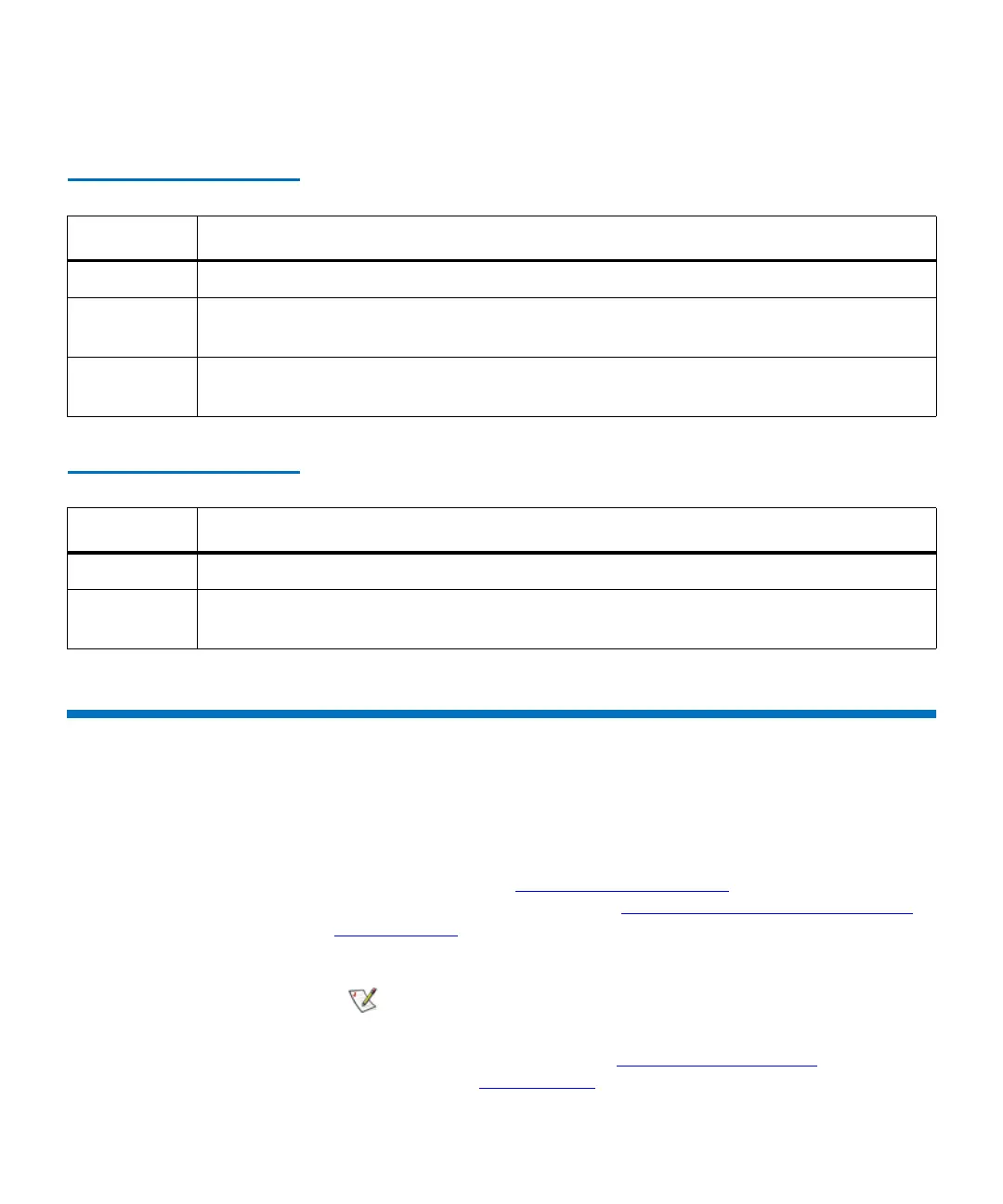Chapter 6 Running Your Library
Library Management Console (LMC)
Scalar i2000 User’s Guide 349
Library Management Console (LMC)
You can view the LMC from either the library’s touch screen or a remote
computer. If you use the touch screen, you do not need to install the LMC
because it is already installed on the library. To install the LMC on a
remote computer, see
Installing a Remote Client on page 426. To access
the LMC using a web browser, see Logging On From the LMC Applet
(Web Browser) on page 340.
Table 26 Status Indicator
Indicator State and Explanation
Green Solid on — normal. No attention required.
Amber Blinking or solid on — fault. Attention required. Monitor the system status buttons. To
determine whether the library has created any tickets, click Tools→ Tickets.
No color Solid off — no power. Attention required. To operate the library, turn on the power by
pressing the Power button.
Table 27 Power Indicator
Indicator Operational Status
Green Solid on — power on. No attention required.
No color Solid off — power off. Attention required. To operate the library, you must turn on the
power. Press the Power button.
To manage your library from a remote client, you
must set up the library’s initial network
configuration from the touch screen. For more
information, see
Setting Up the Network
Configuration on page 127.
