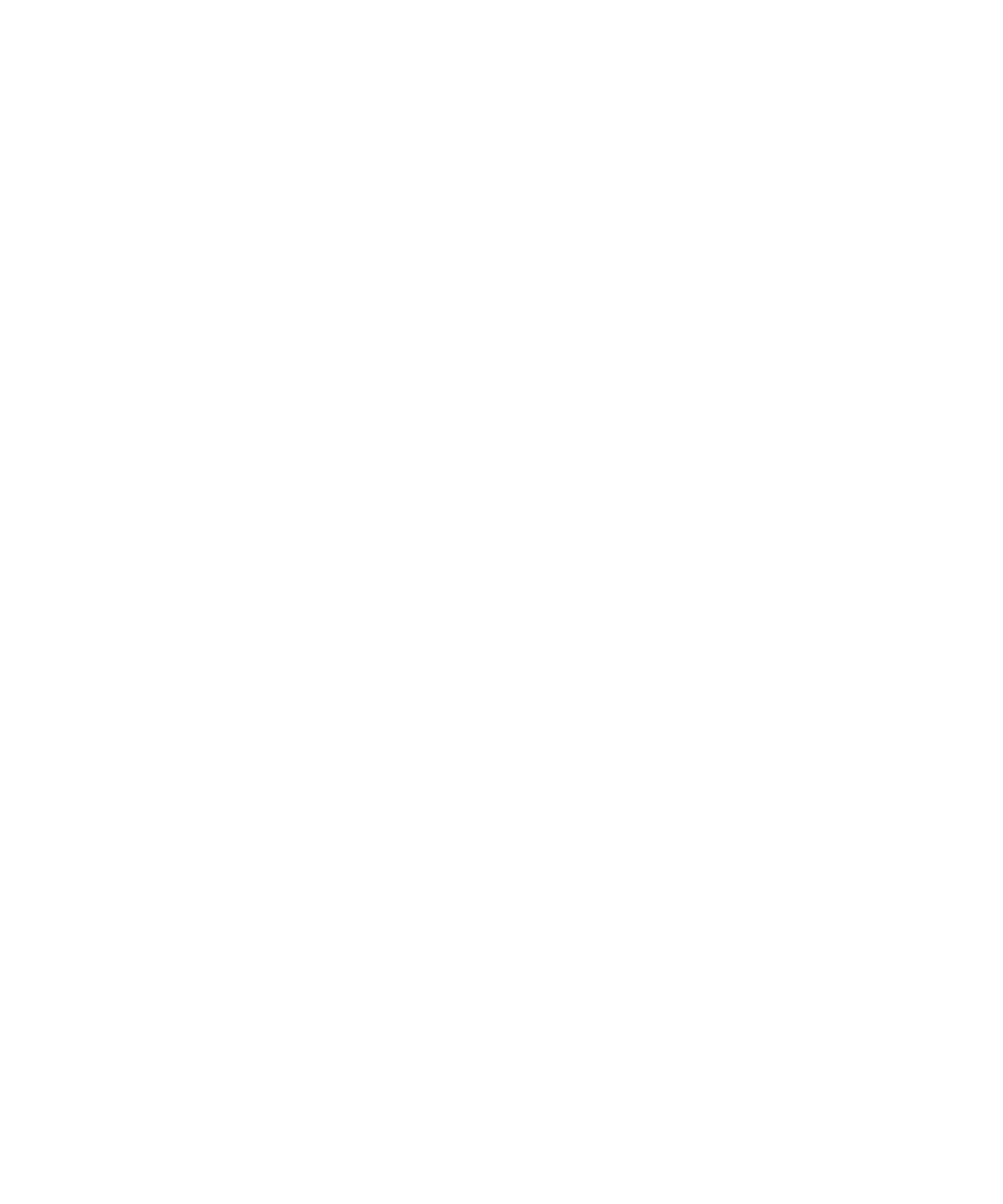Chapter 5 Maintaining Your Library
Maintenance Actions
Scalar i2000 User’s Guide 237
Understanding the Graphical Display 5
You can access Library Explorer Module from both the physical and
partition views, but the functionality in the physical view is limited. If you
are in a partition view, you can view slots and drives pertaining to that
particular partition.
•The Library Explorer Module dialog box displays the current
configuration of Rack one and Rack two according to the module you
chose.
• Slots containing cartridges are blue. Empty slots are black. Your
search result appears in red.
• Details concerning the particular cartridge, drive, or slot appear in
the Information area.
The Information area displays the following details:
•Type
• Location
•Element
•Partition
•Media ID
• Barcode numbers appear on slots containing cartridges. If you do not
want to view the barcode information, clear the Show check box.
• If you click on a specific slot or drive, that slot or drive is highlighted
in red, and details about the slot or drive appear in the Information
area.
• If you hover your mouse over a specific segment in the module a tool
tip appears, displaying the coordinates of that particular segment.
• To move from one module to another, click on the arrows at the
bottom of the dialog box.
