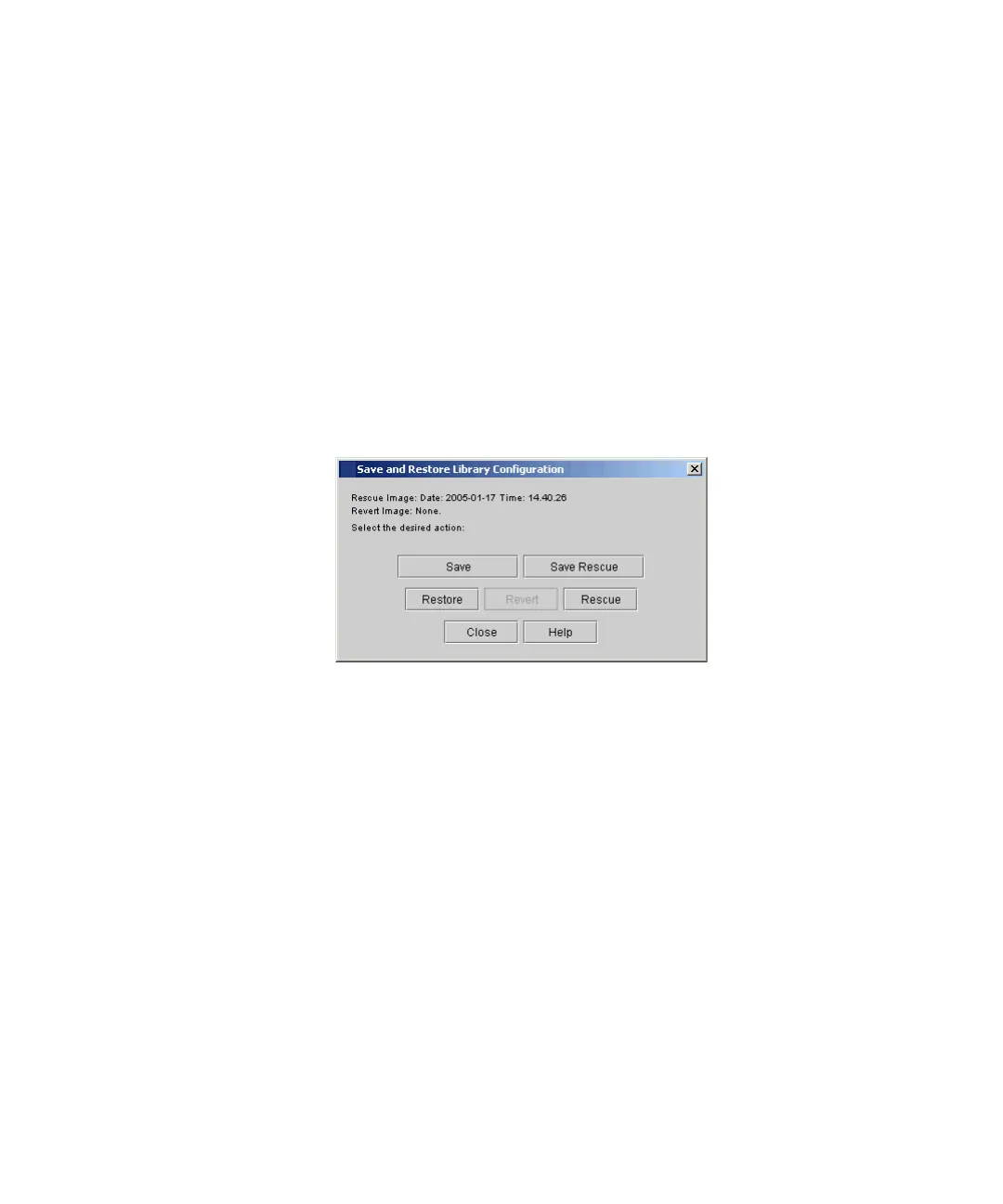Chapter 5 Maintaining Your Library
Maintenance Actions
Scalar i2000 User’s Guide 258
Saving a Remote Restore Image 5
Use the Save command to save a library configuration restore image on a
remote file system. To make sure that the image captures all library
configuration changes, save the image often.
1 Log on as an administrator from the remote client. The Save
command is not available from the library’s touch screen.
2 Make sure that you are viewing the physical library. From the View
menu, click the name of the physical library.
3 Click Tools→ Save/Restore.
The Save and Restore Library Configuration dialog box appears.
4 Click Save.
5 Using the file chooser dialog box, specify a path to a directory on
your remote file system in which to save the restore image. You only
need to specify the path because the MCB determines the image file
name.
6 To proceed, click Open.
7 The library prompts you to decide whether you want to write over
the current rescue image that is stored locally on the library. Click
Yes. The rescue image timestamp that appears on the Save and
Restore Library Configuration dialog box will be updated to
indicate that the file has changed.
If no rescue image exists, the library prompts you to decide if you want to
generate one.