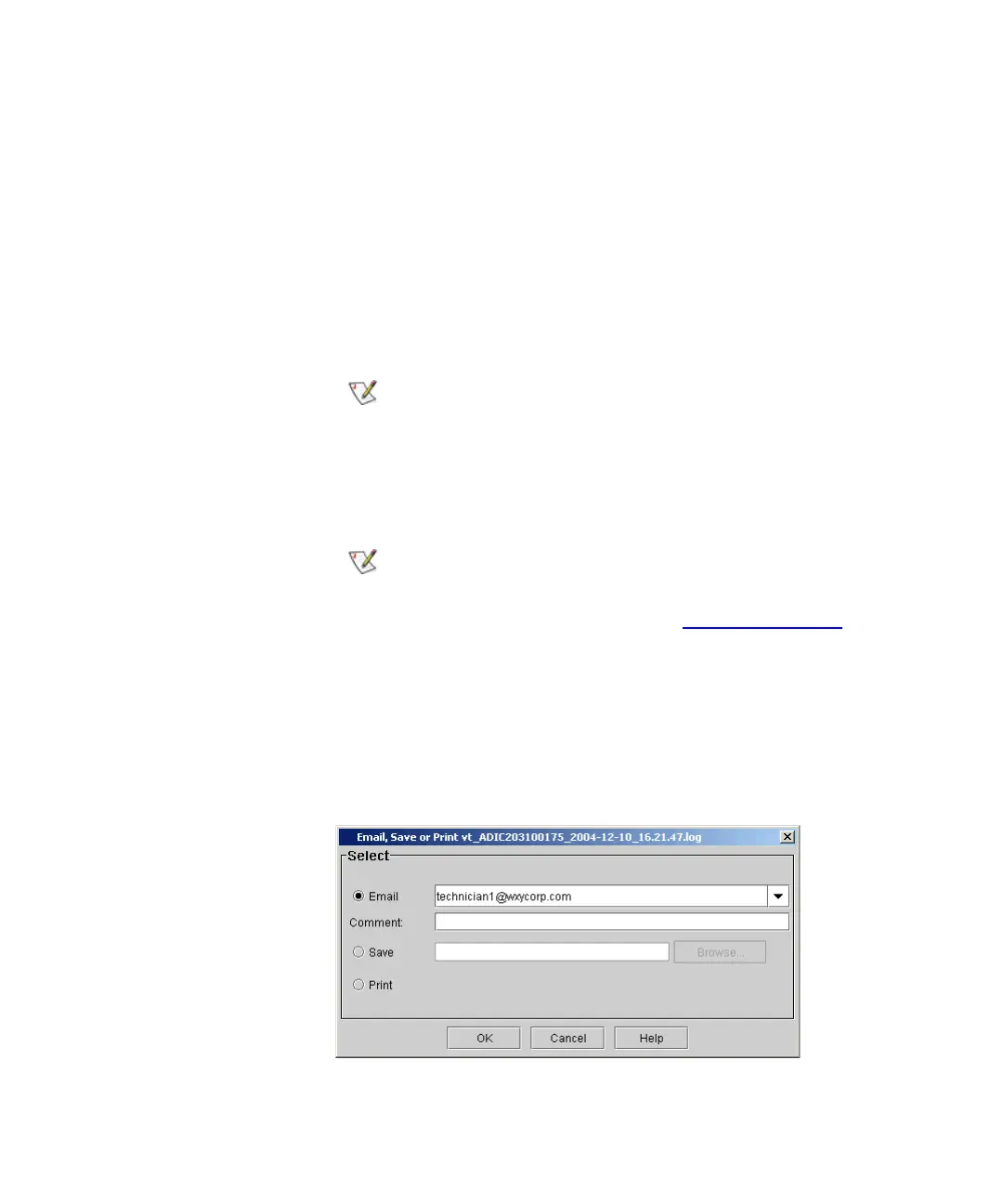Chapter 5 Maintaining Your Library
Maintenance Actions
Scalar i2000 User’s Guide 313
15 When you are done working with the test results, click Close to close
the result window.
If you are done performing verification tests, click Close to close the
Verification Tests dialog box.
Mailing, Saving, and Printing Test Logs 5The Send button on the Text
tab on the report window enables you to send a verification test log to
e-mail addresses. If you are accessing the LMC from a remote client, Send
also enables you to save the log to a file or print it.
The information that is sent will be the same as what the Text tab displays
at the time that you click Send.
1 Make sure that the Text tab on the report window displays the log
that you want to send.
2 Click Send.
The Email, Save or Print dialog box appears.
You can mail, save, or print verification test logs
from a remote client. However, you cannot save or
print logs from the library’s touch screen.
Before you perform the following procedure, you
must make sure that e-mail is appropriately
configured in the LMC so that the library can send
logs to the recipient. See
Configuring E-mail on
page 140.