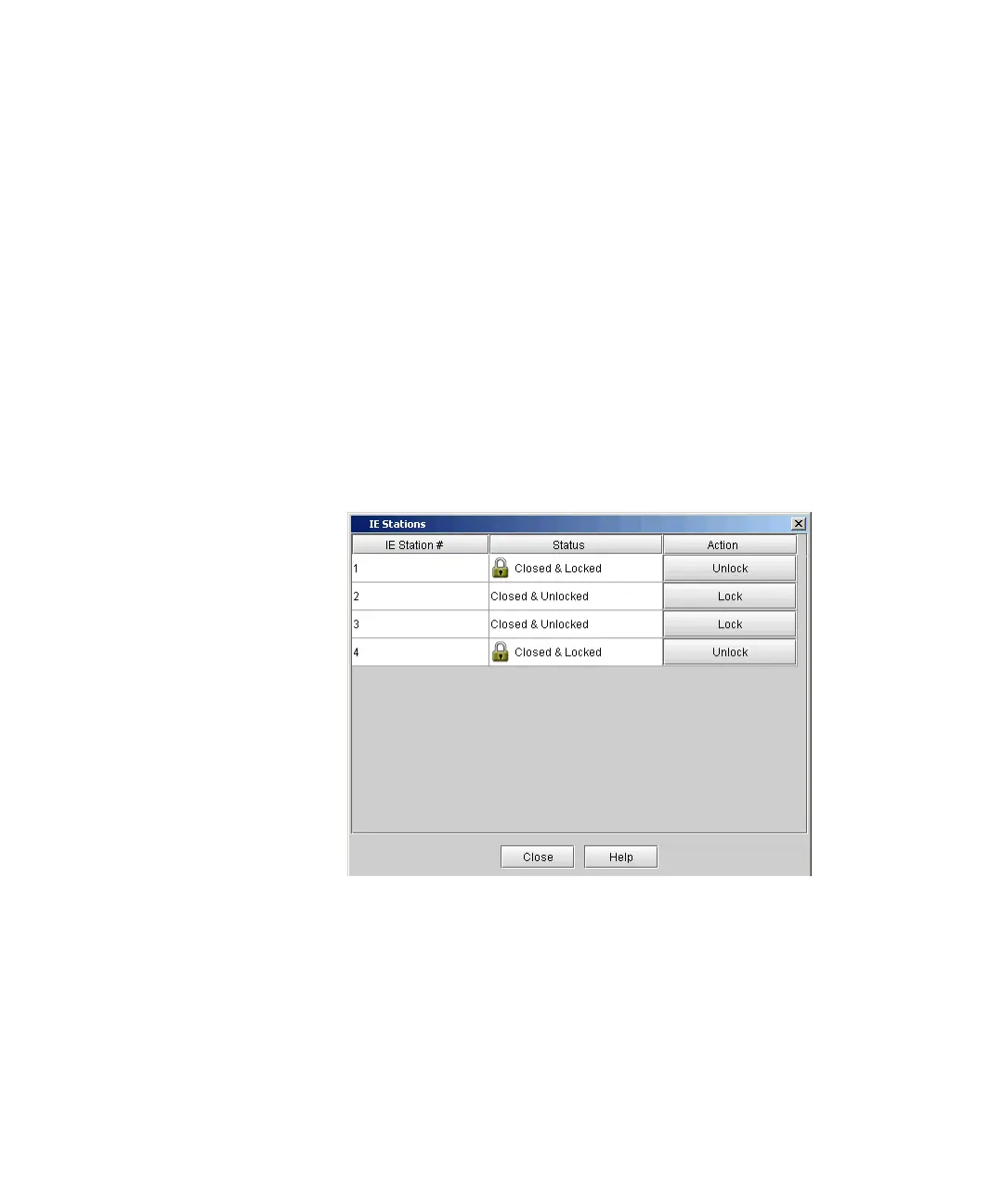Chapter 6 Running Your Library
Locking/Unlocking the I/E Station
Scalar i2000 User’s Guide 396
On a get command from an I/E station slot, the associated I/E station
door remains locked until the media has been successfully moved to
its destination. This allows the media to be returned to the I/E station
slot in the event of a put error.
• A user has requested that the I/E station door be locked.
• The application software has locked the I/E station as part of the
normal tape movement process.
Administrative users can lock or unlock the I/E station doors using an
option from the Tools menu.
1 Make sure that you are viewing the physical library. From the View
menu, click the name of the physical library.
2 Click Tools→ I/E Station.
The I/E Stations dialog box appears.
3 To change the state of the I/E station doors, do one of the following:
• To lock an I/E station door, in the appropriate Action column, click
Lock.
• To unlock an I/E station door, in the appropriate Action column,
click Unlock.
4 To return to the main console, click Close.