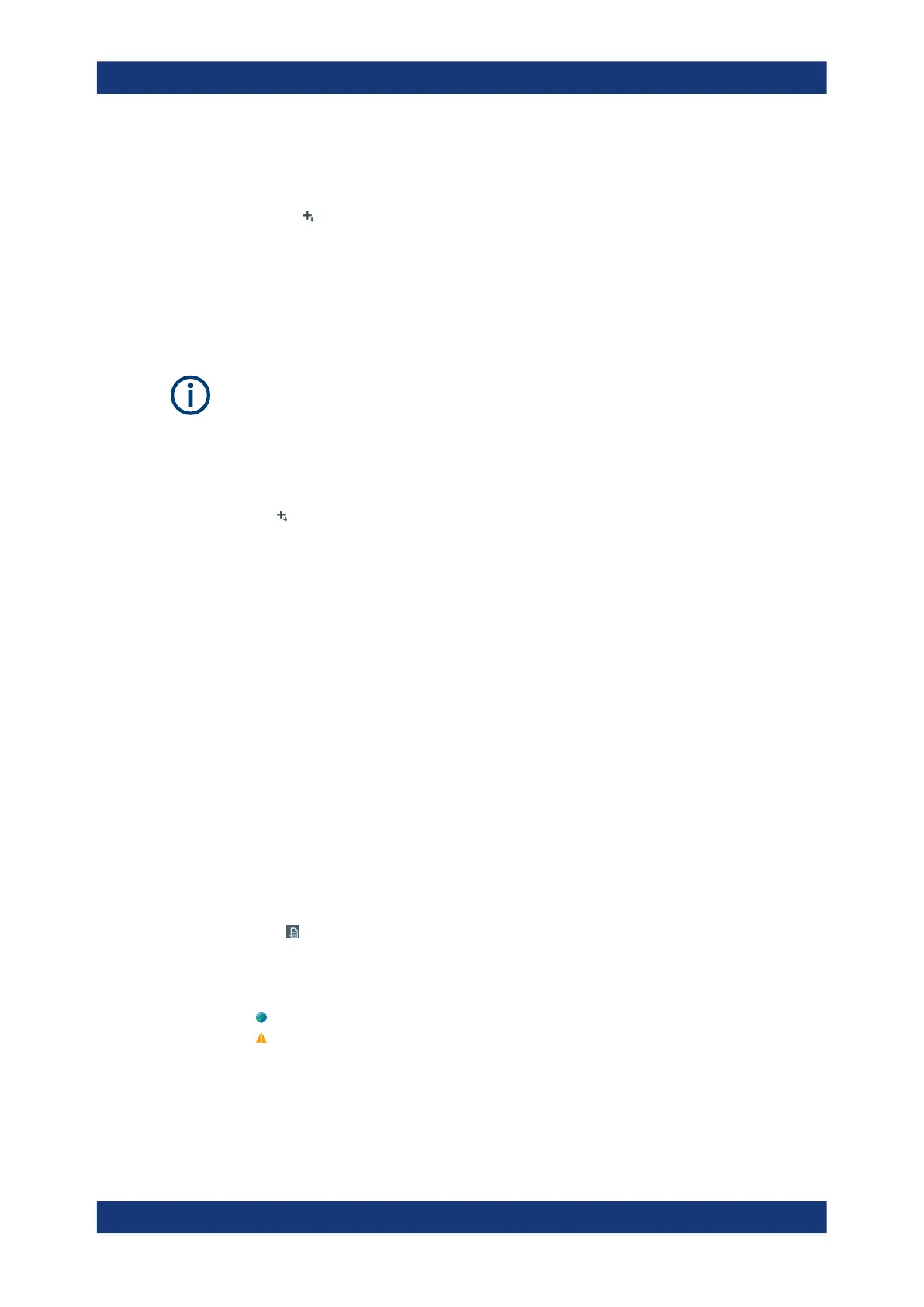VNA GUI reference
R&S
®
ZNL/ZNLE
517User Manual 1178.5966.02 ─ 20
3. Select Scan Instruments and wait until the power meter appears in the table of
"Known Devices".
4.
Select to add the power meter to the list of Configured Devices.
If your VNA fails to detect a connected power meter:
► Select Add Device to define the interface type and address.
If successful, your VNA can auto-detect the instrument type (driver) and the serial
number of the connected power meter.
To control external devices via GPIB, the pre-installed RS Visa library (visa32.dll)
must be replaced by the NI Visa library.
Known Devices
Table with all power sensors/meters the analyzer detects to be on line (i.e. connected
and switched on). "Scan Instruments" refreshes the table.
Select to add a power sensor/meter to the table of Configured Devices.
Note: Even though an R&S NRP2 power meter can appear in the table of "Known
Devices", adding it to the list of "Configured Devices" directly results in an invalid con-
figuration. Use Add Device to configure it manually instead.
Remote command:
n/a
Configured Devices
Table with all power meters in use with their properties.
Except for the auto-detected Known Devices, to appear in the table of "Configured
Devices" a power sensor/meter must have been configured manually using Add
Device. The properties of manually configured power meters (Add Device) can be
changed in the table cells.
The "Sensor Id" column is used for power meters that can control several power sen-
sors, such as the R&S NRP2. By selecting the suitable "Sensor Id", you can address
the related power sensor.
The R&S NRP2, for example, has four power sensor connectors, Sensor A to Sen-
sor D. By selecting "A", "B", "C", or "D" you can address the power sensor that is
attached to this connector.
Use the icon beneath the "Sensor Id" cell to take control over another power sensor
attached to the same power meter.
The following symbols (grayed out for used devices) indicate the status of the respec-
tive device:
●
– The device is online (connected, switched on, ready to be used).
●
– There is a problem with the device.
This state can be caused by different problems:
– General communication error
In this case, check whether the device is properly connected to the configured
interface.
– Self test error
Cal softtool
