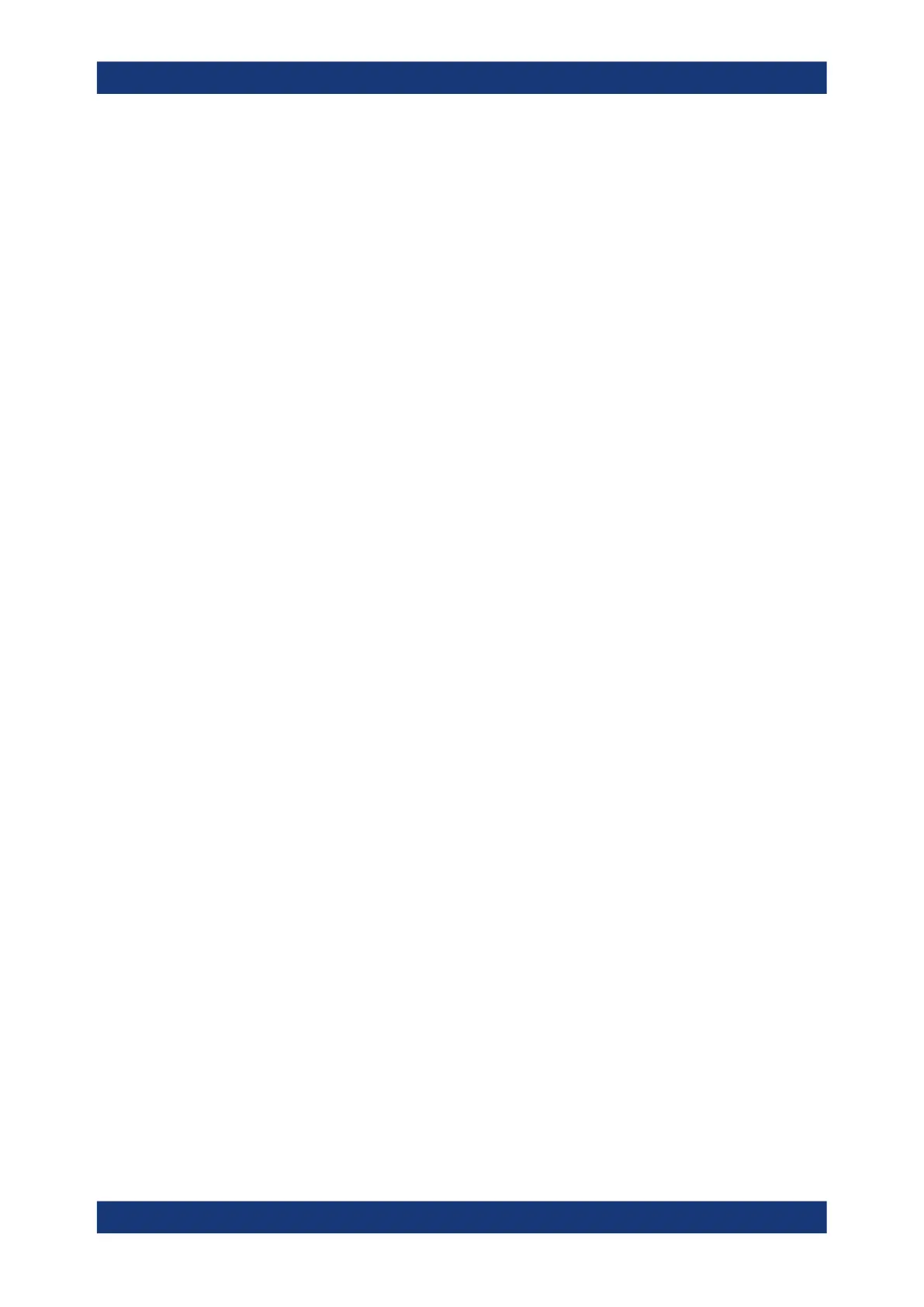VNA GUI reference
R&S
®
ZNL/ZNLE
526User Manual 1178.5966.02 ─ 20
The buttons in the "Channels" tab open the following dialogs:
●
"Channel Manager...": see Chapter 10.13.1.2, "Channel Manager dialog",
on page 528
Active Channel
Selects an arbitrary channel of the active channel setup as the active channel. This
function is disabled if the current channel setup contains only one channel.
If one or several traces are assigned to the selected channel, one of these traces
becomes the active trace.
The order of all channels in a channel setup is given by the channels' creation time. By
default, the channels are named Ch1, Ch2, ... so that Ch<n – 1> precedes Ch<n>. This
order is always maintained, even if channels are renamed, invisible (because no traces
are assigned to them) or distributed over several diagram areas.
Tip: You can also select a line in the channel list to activate the corresponding channel.
Remote command:
The numeric suffix <Ch> appended to the first-level mnemonic of a command selects a
channel as the active channel.
New Channel
Creates a channel and a trace with default settings, and assigns the new trace to the
active diagram area.
The new channel is named Ch<n>, where <n> is the largest of all existing channel
numbers plus one. The name can be changed in the "Channel Manager" dialog.
Tips:
●
To create a channel and a trace with default settings and to display the trace in a
new diagram area, use New Channel + Diagram.
●
Use Add Trace to create a trace in the active channel.
Remote command:
CONFigure:CHANnel<Ch>[:STATe] ON
CALCulate<Ch>:PARameter:SDEFine
DISPlay[:WINDow<Wnd>]:TRACe<WndTr>:FEED
CONFigure:TRACe<Trc>:CHANnel:NAME?
CONFigure:TRACe<Trc>:CHANnel:NAME:ID?
Copy Channel
Copies the active channel with all its settings (including a possible channel calibration)
and traces. The new traces are displayed in the active diagram area.
The new channel is named Ch<n>, where <n> is the largest of all existing channel
numbers plus one. The name can be changed in the "Channel Manager" dialog.
Tips: Use Copy Channel + Diagram to display the copied traces in a new diagram
area.
Remote command:
CONFigure:CHANnel<Ch>[:STATe] ON
CALCulate<Ch>:PARameter:SDEFine
DISPlay[:WINDow<Wnd>]:TRACe<WndTr>:FEED
Channel softtool
