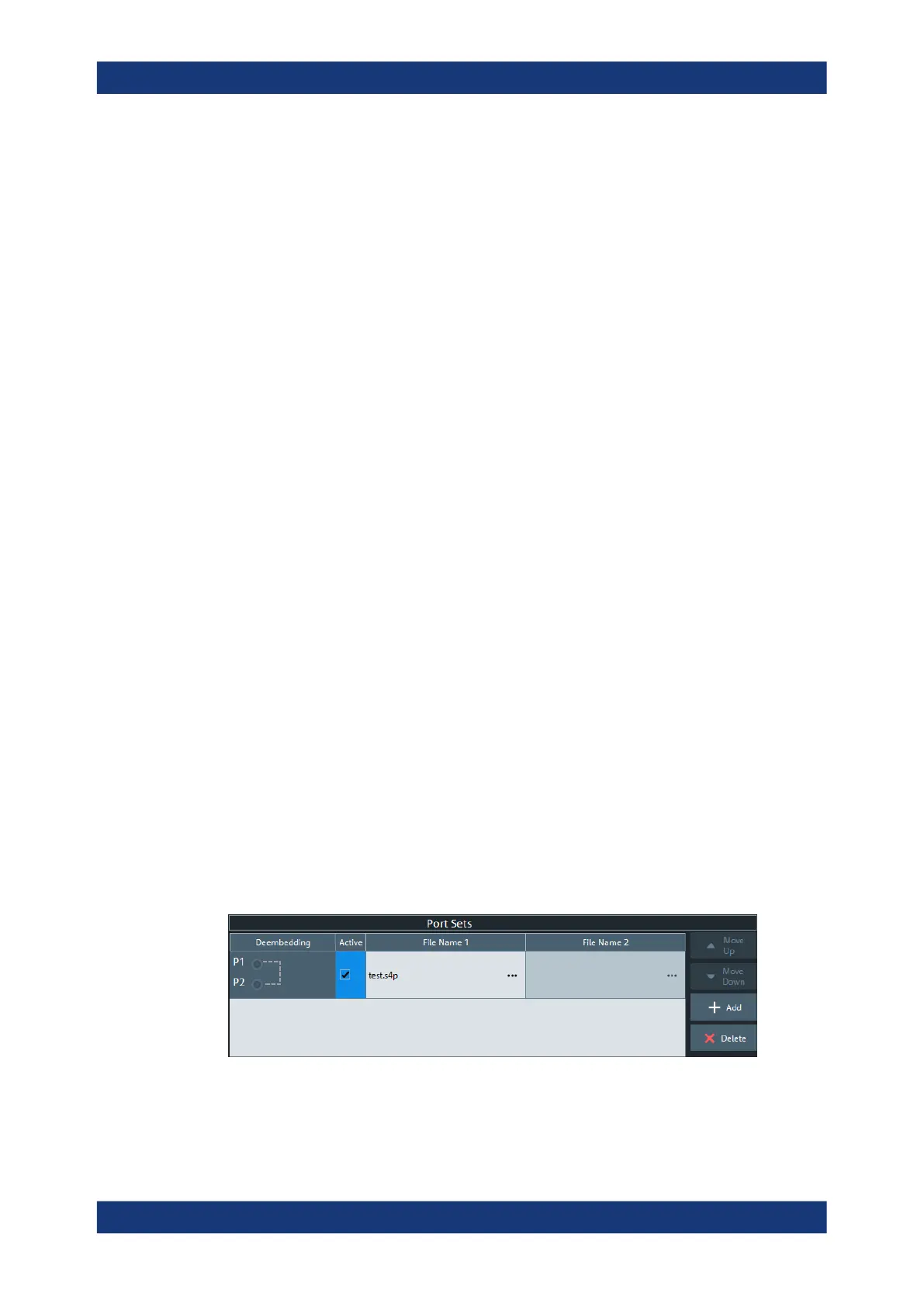VNA GUI reference
R&S
®
ZNL/ZNLE
536User Manual 1178.5966.02 ─ 20
The "Single Ended" panel can also be activated by selecting the Single Ended tab soft-
tool tab. Refer to its description for background information, parameters and additional
remote commands.
Active
The checkbox in the "Active" column activates or deactivates the selected "Single
Ended" de-/embedding Single Ended tab (i.e. adds or removes it to/from the calcula-
tion flow) without changing its parameters.
Remote command:
CALCulate<Ch>:TRANsform:VNETworks:SENDed:DEEMbedding<PhyPt>[:
STATe]
CALCulate<Ch>:TRANsform:VNETworks:SENDed:EMBedding<PhyPt>[:
STATe]
File Name 1 / Swap Gates
The ellipsis button in the "File Name 1" column is enabled as long as the "2-Port Data"
network is selected (see Single Ended tab). This network is defined by its S-parame-
ters stored in a two-port Touchstone file (*.s2p). No additional parameters are
required.
When loading the touchstone file, the analyzer by default assumes odd ports left (VNA
side), even ports right (DUT side). However, it is also possible to "Swap Gates",
instructing the analyzer to reinterpret the loaded S-parameters (e.g. S
12
--> S
21
).
Note: The loaded S-parameters are stored in the active channel setup. Channel set-
ups contain the full embedding and deembedding data so that they can be transferred
to other instruments.
Remote command:
MMEMory:LOAD:VNETworks<Ch>:SENDed:DEEMbedding<PhyPt>
MMEMory:LOAD:VNETworks<Ch>:SENDed:EMBedding<PhyPt>
10.14.1.4 Port Sets panel
The "Port Sets" panel allows you to configure the "Port Sets" to whom a deembedding
or embedding network can be assigned ("Add"," Delete"). The touchstone files defining
these networks can also be selected from here ("...").
Access: Overview panel > "Port Sets"
The "Port Sets" panel can also be activated by selecting the Port Sets tab. Refer to its
description for background information, parameters and additional remote commands.
Offset Embed softtool
