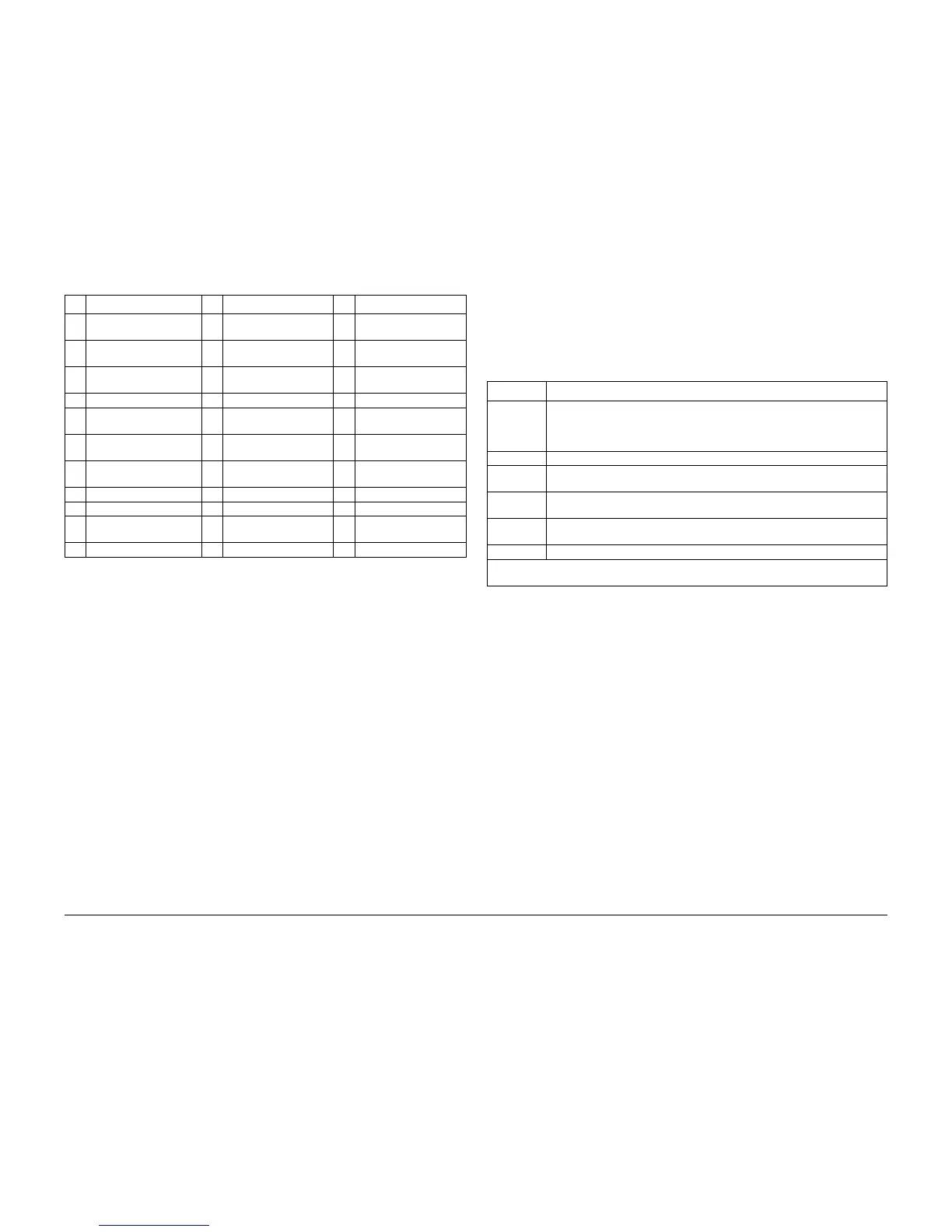09/2007
6-7
Phaser 8860/8860MFP Service Manual
Service Diagnostics
Diagnostics
Initial Issue
From System Off Directly to Diagnostic Mode:
When the system powers up in Diagnostic mode, the current Printhead temperature is mea-
sured. If Printhead reservoir temperature is greater than 110 degrees, thermal regulation is
restarted to keep the system warm while diagnostic tests are being run. This thermal regulation
is in addition to any test-specific initialization requirements. If possible, each test attempts to
leave the system warm. If a failure is encountered, the heaters may be turned off. If the initial
temperature is cold, thermal regulation is not started.
1. Turn the system power On and wait for the Xerox logo to begin moving across the display
2. Before the logo is centered on the display (stops moving), press and hold the Back and ?
buttons on the Control Panel.
3. Hold both buttons until the display reads “Beginning Service Mode Initialization”. Release
the buttons and the system reboots into service mode with the Service Diagnostics menu
displayed.
Service Diagnostics Menu
When the system is powered up (or reset) directly into Diagnostic mode, or Enter Diagnostics
is selected from the Hidden Service menu, the initial Control Panel displays the Service Diag-
nostics menu. The display reverts back to this menu whenever a test terminates. On return, the
highlighted menu item is the previously selected test. Use the Control Panel buttons as
described in Ta b l e 2 to navigate the menu, select tests and respond to prompts.
33 Paper Lead Edge Times 77 Clear PE NVRAM 121 Test FAX Modem Sub-
system
34 Paper Trail Edge Times 78 Set PE NVRAM To
Defaults
122 Reset FAX Subsystem
35 Paper Sensor Bounce
Times
79 Print DMU Blot 123 Report FP FW Version
36 Duplex Paper Drive Power 80 Display Fault History 124 Monitor FP Buttons
37 Duplex Paper Lead Edge
Times
81 Monitor Sensors 125 Exercise FP Display
38 Duplex Paper Trail Edge
Times
82 Monitor Encoders 126 Exercise FP LEDs
39 Duplex Paper Sensor
Bounce Times
83 Monitor Temperatures 127 Initialize Mechanism
40 Clear Paper Path Data 84 Monitor Heaters
41 Wiper Drive 85 Monitor Line Voltage
42 Paper Path Drive 86 Report MFP Configura-
tion
43 X-axis Drive 87 Report EM FW Version
Table 1 Test Selection Numbers
No. Test Name No. Test Name No. Test Name
Table 2 Control Panel Button Functions in Service Diagnostics
Button Function
BACK Returns to the prior higher level menu structure, if available.
Cancels the display of test results on the control panel and allows the current
test to complete. If help text is displayed on the control panel, pressing BACK
restores the current menu item and removes the help text.
CANCEL Cancels certain functions of the system
? Provides help information about the current menu selection, if available.
Press any key to advance through the help text.
UP Scrolls up one menu item within a menu list. This control does not ‘wrap’.
Used to increment data in tests requiring user input.
DOWN Scrolls down one menu item within test results. This control does not ‘wrap’.
Used to decrement data in tests requiring user input.
ENTER Enters the highlighted menu. Executes the current test item.
NOTE: Pressing any key may cause an abort if allowed by the test being performed. A power
cycle is used to arbitrarily stop a test.