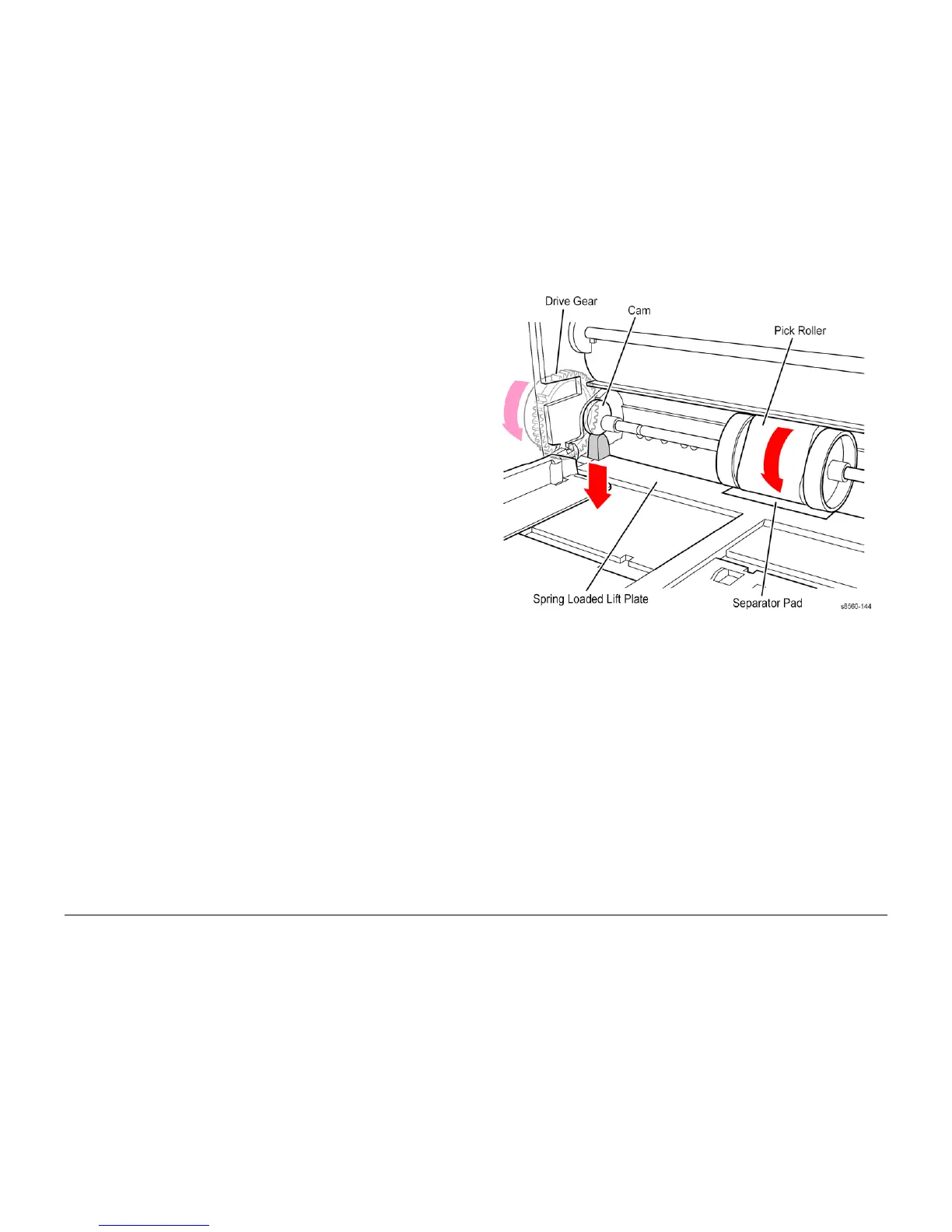09/2007
8-9
Phaser 8860/8860MFP Service Manual
Image Output Terminal
Theory of Operation
Initial Issue
Paper Path and Paper Pick
Paper Pick from Tray 1
For Tray 1, the pick process is different than the pick process used by the other trays. To pick a
sheet of paper, the Tray 1 Pick Solenoid is fired, and the drive gear rotates slightly to engage
with the drive train. A bias force provided by the lift plate force against a cam causes the roller
to rotate enough so the missing tooth gear engages the drive train. The pick roller rotates to
pick the paper, and the separator pad assembly prevents multiple sheets from being picked by
the pick roller.
Key differences in the Tray 1 pick process include:
• Lift plate force is optimized to support heavier paper
• 100-sheet capacity
• Pick roller creates the buckle for the deskew process
• Pick roller drive disengages when the door is opened and closed
• Pivoting separator pad to prevent it from binding
Figure 2 Tray 1 Pick Mechanism
Paper Pick for Trays 2 ~ 4
NOTE: Trays 3 and 4 are optional 525-Sheet Feeders.
To pick a sheet of paper, the media path drive starts the process. The pick clutch engages to
turn the pick roller and the nudger roller. The nudge roller advances one sheet of paper forward
into the pick nip. The retard roller prevents two sheets from advancing. The sheet of paper con-
tinues past the take away rollers until the sheet completes the deskew process. When using
the optional 525-sheet feeder, paper is pre-picked from the tray and staged in the paper path
while the system is printing previous pages.
The deskew process uses a reverse/buckle deskew for all three paper paths. The paper is first
driven against non-rotating rollers. The rollers reverse during simplex, causing a buckle in the
paper. This ensures that the leading edge is straight to prevent skewing. The deskew rollers will
not reverse during duplex printing.
Ink Loader Melts the ink as required by the Printhead. The melted ink drops into the
ink reservoirs of the Printhead underneath the ink loader.
Printhead Interfaces with the electronics of the system to jet ink onto the drum sur-
face to create an image. The Printhead includes 1236 interleaved jets
(309 of each primary color) to provide the ability to electronically turn off
a weak or missing jet to restore image quality.
Drum Mainte-
nance System
Creates a thin intermediate liquid transfer surface, a layer of silicone oil,
on the surface of the drum prior to printing. The oil keeps the ink from
sticking to the drum’s surface and facilitates its transfer to the sheet of
paper or transparency film.
Preheat and
Deskew
Serves to ensure that the print media (paper, envelope, or transparency
film) aligns properly to the drum and that the media is sufficiently warms
to facilitate transfer of the image from the drum to the media.
Drum and Trans-
fix System
The image is first printed as a “mirror” image on the rotating drum. A
sheet of warmed media feeds from the Preheater and passes between
the drum and the Transfix Roller. The process gear train then loads the
transfix system and presses the paper to the drum to adhere the image
as the drum spins in the transfix direction.
Exit Module For the 8860MFP, the Exit Module receives control signals from the Exit
Module Control Board, which contains its own firmware. The 8860MFP
Exit Module incorporates an elevator mechanism that lifts and redirects
the media forward. For the 8860, the Exit Module is controlled by the
Electronics Module. Media is directly to the Output Tray on the Ink
Loader.
Purge System Uses an air hose and Purge Pump to pressurize the Printhead to purge
debris or air bubbles that may be obstructing the Printhead jets.
IOT Subassembly Functions