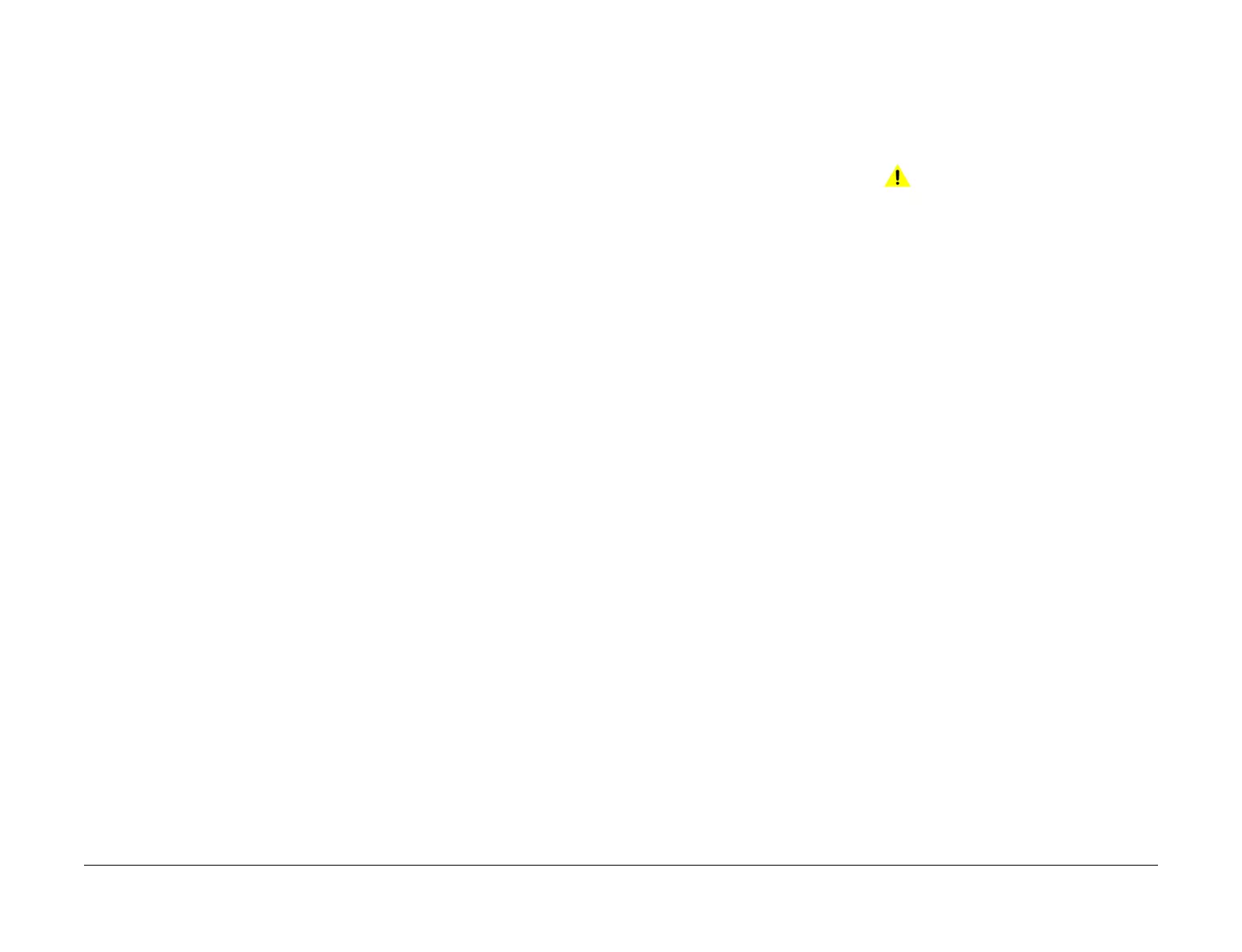April 2017
6-7
Xerox® VersaLink® B7025/B7030/B7035 Multifunction Printer
GP 5, GP 6
General Procedures and Information
Launch Issue
• Short circuits caused by physical damage or contamination of conductors, terminals or
connectors.
• Overheated insulation.
• Damaged insulation near moving parts and sharp edges.
• Pin and receptacle damage on connectors.
Rollers
•Flats.
• Tears.
• Contamination.
• Secure E-clips and other retainers.
Shafts
• Contamination.
• Misalignment.
• Rotates without binding.
GP 6 How to Check a Motor
This procedure describes how to check the motors that follow:
• Two Wire DC Motors.
• Four Wire Stepper Motor.
• Six Wire Stepper Motor.
Initial Actions
WARNING
Ensure that the electricity to the machine is switched off while performing tasks that do
not need electricity. Refer to GP 10. Disconnect the power cord. Electricity can cause
death or injury. Moving parts can cause injury.
1. Check that the motor is free to rotate.
2. Check that all the motor’s mechanisms are clean, free to move and lubricated correctly.
3. Enter the component control code for the motor. Refer to dC330. Run the motor for 30
seconds. If the motor shows signs of, or can be heard to slow down, then the motor is
defective. Replace the motor.
4. Perform the appropriate procedure:
• Two Wire DC Motors.
• Four Wire Stepper Motor.
• Six Wire Stepper Motor.
NOTE: The voltages, PJ numbers, pin numbers and PWB names shown are an example
only.
Two Wire DC Motors
NOTE: In cases where the motor may be driven forward or backward, the same 2 feed wires
are used, but the voltages on them are reversed, to reverse the motor direction. Such motors
may have 2 component control codes, for forward and reverse. A typical application is a tray lift
motor with a tray-up and a tray-down direction.
• Disconnect PJB (Flag 2). Check that +24V is measured when the component control
code for the motor is entered.
• Disconnect PJA (Flag 1). Check for +24V on the LVPS.
• Disconnect PJC (Flag 3). Check that the signal changes on the ESS PWB when the com-
ponent control code for the motor is entered.
• Check the wiring and the connectors for the motor circuit.
Four Wire Stepper Motor
NOTE: A stepper motor with an internal open circuit may appear to be fully functional under
dC330 component control. However, under normal operation it will run with intermittent failure.
Use the standard digital meter to check that the resistance of the stepper motor coils are simi
-
lar.
• Disconnect PJH (Flag 6). Check the motor on pulses on the harness when the component
control code for the motor is entered.
• Disconnect PJJ (Flag 6). Check the motor on pulses on the harness when the component
control code for the motor is entered.
