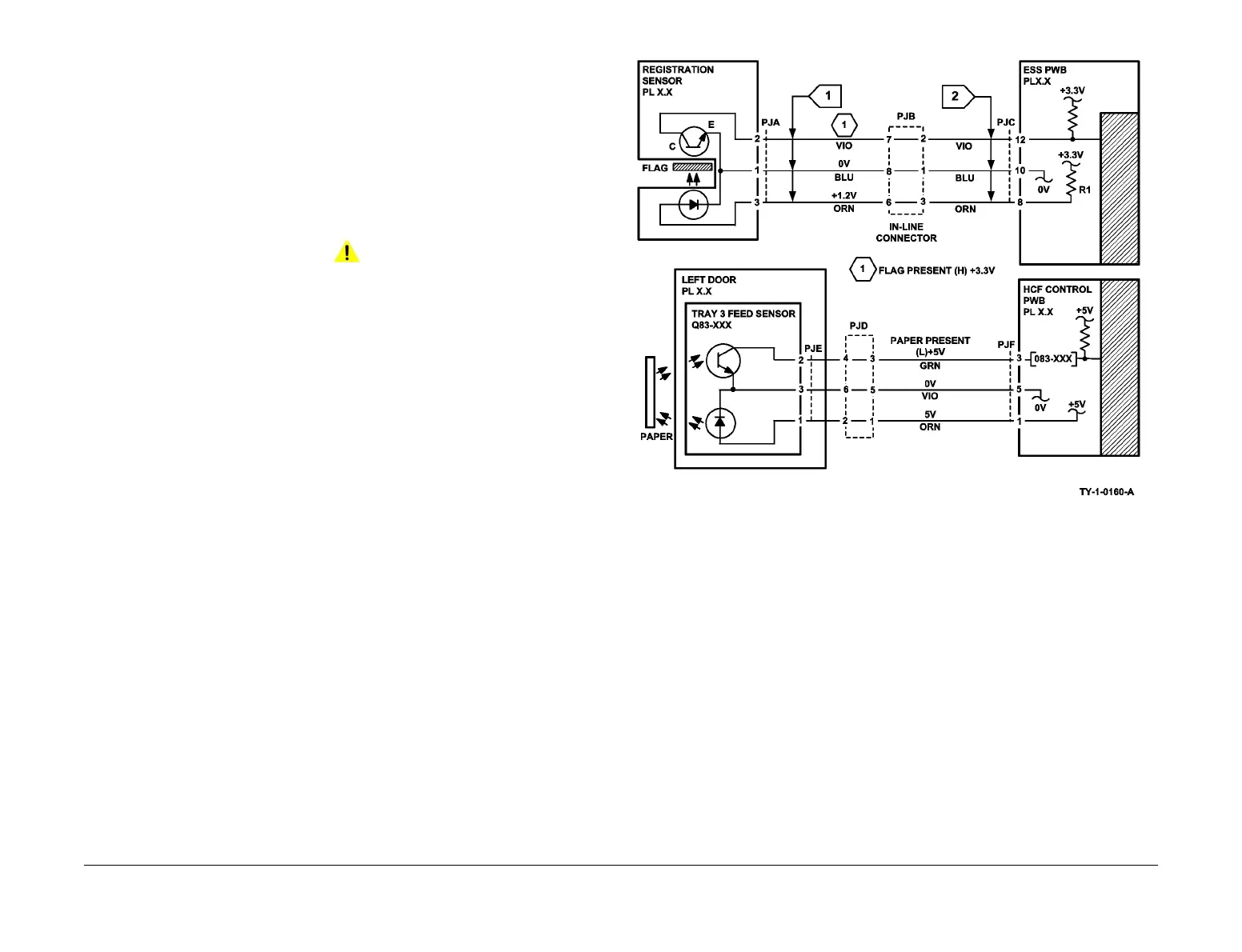April 2017
6-10
Xerox® VersaLink® B7025/B7030/B7035 Multifunction Printer
GP 7
Launch Issue
General Procedures and Information
GP 7 How to Check a Sensor
Purpose
Use this procedure to check the operation of a sensor.
NOTE: The upper circuit diagram in Figure 1 shows a flag sensor. Some sensors have a resis-
tor within the sensor. Other sensors require a resistor on the PWB, such as R1 in Figure 1. The
resistor limits the current through the LED. This decreases the voltage on the sensor LED to
1.2V, typically.
NOTE: The voltages, PJ numbers, pin numbers and PWB names shown are an example only.
Initial Actions
WARNING
Ensure that the electricity to the machine is switched off while performing tasks that do
not need electricity. Refer to GP 10. Disconnect the power cord. Electricity can cause
death or injury. Moving parts can cause injury.
Perform the steps that follow:
1. Ensure that the sensor is installed correctly.
2. Clean the sensor and the area around the sensor.
3. If a flag actuator is installed, check that it has free movement.
4. Check that the paper path is clear.
5. If the sensor actuates by a surface that reflects, check that the surface is clean. Also
ensure that there is not an obstruction between the sensor and the surface.
6. If the sensor actuates by an encoder disc, ensure the holes or gaps in the disc are aligned
correctly with the sensor.
Sensor Action
In the upper sensor in Figure 1, when light from the LED is allowed to fall on the photo-sensi-
tive transistor, the sensing line, PJA, pin 2, is low. When light from the LED is blocked by the
flag, the sensing line is high.
In the lower sensor in Figure 1, when light from the LED is reflected by the paper onto the
photo-sensitive transistor, the sensing line, PJE, pin 2 is low. When no paper is present, no
light falls on the transistor and the sensing line is high.
Quick Sensor Check
Enter the component control code for the sensor. Refer to dC330. Actuate the sensor. If the
display changes, the sensor operates correctly. If the display does not change, perform the
procedure.
Procedure
For the upper sensor in Figure 1:
• Disconnect PJA (Flag 1). Check for +3.3V and 0V at PJA on the harness.
• Disconnect PJC (Flag 2). Check the wiring and the connectors for the sensor circuit.
• Check for +3.3V and 0V at PJC (Flag 2) on the ESS PWB.
• If necessary, install new components or repair the wiring.
Figure 1 Wiring diagram
