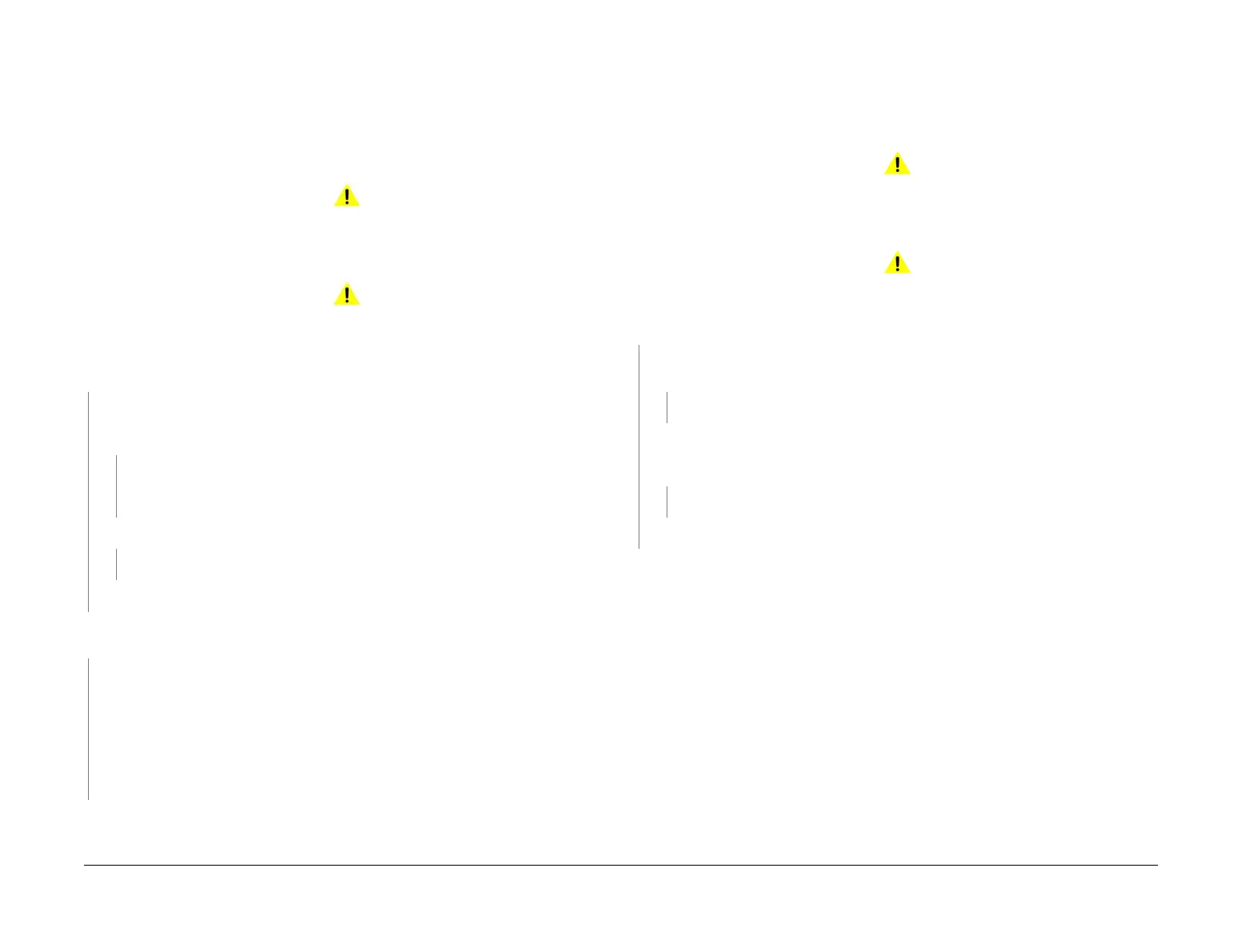April 2017
2-13
Xerox® VersaLink® B7025/B7030/B7035 Multifunction Printer
01A, 01B
Status Indicator RAPs
Launch Issue
01A AC Power RAP
BSD-ON: BSD 1.1.Main Power On (1 of 2)
BSD-ON: BSD 1.2 Main Power On (2 of 2)
Use this procedure to identify AC power input and output failures.
Procedure
WARNING
Ensure that the electricity to the machine is switched off while performing tasks that do
not need electricity. Refer to GP 10. Disconnect the power cord. Electricity can cause
death or injury. Moving parts can cause injury.
WARNING
Take care when measuring AC mains (line) voltage. Electricity can cause death or injury.
Switch off the main power switch, GP 10. Check the voltage between J10 and J18 on the inlet
GFI breaker.
The voltage measured is within electrical power requirements, GP 17.
YN
Disconnect the power cord from the outlet. Check the AC mains (line) voltage at the cus-
tomers power outlet. The voltage measured is within electrical power requirements,
GP 17.
YN
If the voltage is incorrect, or the wiring of the main supply is found to be defective,
inform your technical manager and the customer. Do not attempt to repair or adjust
the customer supply.
Check the power cord for open circuit and poor contact. The main power cord is good.
YN
Install a new power cord.
Install a new inlet GFI breaker, PL 1.15 Item 7.
Switch on the main power switch, GP 10. Check the voltage between P1 pin 1 and pin 3 on the
LVPS.
The AC power supply is within specification, GP 17.
YN
Switch off the power, then unplug the power cord from the outlet. Check the wiring:
• Between the GFI breaker ( J10 pin 1) and the main power switch ( P/J12 pin 1).
• Between the main power switch ( P/J14 pin 1) and the LVPS ( P1 pin 3).
• Between the inlet GFI breaker ( J18 pin 1) and the LVPS ( P1 pin 1).
Install new components as necessary:
• Main power switch, PL 1.05 Item 6.
• LVPS, PL 1.10 Item 8.
Check the AC circuit to each component. Refer to the Wiring Diagrams.
01B +5VDC Power Fault RAP
BSD-ON: BSD 1.2 Main Power On (2 of 2)
BSD-ON: BSD 1.4 DC Power Generation (1 of 2)
Procedure
WARNING
Ensure that the electricity to the machine is switched off while performing tasks that do
not need electricity. Refer to GP 10. Disconnect the power cord. Electricity can cause
death or injury. Moving parts can cause injury.
WARNING
Take care when measuring AC mains (line) voltage. Electricity can cause death or injury.
Check the voltage between the LVPS ( P/J501 pin 8) and ground. +5VDC is measured.
YN
Check the voltage between P1 pin 1 and pin 3 on the LVPS. The AC power supply is
within specification, GP 17.
YN
Perform the 01A AC Power RAP.
Switch off the machine, GP 10. Disconnect P/J501 from the LVPS. Wait 15 seconds,
then switch on the machine, GP 10. Check the voltage between the LVPS ( P/J501 pin 8)
and ground.
+5VDC is measured.
YN
Install a new LVPS, PL 1.10 Item 8.
Check the +5VDC circuit for a short circuit to frame. Refer to the Wiring Diagrams.
Check the wiring of the suspect component for an open circuit or poor contact. Refer to the
Wiring Diagrams.
