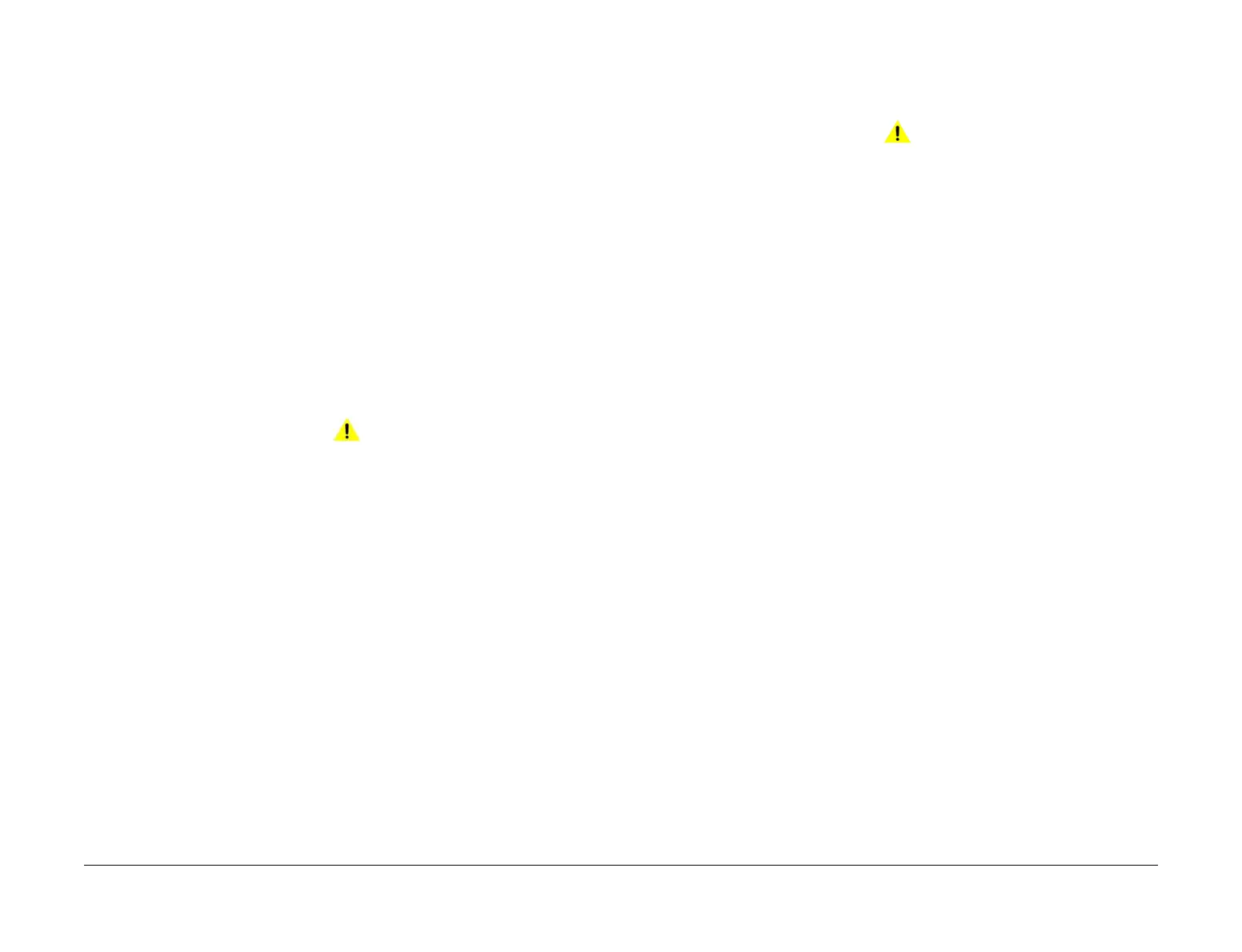April 2017
2-499
Xerox® VersaLink® B7025/B7030/B7035 Multifunction Printer
102-311 to 102-319, 102-356
Status Indicator RAPs
Launch Issue
102-311 to 102-319 USB Dongle Errors RAP
102-311 USB dongle access failed during the initial installation by the USB dongle.
102-312 It was detected that MAC address of another M/C was recorded in the dongle during
the initial installation by the USB dongle.
102-313 An illegal IOT speed setting key was detected during the initial installation by the usb
dongle.
102-314 Setting the IOT speed setting key failed during the initial installation by the USB don-
gle.
102-315 Setting the SW Key failed during the initial installation by the USB dongle.
102-316 Setting the supply setting failed during the initial installation by the USB dongle.
102-317 Setting the page pack failed during the initial installation by the USB dongle.
102-318 Setting the country code failed during the initial installation by the USB dongle.
102-319 The NVM rewriting list process failed during the initial installation by the USB dongle.
Procedure
WARNING
Ensure that the electricity to the machine is switched off while performing tasks that do
not need electricity. Refer to GP 10. Disconnect the power cord. Electricity can cause
death or injury. Moving parts can cause injury.
Perform the steps that follow:
1. Ensure the USB dongle is installed correctly.
2. Switch off, then switch on the machine, GP 10.
3. Ensure that all connectors on the drive PWB, PL 1.10 Item 3 and the ESS PWB, PL 3.10
Item 6 are securely connected. Ensure all surface mounted modules on both PWBs are
securely connected.
4. Reload the software, GP 4.
5. Perform the OF2 Special Boot Modes RAP.
102-356 EWS Soft Fail RAP
102-356 Fatal error related to EWS.
Procedure
WARNING
Ensure that the electricity to the machine is switched off while performing tasks that do
not need electricity. Refer to GP 10. Disconnect the power cord. Electricity can cause
death or injury. Moving parts can cause injury.
Perform the steps that follow:
1. Switch off, then switch on the machine, GP 10.
2. Ensure that all connectors on the drive PWB, PL 1.10 Item 3 and the ESS PWB, PL 3.10
Item 6 are securely connected. Ensure all surface mounted modules on both PWBs are
securely connected.
3. Initialise the hard disk, refer to dC355 Hard Disk Diagnostics.
4. Reload the software, GP 4.
5. Perform the OF2 Special Boot Modes RAP.
