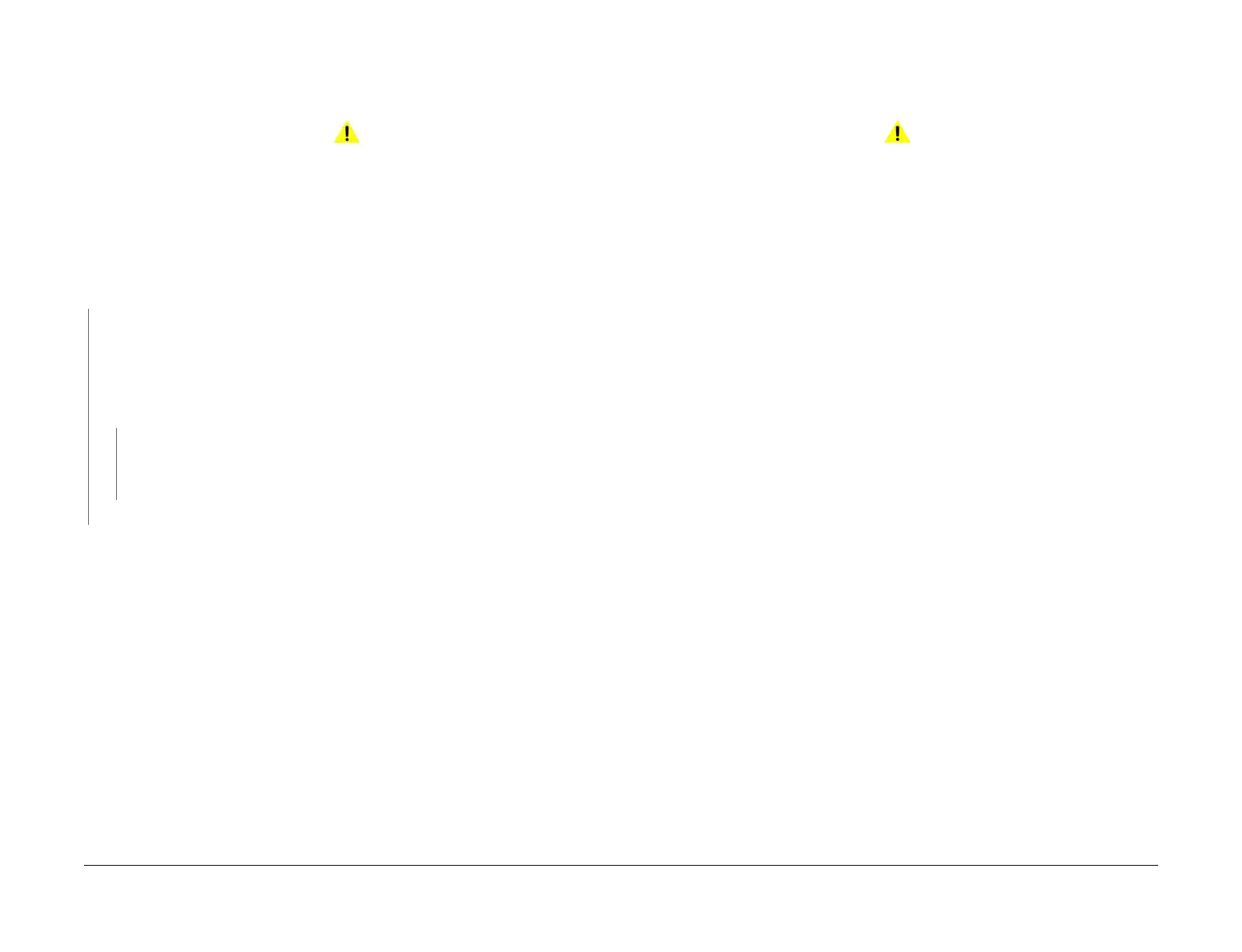April 2017
2-285
Xerox® VersaLink® B7025/B7030/B7035 Multifunction Printer
020F, 020G
Status Indicator RAPs
Launch Issue
020F Fax App Not Available RAP
Use this RAP to isolate the problem when the Fax App is not available, or is greyed out.
Procedure
WARNING
Ensure that the electricity to the machine is switched off while performing tasks that do
not need electricity. Refer to GP 10. Disconnect the power cord. Electricity can cause
death or injury. Moving parts can cause injury.
From the Embedded Web Server Home screen, select Log In, then Admin. Enter the pass-
word ‘1111’ (default setting). Select Log In. Select System, then Fax. Check that the fax is
enabled.
Exit Customer Administration Tools, GP 23. Press the Home button on the UI. The Fax App
is displayed.
YN
Check that the fax PWBs, PL 20.05 are installed correctly.
Perform the steps that follow:
1. Switch off the machine, GP 10.
2. Check the fax USB harness, PL 20.05 Item 2.
3. Switch on the machine, GP 10.
The Fax App is displayed.
YN
Reload the software, GP 4.
NOTE: Software should only be loaded on a working machine. Loading or reloading
software onto a machine (or fax module) that has a fault will not work.
Perform SCP 5 Final Actions.
Perform SCP 5 Final Actions.
020G Fax Module Checkout RAP
Use this RAP to check for problems with the fax PWBs.
Initial Actions
WARNING
Ensure that the electricity to the machine is switched off while performing tasks that do
not need electricity. Refer to GP 10. Disconnect the power cord. Electricity can cause
death or injury. Moving parts can cause injury.
• Switch off, then switch on the machine, GP 10.
• For image quality defects, perform the IQ27 Unacceptable Received Fax Image Quality
RAP.
• Initialize the Sys - System NVM, refer to dC301.
Procedure
Switch off the machine GP 10. Disconnect the components that follow:
• If installed, the line 2 and 3 fax PWBs, PL 20.05 Item 15.
• The line 1 fax PWB, PL 20.05 Item 10 from the riser PWB.
• The the fax USB harness, PL 20.05 Item 2 from the ESS PWB.
Check that the connectors are clean and not damaged. If the connectors are damaged, install
new components as necessary:
• Line 1 fax PWB, PL 20.05 Item 10.
• Line 2 or 3 fax PWB, PL 20.05 Item 15.
• Riser PWB, PL 20.05 Item 16.
• Fax USB harness, PL 20.05 Item 2.
• ESS PWB, PL 3.10 Item 6.
