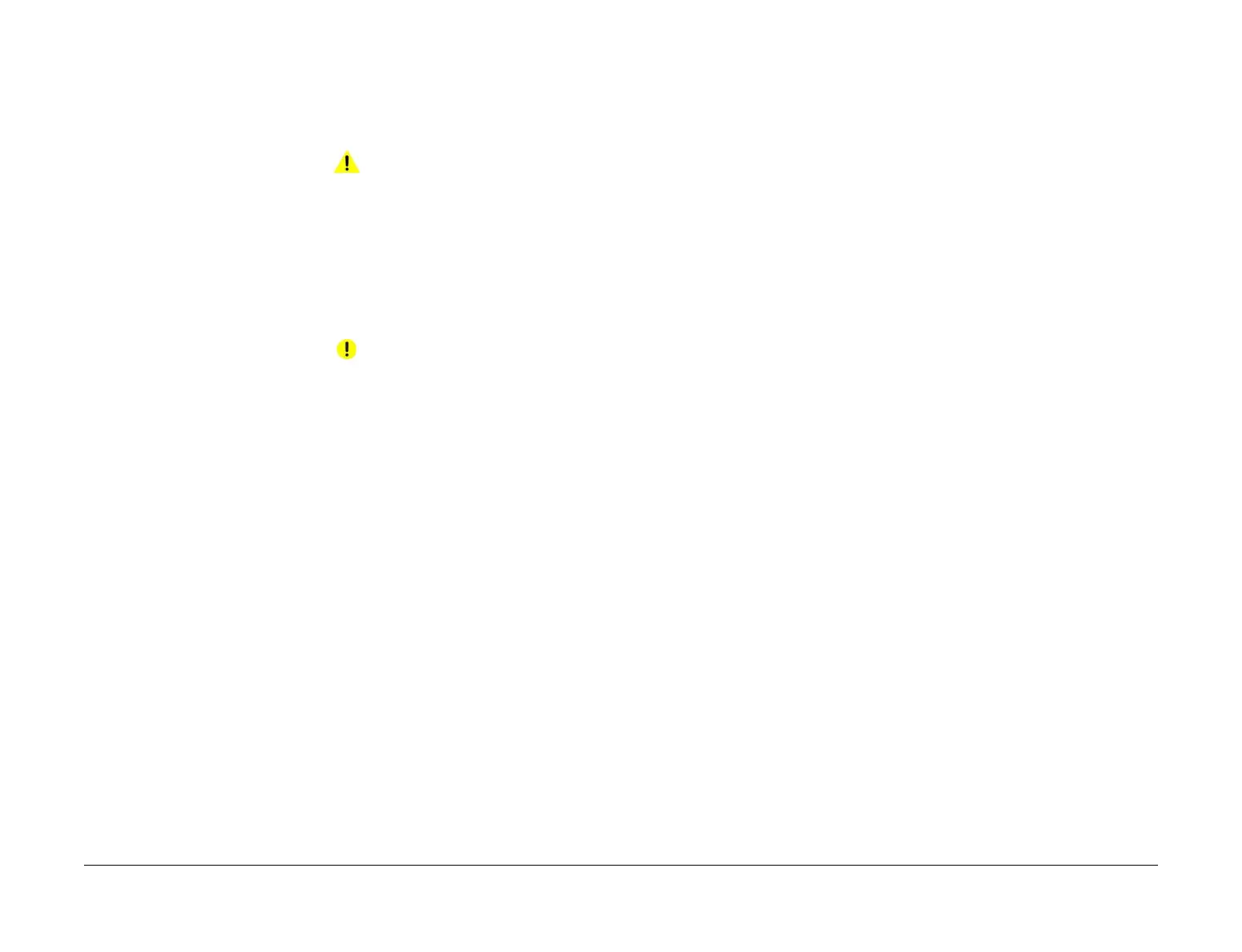April 2017
6-13
Xerox® VersaLink® B7025/B7030/B7035 Multifunction Printer
GP 10, GP 11
General Procedures and Information
Launch Issue
GP 10 How to Switch Off the Machine or Switch On the
Machine
Purpose
To show how to switch off or switch on the machine, without the loss of customer data or dam-
age to the system hardware.
WARNING
Do not use the power button as a safety disconnect device. The power button is not a
disconnect device. Disconnect the power cord from the supply to isolate the equipment.
Refer to:
• Switch Off Procedure
• Quick Restart
• Switch On Procedure
• Sleep Mode
Switch Off Procedure
CAUTION
Do not disconnect the power cord or interrupt the electricity supply before the power down is
complete unless advised. The data and software can become damaged.
1. Press the Power button on the UI. The Power Down Options window will display.
2. Touch Power Off.
3. Open the front cover, PL 28.05 Item 5. Switch off the main power switch, PL 1.05 Item 6.
4. When the machine has switched off, remove the power lead from the outlet.
Quick Restart
The quick restart causes the system to reset the software of the ESS PWB, the drive PWB and
the UI.
1. Press the Power button on the UI. The Power Down Options window will display.
2. Select the Quick Restart button on the UI touch screen.
Switch On Procedure
1. After the machine has been switched off, wait a minimum of 2 minutes before the
machine is switched on.
2. After a service call, ensure that all service tools are removed from the machine.
3. Connect the power lead from the power supply outlet to the machine.
4. Switch on the main power switch, PL 1.05 Item 6.
5. Press the Power button on the UI.
6. The machine will perform a power on self test (POST). The POST checks that the hard-
ware resources are available to run the operating system. If a POST fault is detected, the
machine is prevented from booting. The fault is communicated via LEDs on the ESS
PWB. Refer to the OF1 POST Error RAP.
Restart
Restart is selected from the Power Down window. When pressed, the machine should restart
within 2 minutes.
Sleep Mode
Sleep is selected from the Power Down window. When pressed, the machine should immedi-
ately enter sleep mode.
GP 11 How to Safely Lift or Move Heavy Modules
Purpose
Use this procedure when lifting or moving heavy modules.
Procedure
When removing heavy modules from the machine, the instructions that follow must be
observed:
1. Ensure that a suitable stable surface to support the module after removal is located in
close proximity to the machine.
NOTE: Other parts of the machine are not a suitable stable surface.
2. Ensure that the height of the support surface is between 750mm and 1000mm (30 inches
and 39 inches).
3. Ensure that there are no hazards or obstacles between the machine and the support sur-
face.
4. If instructed to remove the module toward the rear of the machine and only 1 person is
available, the module must be removed while standing at the rear of the machine. If 2
people are available, the module may be removed while standing at the front of the
machine.
5. Two people are required if the module is to be lifted on to the floor or lifted from the floor.
