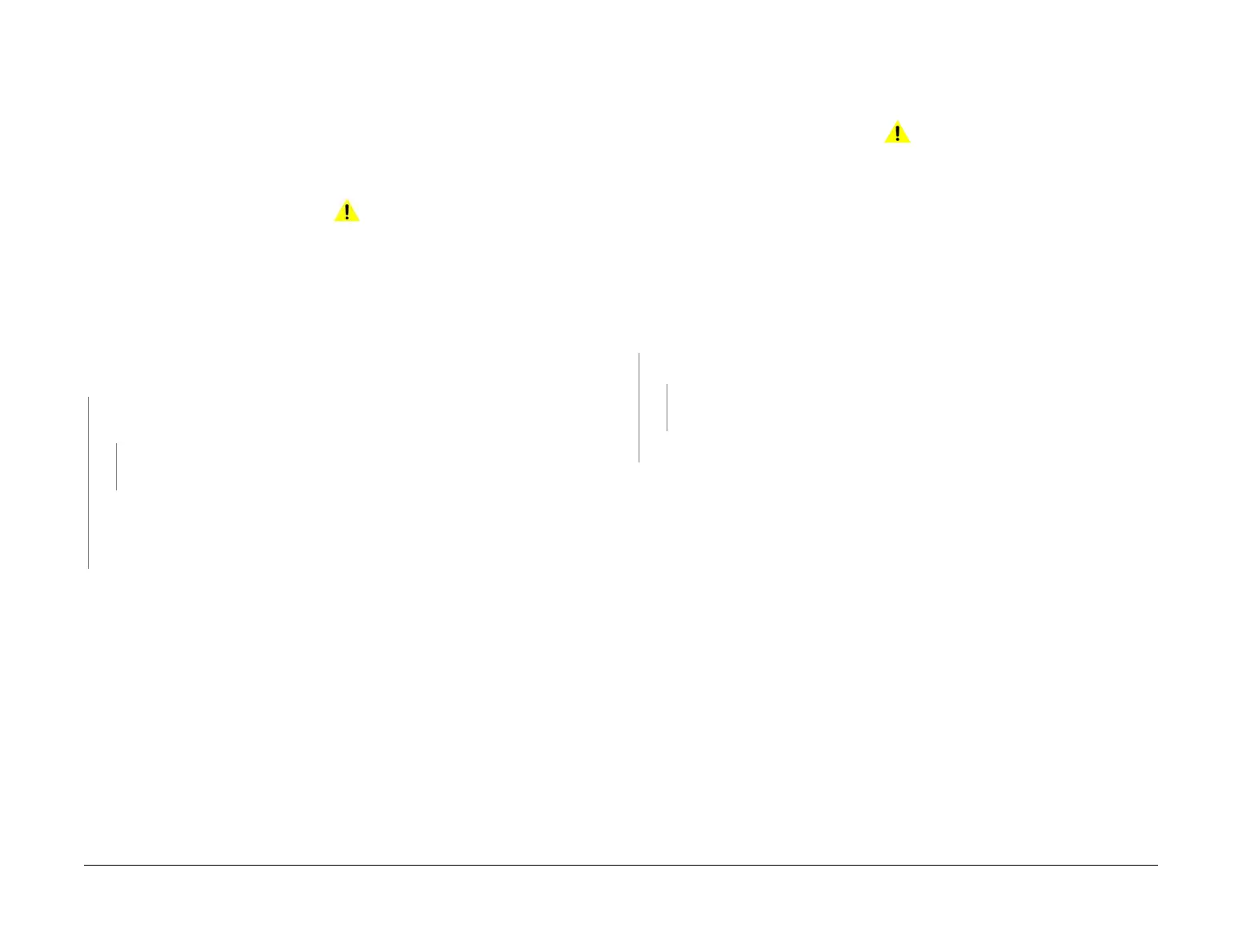April 2017
2-91
Xerox® VersaLink® B7025/B7030/B7035 Multifunction Printer
012-268, 012-269
Status Indicator RAPs
Launch Issue
012-268 Booklet Rear Stapler Fail RAP
BSD-ON: BSD 13.4 Office Finisher LX Booklet Interlock Switching
BSD-ON: BSD 13.18 Office Finisher LX Booklet Staple Control (2 of 2 - Rear)
012-268 The booklet rear staple home switch is not on (does not return to home position)
within the specified time after the booklet rear staple motor starts to reverse.
Initial Actions
WARNING
Ensure that the electricity to the machine is switched off while performing tasks that do
not need electricity. Refer to GP 10. Disconnect the power cord. Electricity can cause
death or injury. Moving parts can cause injury.
Check the booklet rear stapler for jammed staples or an incorrectly installed staple cartridge.
Procedure
Enter dC330 code 12-026 then 12-027 to cycle the front booklet stapler. The rear booklet
stapler cycles normally
YN
Measure the voltage between P/J8993 pin 5 on the booklet PWB and ground. The volt-
age is approximately +24VDC.
YN
Check the circuit from the booklet PWB to the booklet stapler cover switch. Repair
the wiring or install new components as necessary, PL 13.70.
Switch off the machine, GP 10. Check the wiring between P/J8995 on the booklet PWB
and J8895 on the rear booklet stapler for a loose or damaged connector, or an open or
short circuit. If the wiring is good, install a new rear booklet stapler assembly, PL 13.65
Item 13. If the problem persists, install a new booklet PWB, PL 13.70 Item 4.
Switch off the machine, GP 10. Check the wiring between P/J8995 pin 12 on the booklet PWB
and J8895 pin 3 on the rear booklet stapler for a loose or damaged connector, or an open or
short circuit. If the wiring is good, install a new rear booklet stapler assembly, PL 13.65 Item
13. If the problem persists, install a new booklet PWB, PL 13.70 Item 4.
012-269 Booklet PWB Communications Fail RAP
012-269 Communications between the finisher PWB and the booklet PWB failed.
Initial Actions
WARNING
Ensure that the electricity to the machine is switched off while performing tasks that do
not need electricity. Refer to GP 10. Disconnect the power cord. Electricity can cause
death or injury. Moving parts can cause injury.
• Check the connectors at the finisher PWB and the booklet PWB are connected or seated
correctly.
• Check the wiring between the finisher pwb and the booklet PWB for damage.
Procedure
Switch off, then on switch on the machine, GP 10. Enter dC330 code 013-161 to detect the
booklet maker.
The fault is resolved.
YN
Reload the software, GP 4. The fault is resolved.
YN
Install a new finisher PWB, PL 13.45 Item 2. If the fault persists, install a new booklet
PWB, PL 13.70 Item 4.
Perform SCP 5 Final Actions.
Perform SCP 5 Final Actions.
