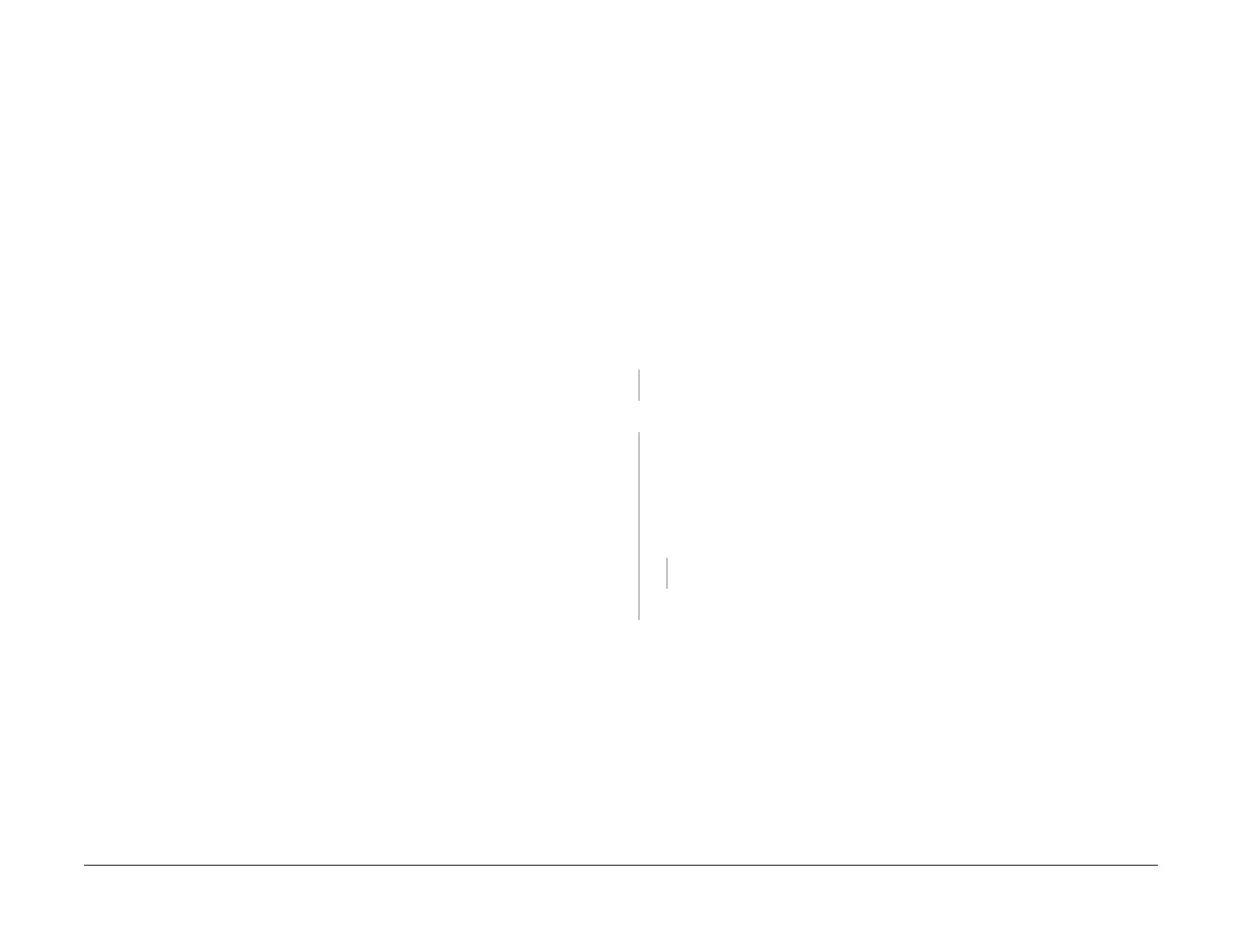April 2017
2-211
Xerox® VersaLink® B7025/B7030/B7035 Multifunction Printer
016-985, 016A
Status Indicator RAPs
Launch Issue
016-985 Scan to Email Data Size RAP
016-985 Scan to email data size exceeded.
Procedure
Perform the steps that follow:
1. Advise the customer to reduce the number of documents, reduce the resolution, or
increase the compression ratio if the job is multi-value scan.
2. If the fault persists, reload the software, GP 4.
016A Scan to Network Error Entry RAP
Use this RAP when the customer reports network failures. e.g. cannot connect to the scan
server when using the FTP or SMB protocols or when a folder on the scan server cannot be
opened.
Initial Actions
Consult with your manager before troubleshooting the customer’s network, as the policy varies
according to region. Also consult with the customer’s IT personnel or System Administrator.
Procedure
NOTE: Network errors can be complex to diagnose and resolve. Actions are limited to check-
ing for fundamental faults and to collect system information, before contacting 2nd level sup-
port.
NOTE: If it is possible to log in to the Embedded Web Server by entering the IP address of the
machine, then the network controller on the ESS PWB is good.
Check that the date and time are set correctly on the machine, refer to GP 24 How to Set the
Date and Time.
The time and date are correct.
YN
Set the time and date parameters correctly.
Check the LED link lights at the ESS PWB ethernet connection. The LEDs illuminate.
YN
If possible, perform the following to try and eliminate the problem of a faulty network port:
• Check the connections at the network port and ESS PWB are good.
• Connect the machine to another network port.
• Advise the customer to a provide a new network port to ESS PWB cable.
• Check the operation of a known good machine to the network port.
If the fault persists, install a new ESS PWB, PL 3.10 Item 6. The LEDs illuminate.
YN
Contact 2nd level support.
Perform the Final Actions.
Perform the Final Actions.
Final Actions
Perform the steps that follow:
1. Attempt to ping the machine:
a. Print a configuration report to obtain the IP address of the machine, GP 14.
b. From an internet connected PC or laptop, open a command window (CMD):
• If running Windows 7, select Start and in the Search box above the Start but-
ton, type CMD, then press Enter.
NOTE: If the Windows key is enabled (the key located in the lower left corner with
the Microsoft logo), hold the Windows key down, press R and release both keys to
open the Command window.
