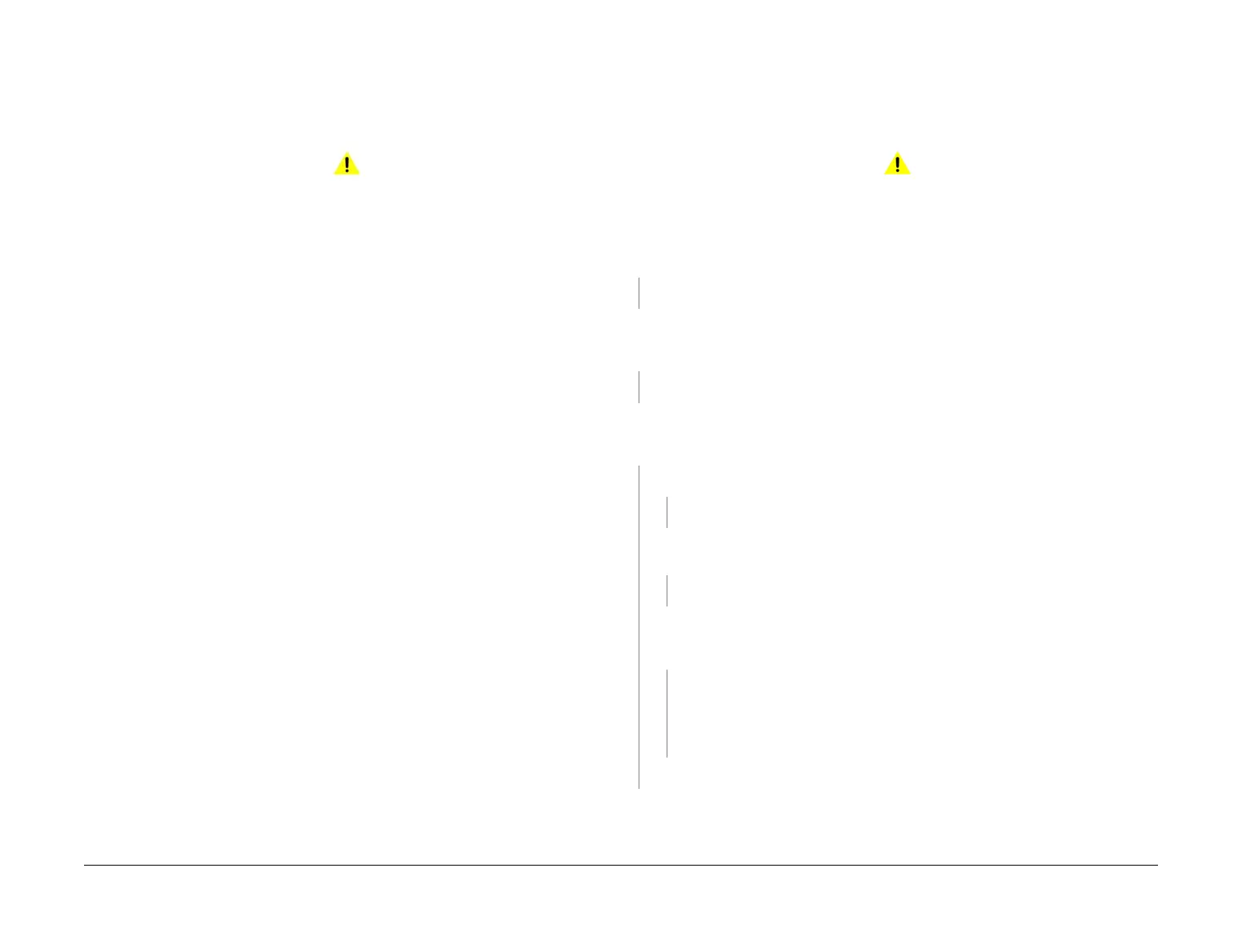April 2017
3-22
Xerox® VersaLink® B7025/B7030/B7035 Multifunction Printer
IQ26, IQ27
Launch Issue
Imaqe Quality
IQ26 DADF, Document Glass and Scanner RAP
Defects caused by the DADF, document glass and the scanner.
Ensure IQ1 Image Quality Entry RAP is performed before starting this RAP.
Procedure
WARNING
Ensure that the electricity to the machine is switched off while performing tasks that do
not need electricity. Refer to GP 10. Disconnect the power cord. Electricity can cause
death or injury. Moving parts can cause injury.
Perform the steps that follow:
• DADF Checkout
• Document Glass Checkout
• Scan Carriage Assembly Checkout
DADF Checkout
Perform the steps that follow:
• Clean the underside of the DADF.
• Use a microfibre wiper dampened with water to clean the DADF rolls and nip rolls.
• If the documents are skewed. Check that the DADF document input guides are correctly
adjusted.
• Check that the DADF is seated correctly.
• Make scan to file or scan to USB files from the DADF. If the images are skewed, perform
the steps that follow:
– Check that the DADF document input guides are correctly adjusted.
– ADJ 5.1 DADF Lead Edge Skew.
Document Glass Checkout
Perform the steps that follow:
• If the copies of the internal test pattern have white lines or deletions in the process direc-
tion that are continuous from edge to edge of the image, clean the CVT glass, PL 60.10
Item 8.
• If necessary, perform ADJ 60.5 Optics Cleaning Procedure.
• Check the condition of the document cushion, If necessary clean the cushion or install a
new document cushion, PL 5.05 Item 1.
Scan Carriage Assembly Checkout
Perform the steps that follow:
•Perform dC945 IIT Calibration.
• If the copy of the internal test pattern (made from the IQ1 RAP) is fragmented and dis-
placed, perform the steps that follow:
–Refer to BSD 9.2 Charging and Exposure. Check the ribbon cable and connectors
between the print head assembly and PJ1363 on the ESS PWB. if necessary, install
a new FFC cable, PL 60.35 Item 9.
• Check the scan carriage for contamination. Refer to ADJ 60.5 Optics Cleaning Proce-
dure.
IQ27 Unacceptable Received Fax Image Quality RAP
Use this RAP to identify the causes of poor reception.
Ensure IQ1 Image Quality Entry RAP is performed before starting this RAP.
Procedure
WARNING
Ensure that the electricity to the machine is switched off while performing tasks that do
not need electricity. Refer to GP 10. Disconnect the power cord. Electricity can cause
death or injury. Moving parts can cause injury.
The condition of the original transmission document is good.
YN
Generate a new document from the original.
If possible, establish voice contact using the same telecommunication link as used to receive
the document.
The line is free of interference sounds and the normal voice can be heard
clearly.
YN
Perform the 020A Fax Entry RAP.
From the Embedded Web Server Home screen, select Log In, then Admin. Enter the pass-
word ‘1111’ (default setting). Select Log In. Select Apps. From the Installed Apps list, select
Fax. Disable Super G3.
YN
The telecommunication links and harnesses are connected correctly.
YN
Correct the connections.
Check the condition of the telecommunication links and harnesses. The telecommuni-
cation links and harnesses are good.
YN
Install a new telephone cable.
Verify the operation of the machine and the communication link by transmitting between
machines over a known good link.
All received documents have an acceptable image
quality.
YN
Install a new components as necessary:
• Line 1 fax PWB, PL 20.05 Item 10.
• Line 2 fax PWB, PL 20.05 Item 15.
• Line 3 fax PWB, PL 20.05 Item 15.
Perform the 033-312, 033-313, 033-315 to 033-327 Fax Fault RAP.
Inform the remote user of the required changes to the settings.
