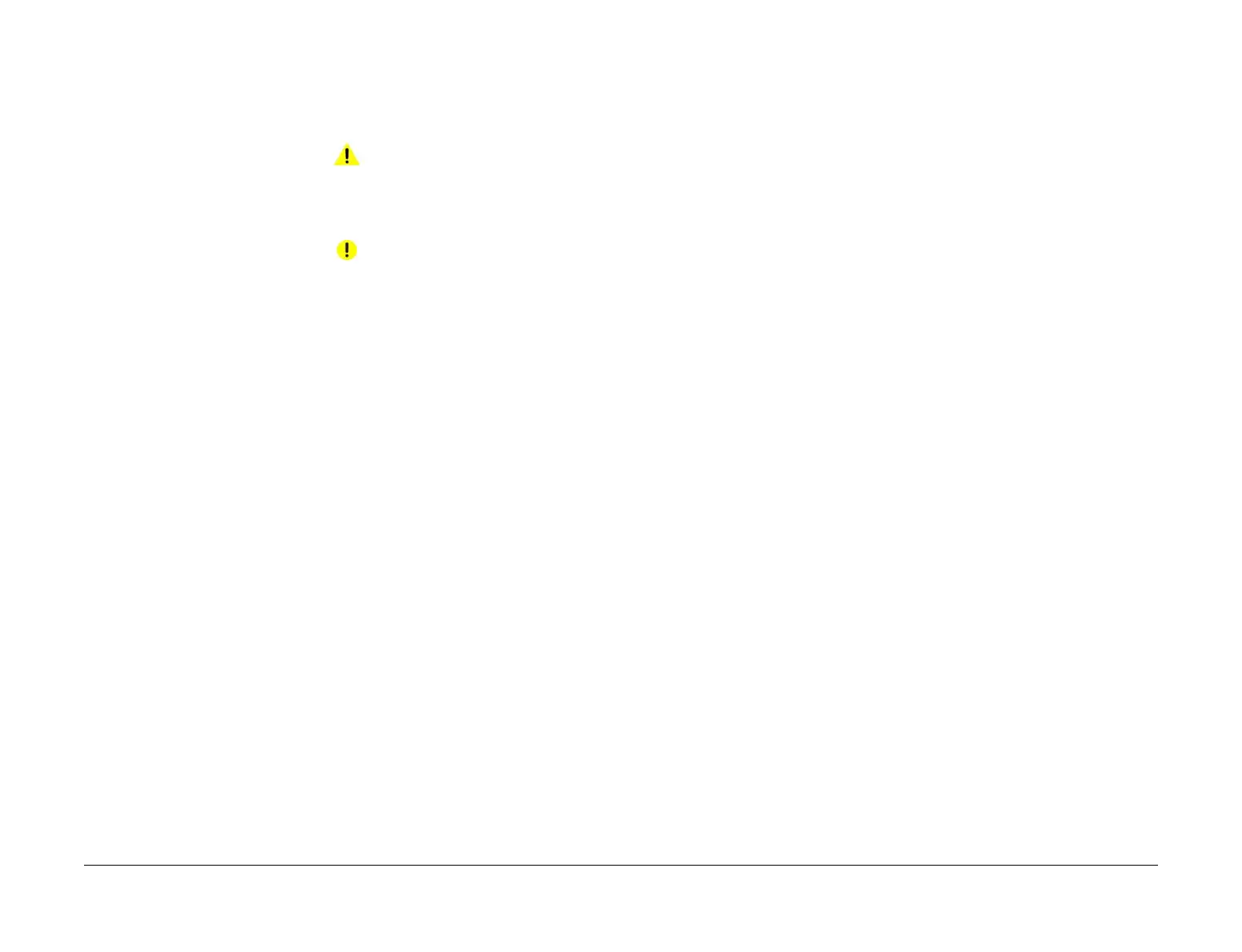April 2017
6-14
Xerox® VersaLink® B7025/B7030/B7035 Multifunction Printer
GP 12, GP 13
Launch Issue
General Procedures and Information
GP 12 Machine Lubrication
Purpose
To give information on the use of lubricants.
Procedure
WARNING
Ensure that the electricity to the machine is switched off while performing tasks that do
not need electricity. Refer to GP 10. Disconnect the power cord. Electricity can cause
death or injury. Moving parts can cause injury.
CAUTION
Only use lubricants as directed. Incorrect use of lubricants could seriously affect the perfor-
mance of the machine.
Take the precautions that follow when performing machine lubrication:
• Wear disposable gloves.
• Only use lubricants that are specified in the Parts List.
• Only lubricate parts of the machine as directed in the relevant RAPs, Repairs, Adjust-
ments and General Procedures.
• Apply only the smallest amount of lubricant, sufficient to lubricate the parts. To prevent
contamination, remove any surplus lubricant before the machine is run.
• Take great care not to contaminate other parts of the machine with the lubricant.
GP 13 Network Clone Procedure
Purpose
Use this procedure to establish a network connection between the PWS and printer, create a
copy of network configuration settings and then distribute these settings to multiple devices on
the network. This cloning process can also be used to backup and restore network settings lost
during a software reload.
NOTE: To establish a direct Ethernet connection between the PWS and printer requires the
printer’s driver installation CD-ROM, a crossover cable, and the PWS.
Depending on the printer, a Windows 7 (W7) driver might not be available on the printer’s
driver installation CD-ROM. If not, download the driver from Xerox.com under the Support and
Drivers page. W7 has two kernal types, 32 and 64-bit. If installation the wrong driver is
attempted, Windows displays an error to indicate the driver is incorrect. To check the kernal
type, click on Start, in the right column, right click on Computer and select Properties, the ker
-
nal type will be listed as System Type.
Procedure
Refer to the relevant procedure:
• Establishing a LAN connection
• Creating the Clone File
• Using the Clone File
• Set a Static IP Address on the PWS
• PWS Browser Proxy Server Setting
Establishing a LAN connection
Use these steps to establish a Local Area Network (LAN) connection between the PWS and
printer using a crossover cable.
NOTE: Record the original data for every change. It may be necessary to reset the IP address,
depending on PWS usage and local network practice.
1. Print a Configuration Report, GP 14. Note the printer’s IP address.
2. Connect the crossover cable between the PWS and printer.
3. Open a Command window (CMD) on the PWS.
• If running XP, click on Start, then select Run. Type CMD in the Run dialog box and
press Enter.
• If running W7, select Start and in the Search box above the Start button, type CMD
and press Enter.
NOTE: If the Windows key is enabled (the key located in the lower left corner with the
Microsoft logo), hold the Windows key down, press R and release both keys to open the
Run dialog box.
4. Type ipconfig at the prompt, record the current network settings displayed. Restore
these settings when the LAN connection is no longer needed.
NOTE: Use the IPv4 address for the Local Area Connection, not the address listed under
Wireless Ethernet Connection (if enabled in the laptop).
