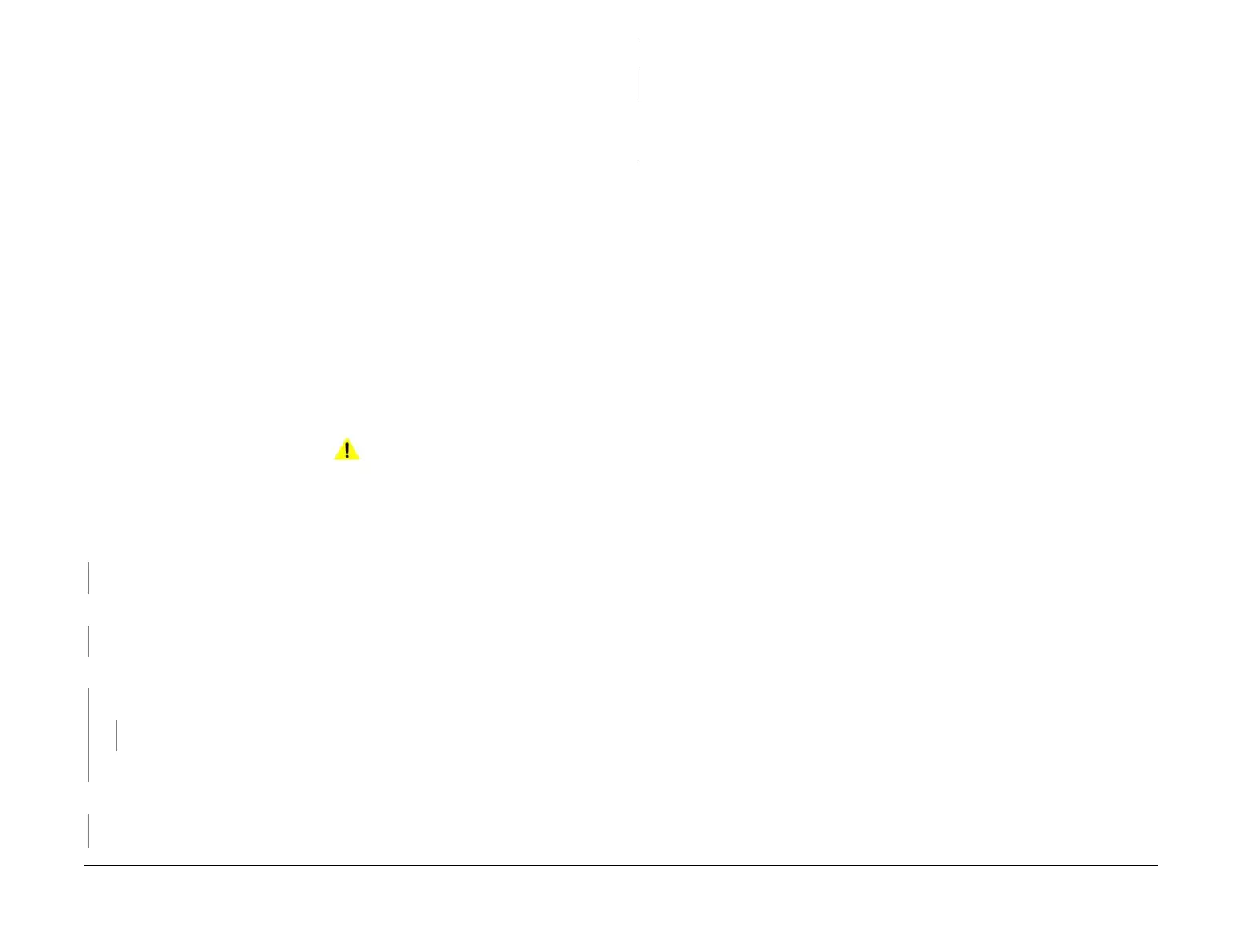April 2017
2-281
Xerox® VersaLink® B7025/B7030/B7035 Multifunction Printer
020A
Status Indicator RAPs
Launch Issue
020A Fax Entry RAP
Use this RAP to isolate components which contribute to a fax communications failure.
Initial Actions
• Check that the fax line cables are correctly connected. Fax Line 1 from the telephone line
outlet connects to the line 1 socket on the machine. Fax line 2 (if installed) from the tele
-
phone line outlet connects to the line 2 socket on the machine. Fax line 3 (if installed)
from the telephone line outlet connects to the line 3 socket on the machine.
• Use a hand set to dial a remote number. Listen to the dial type, Dual Tone Multiple Fre-
quency (DTMF or ‘tone’) or ‘pulse’.
•Check dC125 Active Faults. If fax faults are listed, perform the appropriate RAP.
• Print a protocol report, GP 30. Check for error codes.
• From the Embedded Web Server Home screen, select Log In, then Admin. Enter the
password ‘1111’ (default setting). Select Log In. Select Apps. From the Installed Apps
list, select Fax. Check for any active feature that would inhibit the sending or receiving of
a fax for each installed fax line, such as:
– Fax Receive Mode is set to ‘Auto Answer Fax’.
– Incoming Fax Filtering.
– Dialing Mode setting is correct (Tone/Pulse 10 pps/Pulse 20 pps).
– Line Type setting is correct (PSTN/PBX).
Procedure
WARNING
Ensure that the electricity to the machine is switched off while performing tasks that do
not need electricity. Refer to GP 10. Disconnect the power cord. Electricity can cause
death or injury. Moving parts can cause injury.
The fax is connected to an analogue network.
YN
Perform the 020H Fax Problems on Digital Networks RAP.
The Fax App is available.
YN
Perform the 020F Fax App Not Available RAP.
The machine will send a fax to all machines.
YN
The machine will send a fax to some machines.
YN
Perform the 020B Unable To Send A Fax RAP.
Perform the 020C Unable To Send A Fax To Some Machines RAP.
The machine will receive a fax from the remote machine.
YN
Perform the 020D Unable To Receive A Fax RAP.
The fax prints out.
YN
Perform the 020E Fax Will Not Print RAP.
The fault is cleared.
YN
Perform the 020G Fax module Checkout RAP.
The fax is working correctly. Send a 3 page test fax to a known good fax machine. Print a pro-
tocol report, GP 30. Check for errors.
NOTE: If applicable, ensure that any sending or receiving feature adjustments that were made
during this procedure are reset to the customer’s preferences.
A
A
