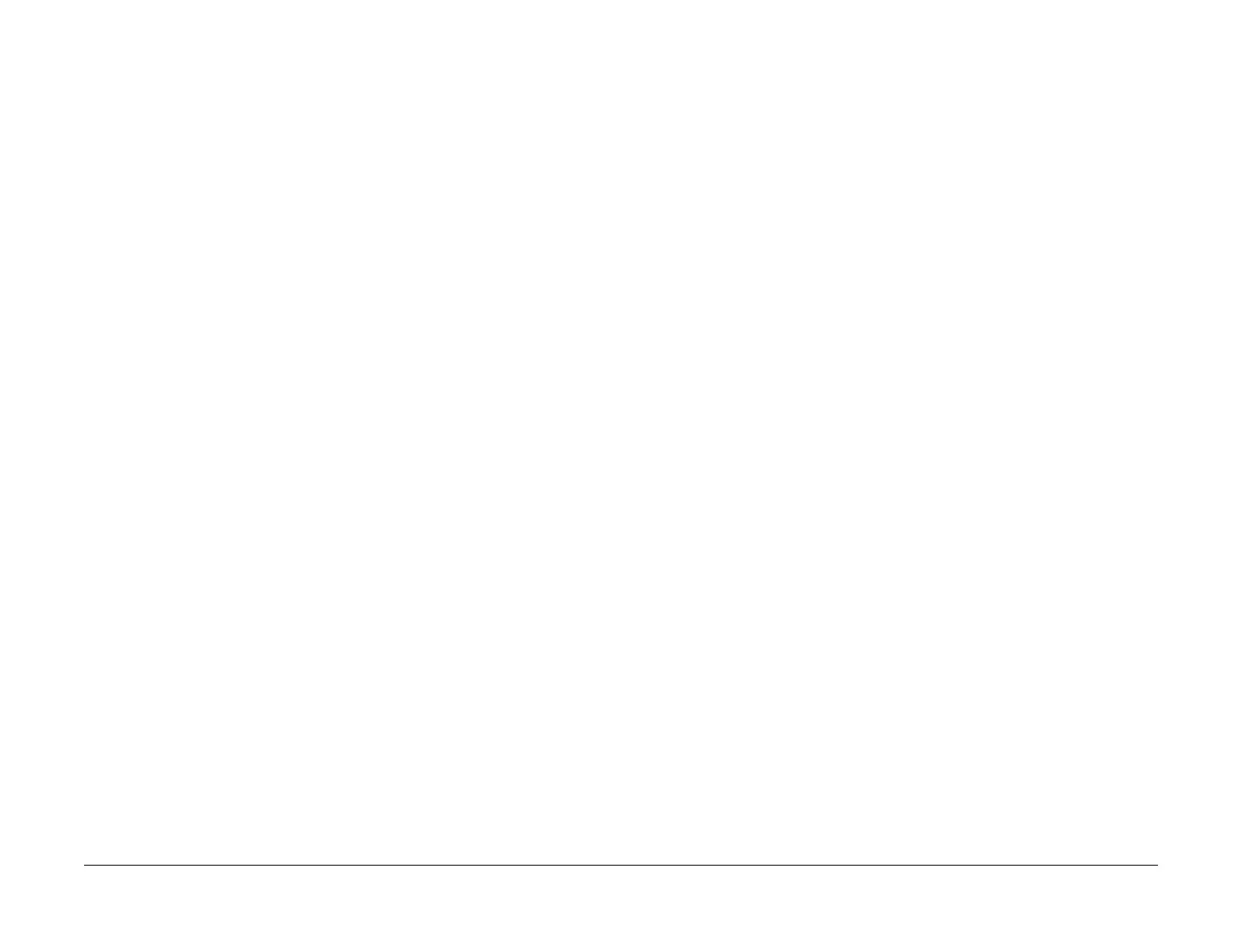April 2017
6-16
Xerox® VersaLink® B7025/B7030/B7035 Multifunction Printer
GP 13, GP 14
Launch Issue
General Procedures and Information
7. Click OK twice and exit Network Connections and return to Creating the Clone File.
For XP:
1. Click Start and select Control Panel.
2. Click Network and Internet Connections and then select Network Connections.
3. Right-click on Local Area Connection and then select Properties.
4. On the General tab (for local area connection), click Internet Protocol (TCP/IP), and then
click on Properties.
5. Click Use the following IP address to manually set the computer's IP address and sub-
net mask to match the printer’s IP configuration.
6. Click OK twice to exit Network Connections and return to Creating the Clone File.
PWS Browser Proxy Server Setting
The following steps ensure the proxy server settings are correct.
1. Open Windows Internet Explorer.
2. Select Tools - Internet Options.
3. Select the Advanced tab.
4. Scroll down to HTTP 1.1 Settings.
5. Ensure that the “Use HTTP 1.1 through proxy connections” box is un-checked.
6. Select OK to close the Internet Options window.
7. Close Windows Internet Explorer.
GP 14 Printing Reports
Purpose
To list reports available from the UI:
• Configuration Report
• Billing Summary Report
• Supplies Usage
• PostScript Font List
• PCL Font List
• Demonstration Print
• Startup Page
NOTE: To print the fax protocol report or fax activity report, refer to GP 30.
Procedure
Perform the steps that follow:
1. From the Home Screen, touch Device.
2. Touch About.
3. Scroll to the bottom of the list, then touch Information Pages.
4. Select the desired report, then touch Print.
Configuration Report
The Configuration Report lists the current state of system configuration parameters including
installed options and network settings.
Billing Summary Report
The Billing Summary Report lists Device Information, Billing Meter impression counters (for
customers on billing meter supplies plans only) and Sheet Count by Paper Type.
Supplies Usage
The Supplies Usage report includes the current status of printer consumables and routine
maintenance items. Installation dates and replacement part numbers are listed.
PostScript Font List
This report provides a list of the installed PostScript fonts.
PCL Font List
This report provides a list of the installed PCL fonts.
Demonstration Print
This report shows a brief synopsis of the device.
Startup Page
This report lists device type, software versions, enabled protocols and mobile connectivity.