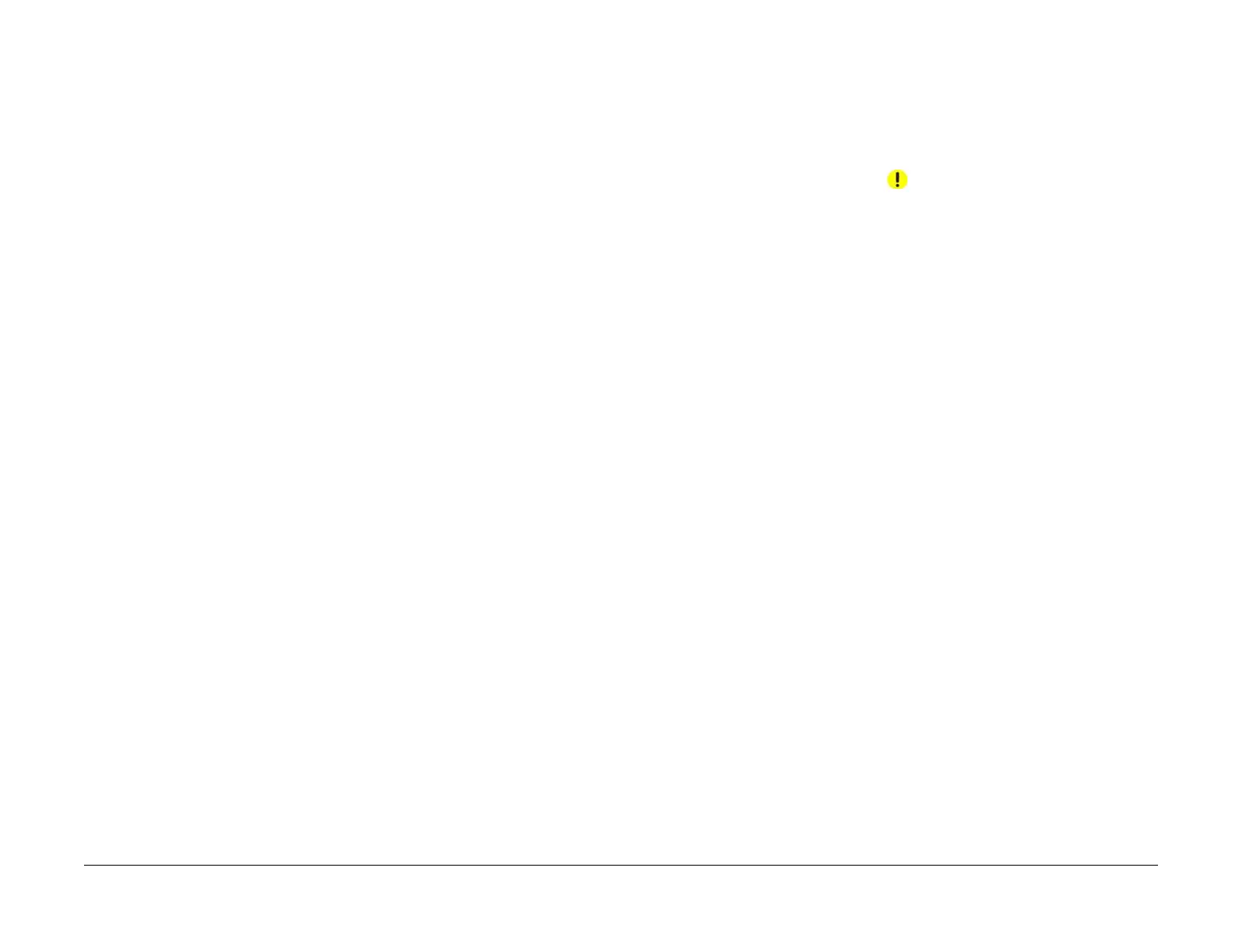April 2017
6-50
Xerox® VersaLink® B7025/B7030/B7035 Multifunction Printer
dC330
Launch Issue
General Procedures and Information
dC330 Component Control
Purpose
To show the status of input components e.g. sensors, and to run or energize output compo-
nents e.g. motors, solenoids.
Description
Output and input component codes are entered into the Component Control Table on the UI,
and then checked individually or in permitted groups. The codes in the tables are grouped in
function chain order. Refer to GP 2 Fault Codes and History Files.
NOTE: To check the operation of the fuser temperature, tray size sensing and the develop-
ment housing ATC sensor, refer to dC140 Analog Monitor.
Go to the appropriate procedure:
• Input Components
• Output Components
Input Components
When the appropriate code is entered, the status of the component is shown on the UI.
NOTE: The logic level shown on the BSD with the signal name is the actual signal as mea-
sured with a service meter. This is not necessarily the same as the logic state shown on the UI,
especially where the output is inverted. When testing components using these control codes,
look for a change in state, not for a high or low.
The displayed status of the input component can be changed by causing the component status
to change, e.g. operating a sensor with a sheet of paper.
Go to the appropriate table:
• Table 1 Input codes 005.
• Table 2 Input Codes 012 - Integrated Office Finisher.
• Table 3 Input Codes 012 and 013 - Office Finisher LX.
• Table 4 Input codes 042.
• Table 5 Input Codes 062.
• Table 6 Input Codes 071 to 078.
Output Components
When the appropriate code is entered, the component runs or energizes for a set time. The
default timeout for most components is set at 90 seconds, but can be as short as 5 seconds.
Some components require that other components are run or energized at the same time. It is
possible to enter and run or energize up to 6 component control codes (not fax), but only in
permitted groups. If illegal combinations of codes are entered, the components do not run or
energize.
Go to the appropriate table:
• Table 7 Output Codes 005.
• Table 8 Output Codes 012 - Integrated Office Finisher.
• Table 9 Output Codes 012 and 013 - Office Finisher LX.
• Table 10 Output Codes 042.
• Table 11 Output Codes 061 and 062.
• Table 12 Output Codes 071 to 078.
• Table 13 Output Codes 091 to 094.
Procedure
NOTE: The Cyclic Motion function does not work.
1. Enter Diagnostics, GP 1.
2. Touch dC330 Component Control.
CAUTION
Check the component control tables for components that will damage the machine if run
together.
3. Touch Chain-Link.
4. Enter the relevant Chain-Link number.
5. Touch OK.
6. Touch Start. The component will operate and the screen will display the information that
follows:
• Chain-Link number of the component.
• Input or output code clarification.
• The component status.
• Operation counter.
7. Touch Stop All to stop component operation.
8. Touch Close to return to the Diagnostics screen.
9. Exit diagnostics, GP 1.
