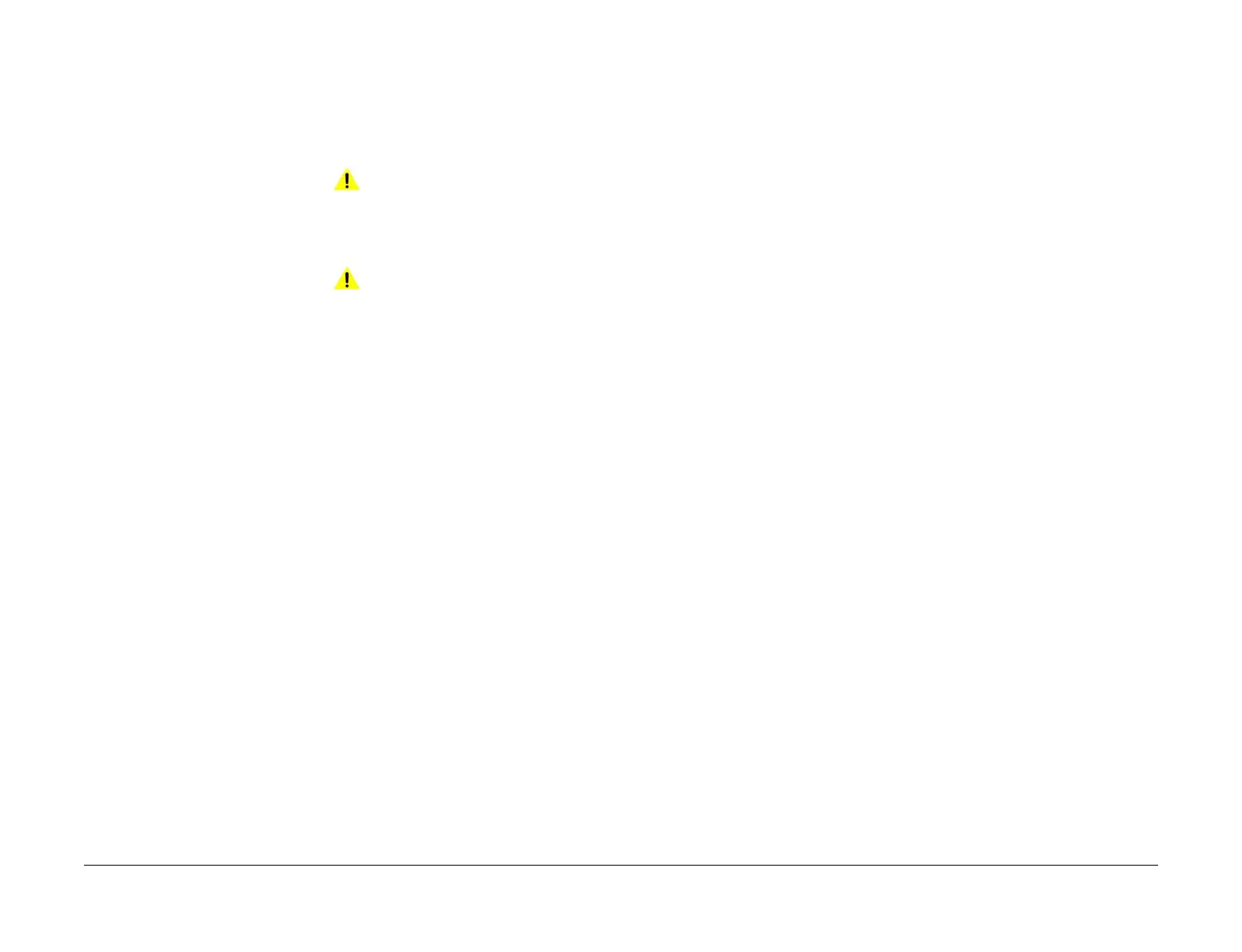April 2017
1-3
Xerox® VersaLink® B7025/B7030/B7035 Multifunction Printer
SCP 1, SCP 2
Service Call Procedures
Launch Issue
SCP 1 Initial Actions
Service Call Procedures are used at the beginning of a service call. Use Initial Actions to col-
lect information about the machine performance.
Also refer to SCP 6 Machine Features.
Procedure
WARNING
Ensure that the electricity to the machine is switched off while performing tasks that do
not need electricity. Refer to GP 10. Disconnect the power cord. Electricity can cause
death or injury. Moving parts can cause injury.
WARNING
Do not work in a confined space. 1m (39 inches) space is needed for safe working.
1. Take note of problems, error messages or error codes. If necessary, refer to GP 2 Fault
Codes and History Files.
2. Switch off, then switch on the machine, GP 10.
3. Ask the operator to describe or demonstrate the problem.
4. If the problem is the result of an incorrect action by the operator, refer the operator to the
user documentation.
5. Check the steps that follow:
a. The power lead is connected to the wall outlet and to the machine.
b. Documents are not loaded in the DADF or on the document glass.
c. The paper is loaded correctly.
d. All paper trays are closed.
e. All doors are closed.
f. If telephone line cables are installed, ensure that the cables are connected between
the line socket and the wall jack.
g. If telephone line cables are installed, ensure that the customer telephone line is
functioning.
6. Check the machine service log book for previous actions that are related to this call.
7. Go to SCP 2 Call Actions.
SCP 2 Call Actions
Use Call Actions to perform any general actions before starting to diagnose the fault.
Procedure
1. If this is the first service call to this machine, if possible, perform the actions that follow:
a. If the Install Wizard has failed to install the information from the dongle, obtain a new
install dongle, go to GP 26 Replacement Dongle Process.
b. Check the machine configuration with the customer. Check that all the required
hardware and software is installed. Check that all the required hardware and soft
-
ware is enabled.
c. Check that all the machine settings are entered correctly.
d. Mark off the hardware options, software options or Tags installed on the Tag matrix
cards.
e. Enter the machine information and the customer information in the service log book.
2. Review the copy, print and fax samples.
3. Ensure the user access settings are correct. If necessary refer to the user documentation.
4. If necessary, perform GP 13 Network Clone Procedure.
NOTE: The clone file must be taken whenever the customer changes the network control-
ler setting or after the system software is changed.
5. Before switching off the machine or clearing the memory, check for a customer job in the
memory.
6. Check and record the total impressions usage counter.
7. Go to SCP 3 Fault Analysis.
