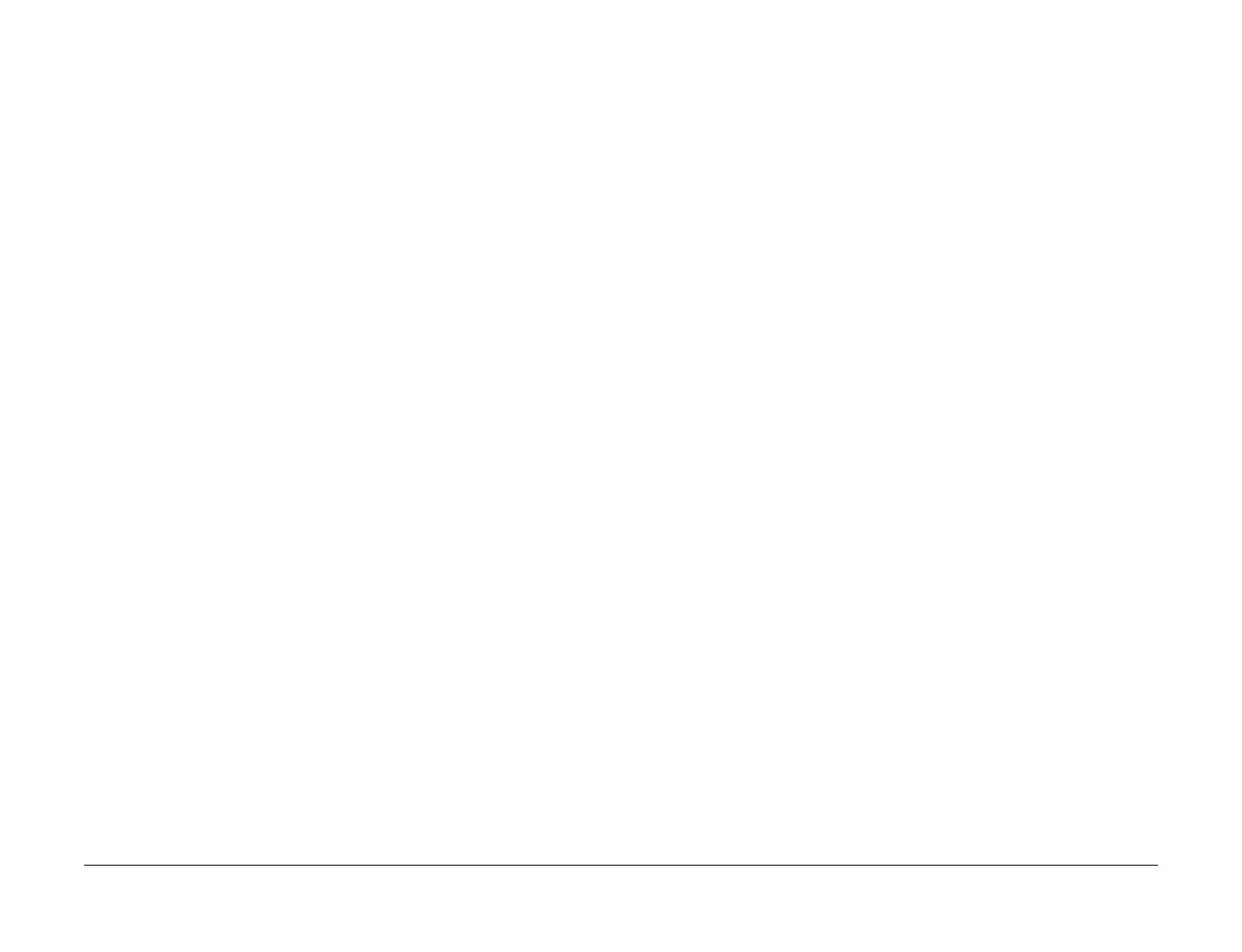April 2017
6-31
Xerox® VersaLink® B7025/B7030/B7035 Multifunction Printer
GP 27
General Procedures and Information
Launch Issue
Refer to PL 26.05 for the toner cartridge part numbers.
NOTE: The first toner cartridge installed after the neutral starter toner cartridge sets the region
only.
Procedure
Refer to the relevant procedure:
• Conversion Process from the User Interface
• Conversion Process from the Embedded Web Server
Conversion Process from the User Interface
Perform the steps that follow:
1. From the Home screen, touch the Device button. Scroll down, then touch Supplies, then
Supplies Plan. For plan conversion, record the device serial number and total impres
-
sions. For supplies plan activation, record the serial number and sequence number.
2. Contact the relevant OPCO:
• DMO - Follow the the local process.
• GIS - Conversion requests must be approved by the GIS Headquarter VP of Ser-
vice. Request that your field service manager contact their GIS Company VP of Ser-
vice for directions. The GIS Core Company VP of Service will require authorization
to convert the machine from sold to metered and provide a status of your request.
Do not call field engineering to obtain a service plan conversion pin code.
• USCU - Call PageConnect at 1-888-892-6483 or send an email to pageconnectpro-
gram@xerox.com requesting a pin code. Provide the machine serial number and the
number of total impressions.
• USEU - Call Xerox Corporate Licensing System (XDSS) on 1-800-890-3260 or 1-
800-635-8054, prompt eight for toner conversions. Provide the machine serial num
-
ber and the number of total impressions.
• XCL - Call the Customer Delivery Organization (CDO) Field support number 1-800-
647-1331, prompt 8 (license strings) for a toner conversion PIN. Provide the
machine serial number and the total number of impressions.
• XE - Email OFFICE.Europe.Page.Pack.PIN@xerox.com.
3. A six character pin code will be provided.
NOTE: The plan conversion pin code is valid for approximately 500 additional impres-
sions after being generated.
4. From the Home screen, touch the Device button. Scroll down, then touch Supplies, then
Supplies Plan. Select either Supplies Plan Activation or Plan Conversion as neces
-
sary.
5. Select the Enter and Apply Supplies Plan Activation Code or Enter and Apply Plan
Conversion Code entry field on the UI. Enter the six digit pin code that was provided.
6. Select OK.
NOTE: If converting from Metered to Sold or PagePack to Sold, an appropriate Sold toner
cartridge must be installed immediately after the conversion process or the device will dis
-
play an incompatible toner error message.
7. Confirm the service plan is correct by printing a configuration report, GP 14 or checking
the NVM values, refer to Table 1.
Conversion Process from the Embedded Web Server
Perform the steps that follow:
1. From the Home screen, scroll down to Supplies, then select Details.
2. Scroll down, beneath Options, select Supplies Plan.
3. The Supplies Plan window opens. Select either Supplies Plan Activation or Plan Con-
version as necessary.
NOTE: The device serial number and sequence number are listed on the Supplies Activa-
tion screen. The device serial number and total impressions are listed on the Plan Con-
version screen.
4. Contact the relevant OPCO:
• DMO - Follow the the local process.
• GIS - Conversion requests must be approved by the GIS Headquarter VP of Ser-
vice. Request that your field service manager contact their GIS Company VP of Ser-
vice for directions. The GIS Core Company VP of Service will require authorization
to convert the machine from sold to metered and provide a status of your request.
Do not call field engineering to obtain a service plan conversion pin code.
• USCU - Call PageConnect at 1-888-892-6483 or send an email to pageconnectpro-
gram@xerox.com requesting a pin code. Provide the machine serial number and the
number of total impressions.
• USEU - Call Xerox Corporate Licensing System (XDSS) on 1-800-890-3260 or 1-
800-635-8054, prompt eight for toner conversions. Provide the machine serial num
-
ber and the number of total impressions.
• XCL - Call the Customer Delivery Organization (CDO) Field support number 1-800-
647-1331, prompt 8 (license strings) for a toner conversion PIN. Provide the
machine serial number and the total number of impressions.
• XE - Email OFFICE.Europe.Page.Pack.PIN@xerox.com.
5. A six character pin code will be provided.
NOTE: The plan conversion pin code is valid for approximately 500 additional impres-
sions after being generated.
6. From the Home screen, scroll down to Supplies, then select Details. Scroll down,
beneath Options, select Supplies Plan.
7. The Supplies Plan window opens. Select either Supplies Plan Activation or Plan Con-
version as necessary. Enter the six digit pin code that was provided.
8. Select Apply.
NOTE: If converting from Metered to Sold or PagePack to Sold, an appropriate Sold toner
cartridge must be installed immediately after the conversion process or the device will dis
-
play an incompatible toner error message.
9. Confirm the service plan is correct by printing a configuration report, GP 14 or checking
the NVM values, refer to Table 1.