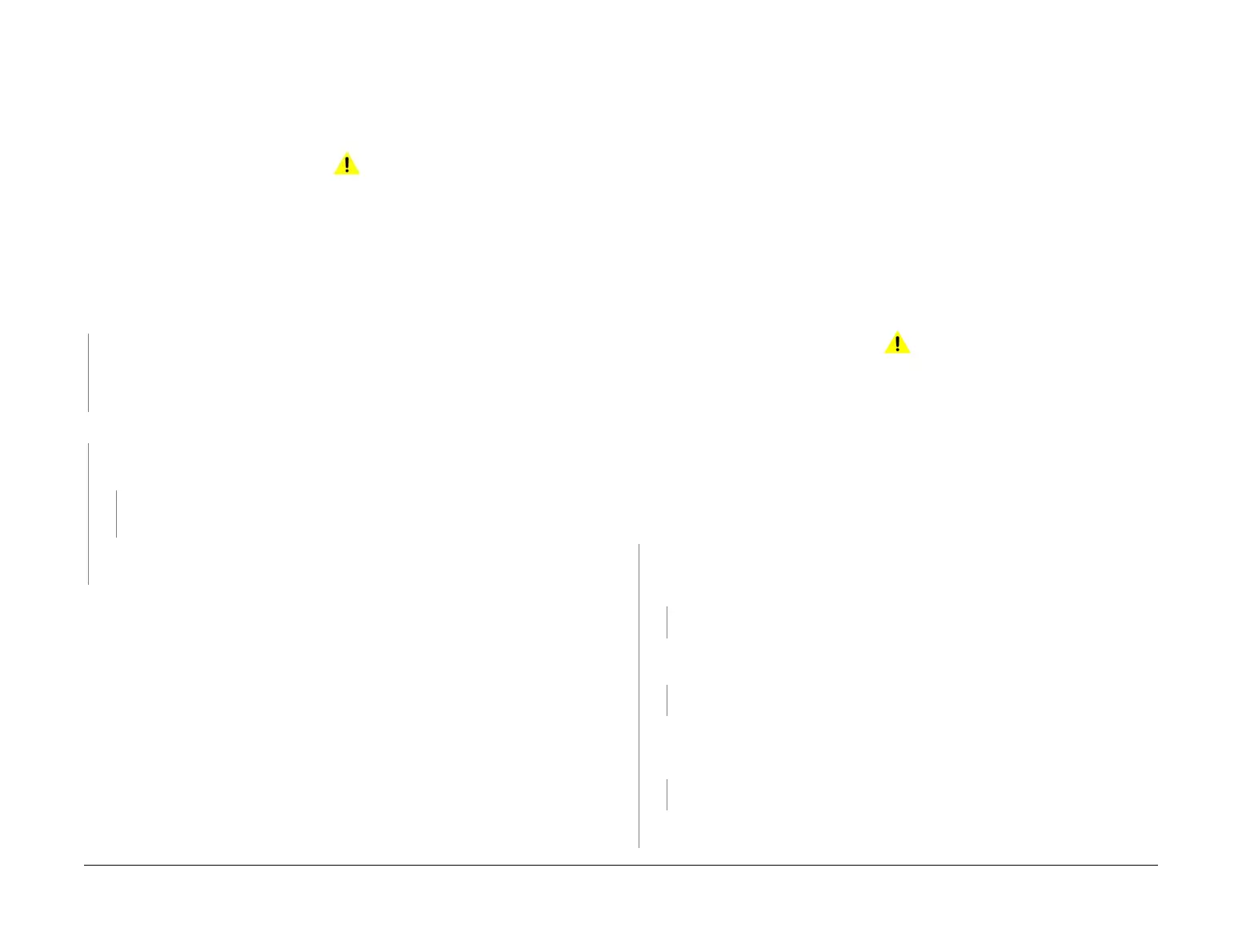April 2017
2-93
Xerox® VersaLink® B7025/B7030/B7035 Multifunction Printer
012-291B, 012-295, 012-296
Status Indicator RAPs
Launch Issue
012-291B Stapler Fail RAP
BSD-ON: BSD 13.12 Office Finisher LX Staple Control
Initial Actions
NOTE: Ensure the correct RAP is performed, refer to the 012-291 Stapler Fail Entry RAP.
WARNING
Ensure that the electricity to the machine is switched off while performing tasks that do
not need electricity. Refer to GP 10. Disconnect the power cord. Electricity can cause
death or injury. Moving parts can cause injury.
Check the stapler for jammed staples or an incorrectly installed staple cartridge.
Procedure
Enter dC330 code 012-046 then 012-047. The stapler cycles.
YN
Check the wiring between J8887 pins 1 to 4 on the stapler assembly and P/J8981 pins 9
to 12 on the finisher PWB for an open or short circuit, or loose or damaged connectors. If
the wires are good, install a new stapler assembly, PL 13.20 Item 4. If the fault persists,
install a new finisher PWB, PL 13.45 Item 2.
Enter dC330 code 012-244 to check the staple home sensor. The value is L.
YN
Measure the voltage between P/J8988 pins 1 to 5 on the stapler assembly. The voltage
is approximately +5VDC.
YN
Check the wirings from P/J8981 pins 4 and 8 to J8886 pins 5 and 1 for an open cir-
cuit. If the wires are good, install a new finisher PWB, PL 13.45 Item 2.
Check the wiring from J8886 pin 4 to P/J8981 pin 5 for an open circuit. If the wiring is
good, install a new stapler assembly, PL 13.20 Item 4.
Check for an intermittent connection. If the check is good, install a new stapler assembly, PL
13.20 Item 4. If the fault persists, install a new finisher PWB, PL 13.45 Item 2.
012-295, 012-296 Stapler Move Position Sensor Fail RAP
BSD-ON: BSD 13.11 Office Finisher LX Staple Positioning
012-295 occurs when:
• After the stapler started moving to the staple position, the stapler move position sensor
did not turn on within 2 seconds.
• After the stapler completed moving to the staple position, the stapler move position sen-
sor did not turn on.
012-296 occurs when:
• After the stapler started moving to the staple position and the staple move sensor turned
off, the staple move sensor did not turn off within 500ms.
• After the staple position had been fixed, the staple move sensor turned off.
• After the staple move sensor actuated when paper passed through the dual staple 1 posi-
tion while moving to the rear staple position, the staple move sensor did not deactuate
within 500ms.
Initial Actions
WARNING
Ensure that the electricity to the machine is switched off while performing tasks that do
not need electricity. Refer to GP 10. Disconnect the power cord. Electricity can cause
death or injury. Moving parts can cause injury.
Check the stapler, base frame and rail, PL 13.20 for freedom of movement.
Procedure
Enter dC330 code 012-241. Manually move the stapler from the home position to the staple
position and back to actuate the stapler move position sensor, PL 13.20 Item 8.
The display
changes.
YN
Check the wiring between J8885 pin 2 on the stapler move position sensor and P/J8981
pin 2 on the finisher PWB for an open or short circuit, or loose or damaged connectors.
The wiring is good.
YN
Reconnect or repair as necessary.
Measure the voltage between P/J8981 pins 3 and 1 on the finisher PWB. The voltage is
approximately +5VDC.
YN
Install a new finisher PWB, PL 13.45 Item 2.
Measure the voltage between P/J8981 pin 2 on the finisher PWB and ground. Manually
move the stapler from the home position to the staple position and back.
The voltage
changes.
YN
Install a new stapler move position sensor, PL 13.20 Item 8.
Install a new finisher PWB, PL 13.45 Item 2.
A
