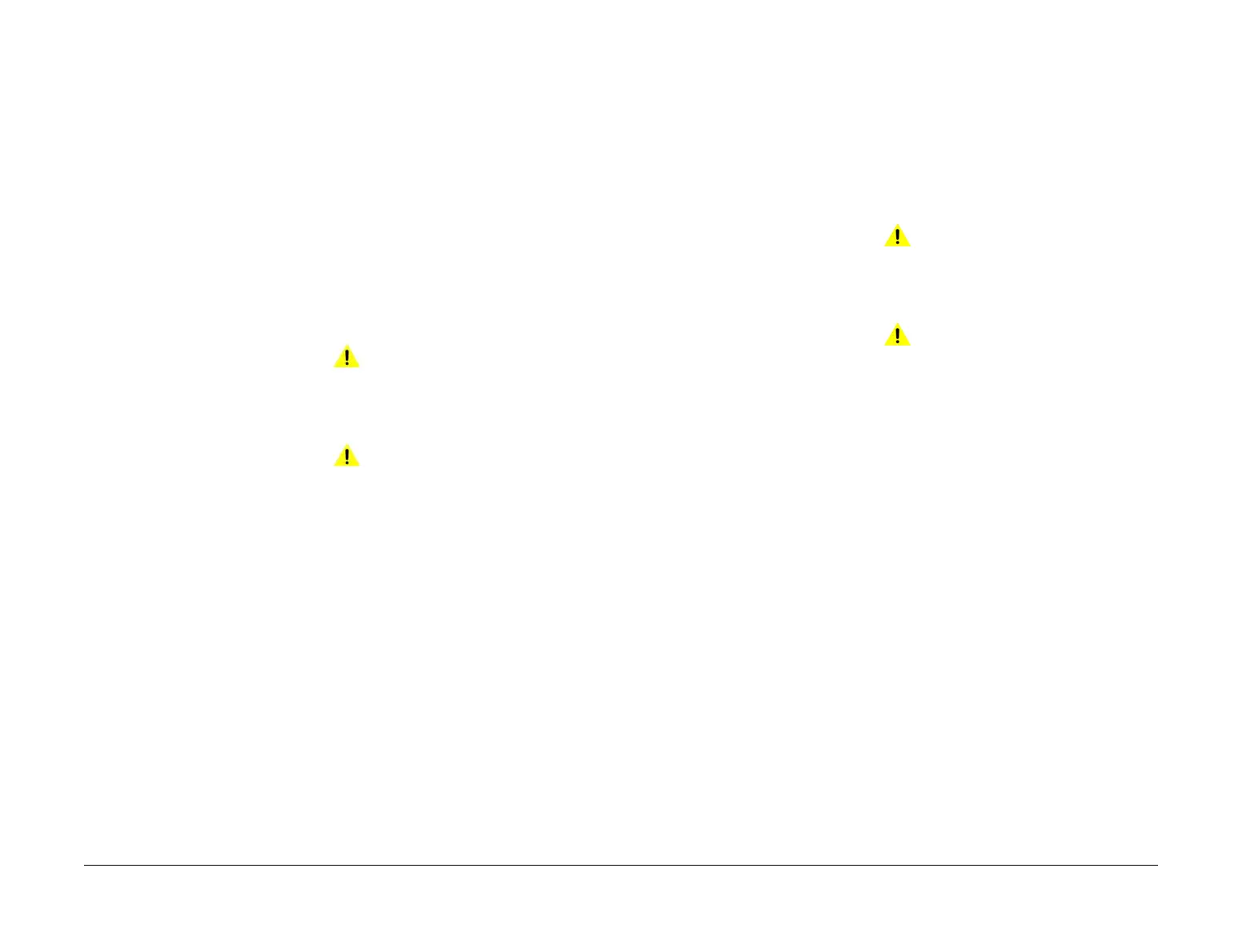April 2017
2-478
Xerox® VersaLink® B7025/B7030/B7035 Multifunction Printer
077-104, 109, 113, 901, 077-105
Launch Issue
Status Indicator RAPs
077-104, 109, 113, 901 Fuser Exit Sensor Jam RAP
BSD-ON: BSD 10.3 Fusing
077-104 The trail edge of the paper deatuated the fuser exit sensor earlier than the specified
time.
077-109 The fuser exit sensor did not actuate within the specified time after the registration
clutch energized.
077-113 The trail edge of the paper deatuated the fuser exit sensor later than the specified
time.
077-901 The fuser exit sensor detected remaining paper.
Initial Actions
• Check the condition of the paper in all trays. Refer to GP 15 Paper and Media Size Spec-
ifications
• Ensure that the fuser is installed correctly.
Procedure
WARNING
Ensure that the electricity to the machine is switched off while performing tasks that do
not need electricity. Refer to GP 10. Disconnect the power cord. Electricity can cause
death or injury. Moving parts can cause injury.
WARNING
Do not touch the fuser while it is hot.
Refer to the procedures that follow as necessary:
• GP 6 How to Check a Motor.
• GP 7 How to Check a Sensor.
Perform the steps that follow:
1. Check for obstructions in the paper path.
2. Check the exit 2 roll and nip rolls, PL 10.22 for foreign substances or wear. Clean or
install new components as necessary.
3. Remove the fuser. Check whether foreign substances or paper is wound around the heat
roll.
4. Enter dC330, code 077-101. Check the fuser exit sensor, part of the fuser, PL 10.05 Item
2.
5. Enter dC330, code 042-003. Check the main motor, PL 40.10 Item 1.
6. Enter dC330, code 077-014. Check the exit 2 motor, PL 10.21 Item 4.
7. Enter dC330, code 077-002. Check the registration clutch, PL 80.55 Item 11.
8. Check the exit 2 drive gears, PL 10.21 for wear or damage.
9. Check the registration transport assembly, PL 80.55 Item 1 for wear or damage.
10. If the fault persists, install new components as necessary:
•Drive PWB, PL 1.10 Item 3.
• ESS PWB, PL 3.10 Item 6.
077-105 Exit Sensor 2 Jam RAP
BSD-ON: BSD 10.5 Fused Paper Exit 2
077-105 The trail of the paper was late from the exit 2 sensor.
Initial Actions
Check the condition of the paper in all trays. Refer to GP 15 Paper and Media Size Specifica-
tions
Procedure
WARNING
Ensure that the electricity to the machine is switched off while performing tasks that do
not need electricity. Refer to GP 10. Disconnect the power cord. Electricity can cause
death or injury. Moving parts can cause injury.
WARNING
Do not touch the fuser while it is hot.
Refer to the procedures that follow as necessary:
• GP 6 How to Check a Motor.
• GP 7 How to Check a Sensor.
Perform the steps that follow:
1. Check for obstructions in the paper path.
2. Check the exit 2 roll and nip rolls, PL 10.22 for foreign substances or wear. Clean or
install new components as necessary.
3. Enter dC330, code 077-100. Check the exit 2 sensor, PL 10.21 Item 12.
4. Enter dC330, code 077-014. Check the exit 2 motor, PL 10.21 Item 4.
5. Check the exit 2 drive gears, PL 10.21 for wear or damage.
6. If the fault persists, install new components as necessary:
• Drive PWB, PL 1.10 Item 3.
• ESS PWB, PL 3.10 Item 6.
