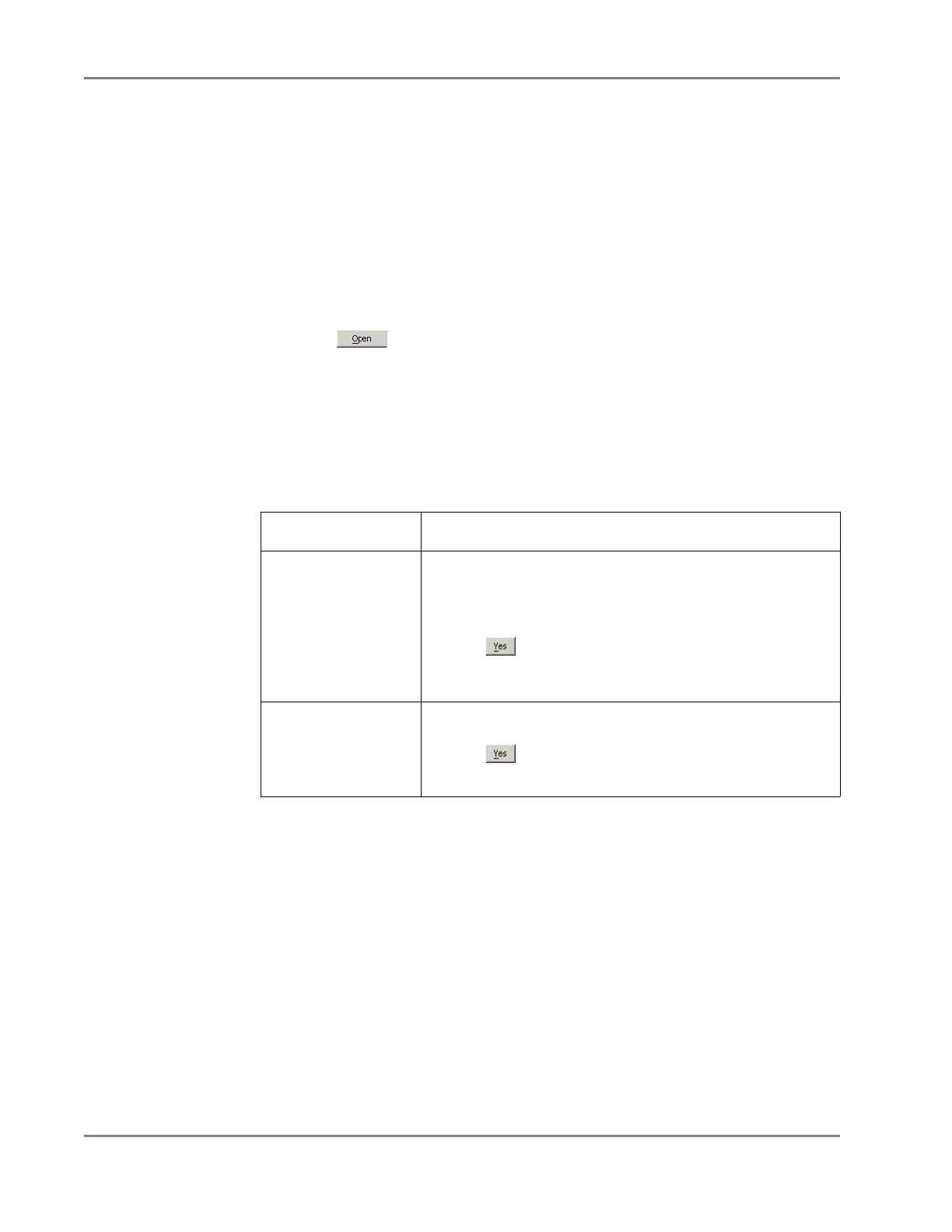DRAFT
September 1, 2004 11:39 am, CH_Basic.fm
Chapter 4 Operating the Instrument
4-40 Applied Biosystems 7900HT Fast Real-Time PCR System and SDS Enterprise Database User Guide
Adding Plates to
the Plate Queue
1. In the Automation Controller Software, select File > Add Plates.
2. In the Look in field of the Open dialog box, navigate to the directory containing
the file or files of interest.
3. While pressing and holding the Ctrl key, select the plate document file(s) to add
to the plate queue.
The software highlights selected files.
IMPORTANT! A plate document must contain a bar code before you can add it
to the plate queue. See page 3-28 for more information on configuring a plate
document with bar code information.
4. Click .
The Automation Controller Software adds the plate document(s) to the Plate
Queue.
Note: After you have added a plate document to the plate queue, the software
locks the file preventing any changes from being made to it until the plate
document has been run or removed from the queue.
Removing Plate
Documents from
the Plate Queue
To remove plate documents from the plate queue:
To rem o v e … Th en …
specific plate
documents from the
plate queue
1. While pressing and holding the Ctrl key, select the plate
document files to remove.
The software highlights selected files.
2. Select File
> Clear Selected Plate(s).
3. Click .
The software removes the selected plate documents from the
plate queue.
all plate documents
from the plate queue
1. In the Automation Controller Software, select File >
Clear All Plates.
2. Click .
The software removes all plate documents from the plate queue.
