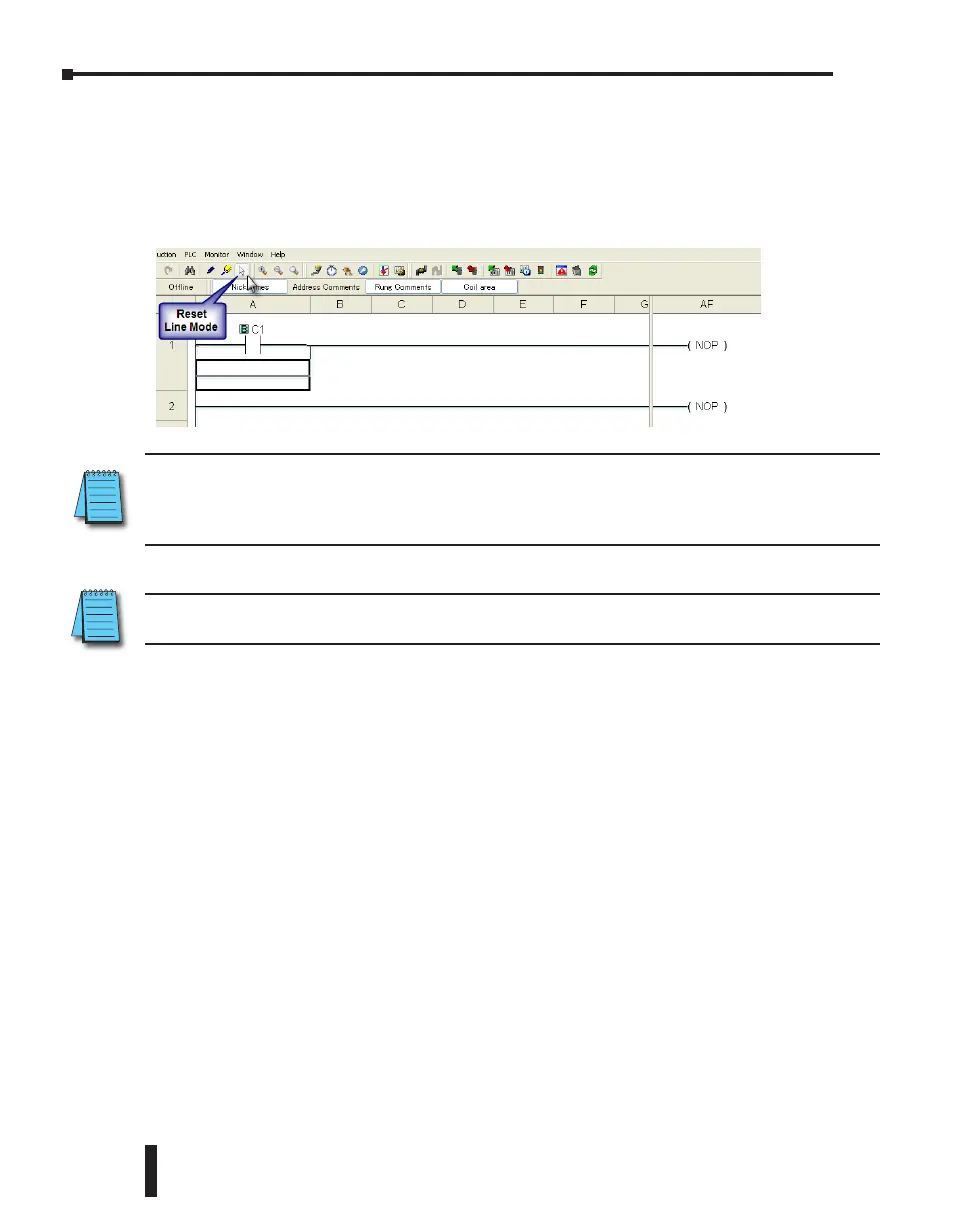Step 3: Create a Project (cont’d)
Rung #1 (cont’d)
Next, click on the Reset Line Mode icon located on the Edit toolbar (Esc key has the same
function as the Reset Line Mode). The Box Cursor will move to the newly created path. If
not, position the Box Cursor over the new path to get ready for the next instruction.
NOTE: There is also a Line Erase tool icon next to the Line tool icon on the Edit toolbar that is used to
erase any of the lines that were created using the Line tool. Also, to exit the Line or Line Erase function,
click on the Reset Line Mode icon on the Edit toolbar. All of the Line type tools are also available under the
Edit drop down menu.
NOTE: Lines to form parallel paths in the ladder logic can also be created with the use of the cursor keys in
conjunction with the CTRL key on the PC’s keyboard.
Proceed to the next page to continue construction of Rung #1.
CLICK PLC Hardware User Manual, 6th Edition, Rev. G – C0-USER-M
1–10
Chapter 1: Getting Started
