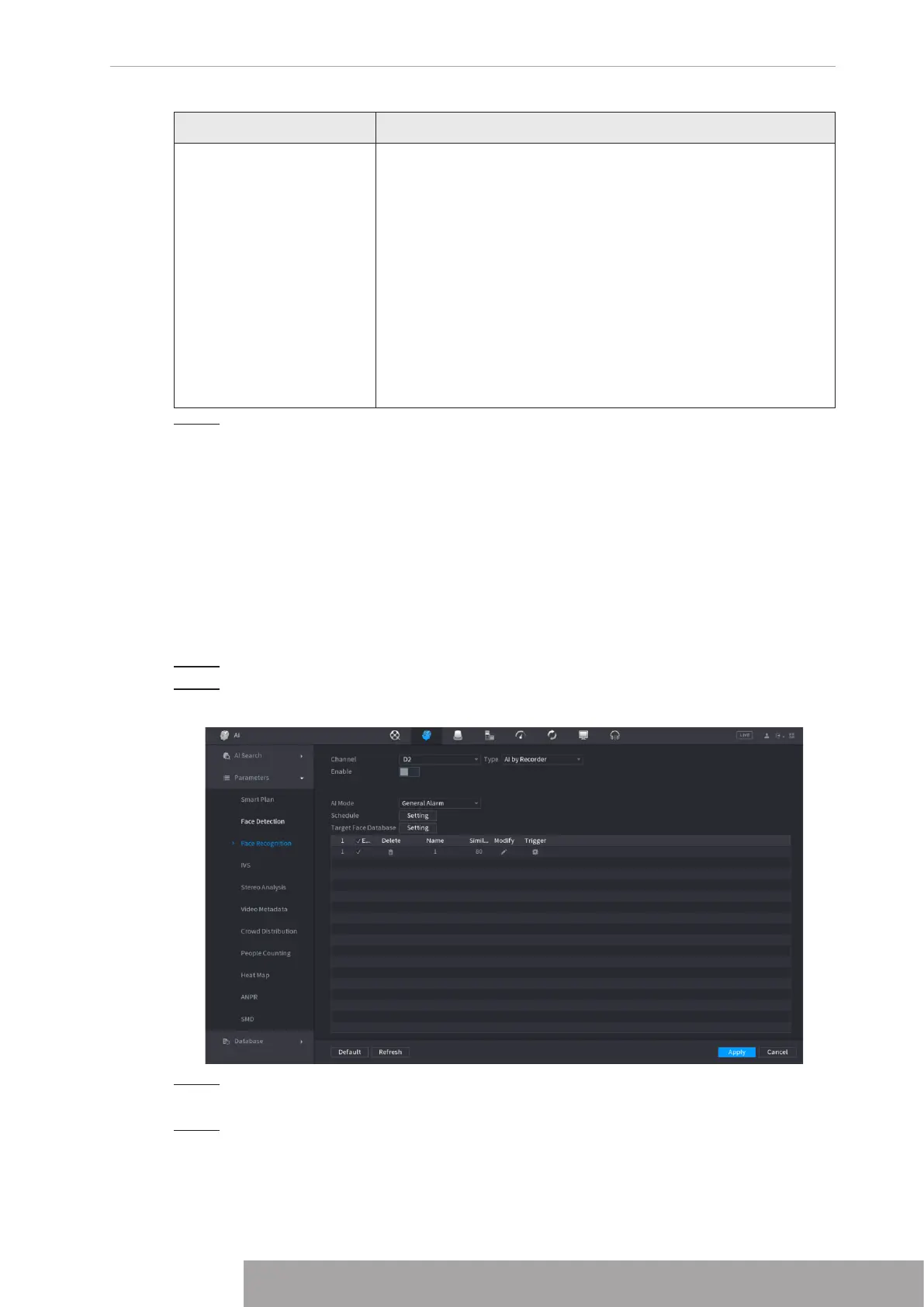Parameter Description
More
Click
More
to configure remote alarm output. When alarm
event is triggered, the Device links the alarm output ports on
camera to trigger an action, such as triggering an access
controller to unlock door.
● Enable: Select the check box to enable the remote alarm
output.
● Alarm Output: Select the alarm output port as needed. The
displayed ports are obtained by Device capability set.
● Post-Alarm: When the alarm ends, the camera alarm
output setting returns to the previous status after a period
of time. The range is from 0 seconds to 300 seconds, and it
is 10 seconds by default.
Step 5 Click
Apply
to complete the settings.
1.7.2.3 Face Recognition
You can compare the detected faces with the faces in the database to judge if the detected
face belongs to the database. The comparison result will be displayed on the AI mode live view
screen and smart search interface, and link the alarms.
1.7.2.3.1 Configuring AI by Recorder
Make sure the face detection function is enabled at corresponding channel.
Step 1 Select
Main Menu
>
AI
>
Parameters
>
Face Recognition
.
Step 2 Select the channel, enable the function, and select
AI by Recorder
in the
Type
list.
Figure 4-137 General alarm (AI by recorder)
Step 3 Click
Setting
next to
Schedule
to configure arming periods. The corresponding alarm
actions are linked by the alarm events triggered during armed period.
Step 4 Arm target face database.
●
General Alarm
: The alarm is triggered when the similarity of detected faces
reaches the defined value.
Select
General Alarm
in
AI Mode
, click
Setting
next to
Target Face Database
,
128
select the face database that you want to arm, and then click
OK
.
Click to modify similarity, and click to configure alarm linkages.
●
Stranger Alarm
: The alarm is triggered when the similarity of detected faces does
not reach the defined value.
Select
Stranger Alarm
in
AI Mode
, click
Setting
next to
Target Face Database
,
enable the function, and then set alarm linages.
Figure 4-138 Stranger alarm (AI by recorder)
Step 5 Click
Apply
.
1.7.2.3.2 Configuring AI by Camera
You can use the connected camera to realize AI function. Make sure the connected camera
supports human face detection function.
Step 1 Select
Main Menu
>
AI
>
Parameters
>
Face Recognition
.
Step 2 Select the channel, enable the function, and select
AI by Camera
in the
Type
list.
Copyright © NSS Sp. z o.o.
127 User‘s Manual