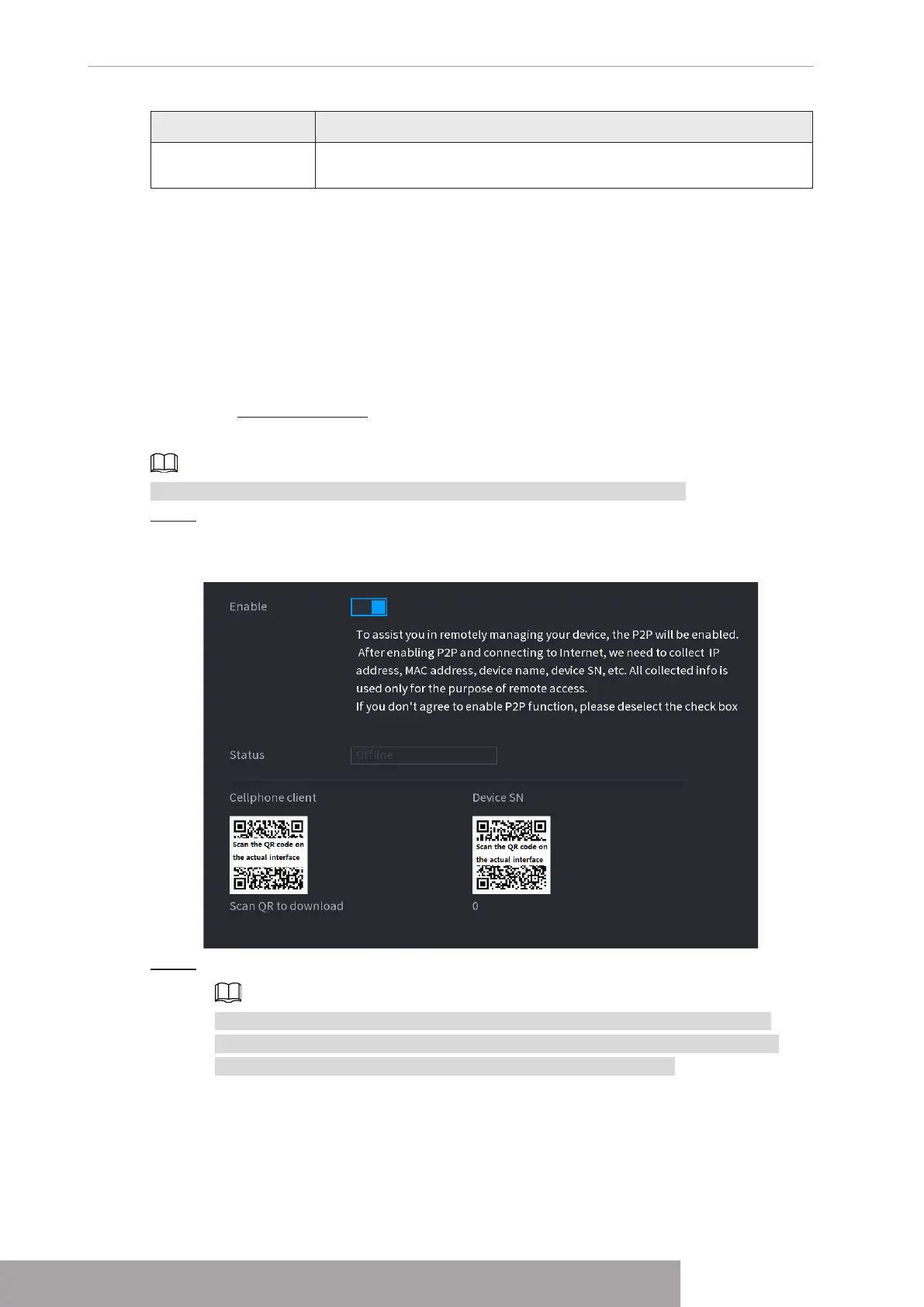manual.
You can also enter the QR code of Cell Phone Client and Device SN by clicking
on the top right of the interfaces after you have entered the Main Menu.
1.11.16.1 Mobile APP Operation
The following contents are introduced in the example of mobile App.
Step 1 Scan the QR code to download and install the mobile App.
Step 2 Select Camera and enter the main interface.
Step 3 Register device in the mobile App:
1) Click and select Device Manager. See Figure 4-242.
Figure 4-242
2) Click and enter the Add Device interface.
Mobile App supports device initialization.
3) Select
Wired Device
>
P2P
to enter the P2P interface.
4) Click the QR code icon behind the SN to enter the QR code scan interface.
5) Scan the device label or scan the SN QR code got by selecting
Main Menu
>
Network
>
P2P
. When the scan is successful, the device SN will be displayed in
the SN item.
6) Enter name and password.
Step 4 After device registration on mobile App, click Start Preview and you can see the
monitor screen.
1.12 Storage
You can manage the storage resources (such as record file) and storage space. So that it is
easy for you to use and enhance storage space usage.
PoE Status Description
PoE connection
mapping
The PoE ports are bound to corresponding channels. When an IPC
is connected to PoE port 1, the corresponding channel is Channel 1.
1.11.16 P2P
P2P is a kind of convenient private network penetration technology. You do not need to apply
for dynamic domain name, doing port mapping or deploying transit server. You can add NVR
devices through the below way to achieve the purpose of managing multiple NVR devices at
the same time.
● Scan the QR code, download mobile app, and then register an account. For details, see
Mobile App Operation.
● Log in to www.gotop2p.com, register an account, and then add device via the serial number.
For details, see Introduction of P2P Operations.
Connect the NVR device to the Internet, otherwise P2P can not run properly.
Step 1 Select
Main Menu
>
NETWORK
>
P2P
.
The
P2P
interface is displayed. See Figure 4-241.
Figure 4-241
Step 2 Enable the P2P function.
After the P2P function is enabled and connected to the Internet, the system will
collects your information for remote access, and the information includes but not
limited to email address, MAC address, and device serial number.
You can start adding the device.
● Cell Phone Client: Use your mobile phone to scan the QR code to add the device
into the Cell Phone Client, and then you can start accessing the Device.
● Platform: Obtain the Device SN by scanning the QR code. Go to the P2P
management platform and add the Device SN into the platform. Then you can
access and manage the device in the WAN. For details, refer to the P2P operation
Copyright © NSS Sp. z o.o.
User‘s Manual 236