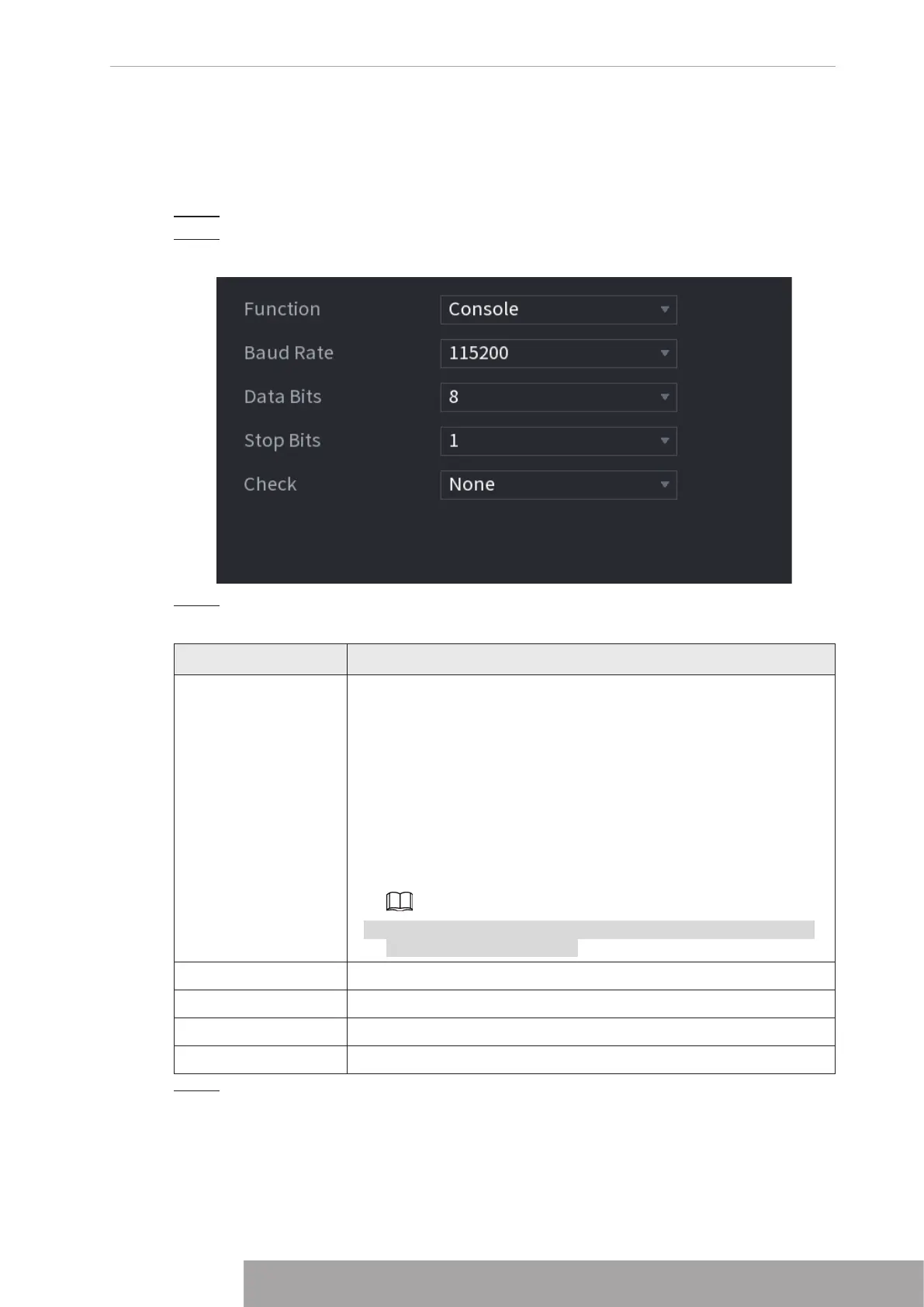1.13.2 RS232
After setting RS-232 parameters, the NVR can use the COM port to connect to other device to
debug and operate.
Step 1 Select
MAIN MENU
>
SYSTEM
>
RS232
.
Step 2 The
RS232
interface is displayed. See Figure 4-264.
Figure 4-264
Step 3 Configure parameters. See Table 4-83.
Table 4-83
Parameter Description
Function
Select serial port control protocol.
● Console: Upgrade the program and debug with the console and
mini terminal software.
● Keyboard: Control this Device with special keyboard.
● Adapter: Connect with PC directly for transparent transmission
of data.
● Protocol COM: Configure the function to protocol COM, in order
to overlay card number.
● PTZ Matrix: Connect matrix control
Different series products support different RS232 functions. The
actual product shall prevail.
Baud Rate Select Baud rate, which is 115200 by default.
Data Bits It ranges from 5 to 8, which is 8 by default.
Stop Bits It includes 1 and 2.
Parity It includes none, odd, even, mark and null.
Step 4 Click
Apply
.
1.14 Security
You can set security options to strengthen device security and use the device in a much safer
way.
1.14.1 Security Status
Security scanning helps get a whole picture of device security status. You can scan user,
service and security module status for detailed information about the security status of the
device.
Detecting User and Service
Green icon represents a healthy status of the scanned item, and orange icon represents a risky
status.
● Login authentication: When there’s a risk in the device configuration, the icon will be in
orange to warn risk. You can click
Details
to see the detailed risk description.
● User Status: When one of device users or Onvif users uses weak password, the icon will be
in orange to warn risk. You can click
Details
to optimize or ignore the risk warning.
Copyright © NSS Sp. z o.o.
255 User‘s Manual