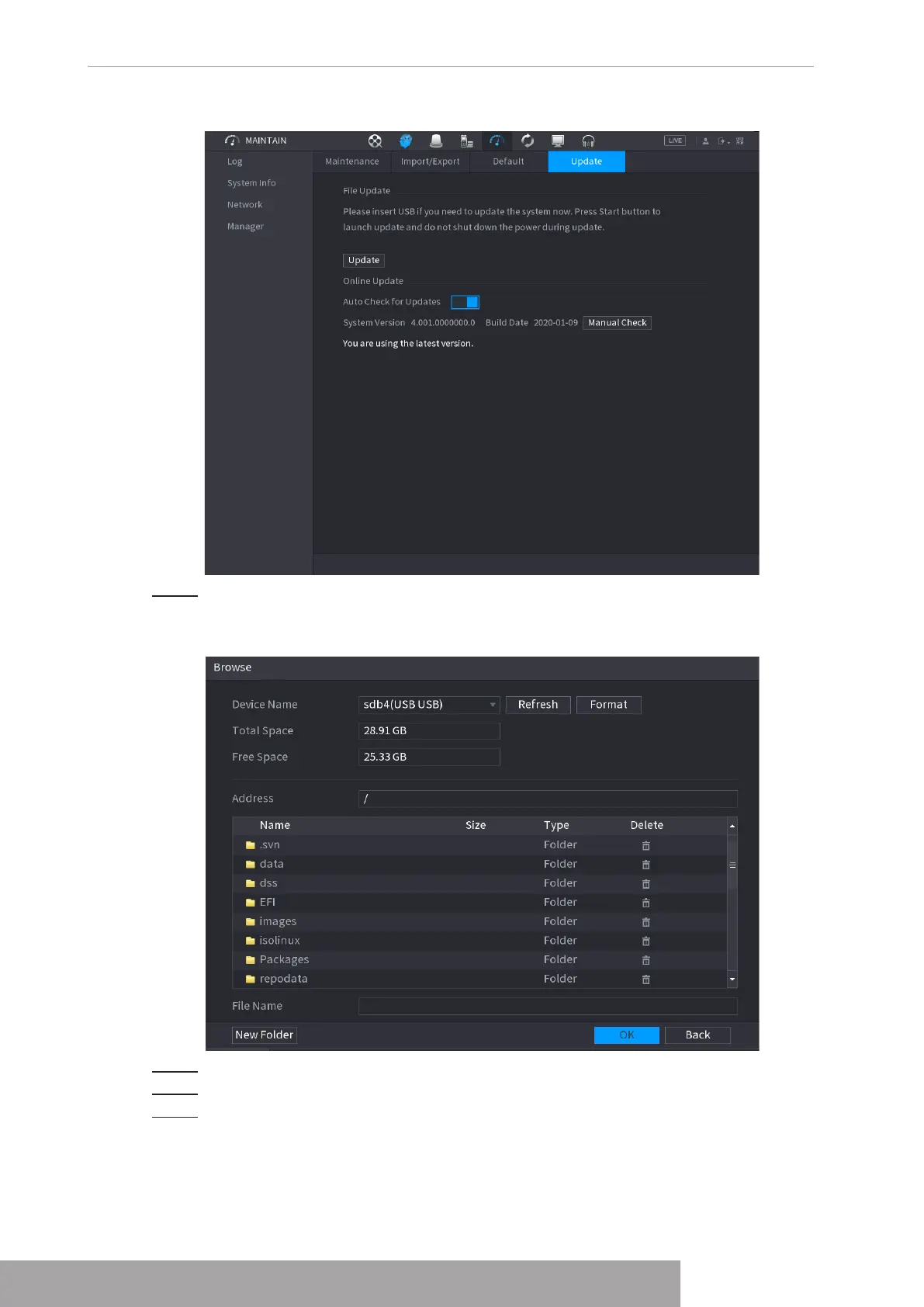system.
Before using this function, you need to check whether there is any new version by auto check
or manual check.
● Auto check: The Device checks if there is any new version available at intervals.
● Manual check: Perform real-time check whether there is any new version available.
Ensure the correct power supply and network connection during upgrading; otherwise the
upgrading might be failed.
Step 1 Select
Main Menu
>
MAINTAIN
>
Manager
>
Update
.
The
Update
interface is displayed. See Figure 4-221.
Figure 4-221
Step 2 Check whether there is any new version available.
● Auto-check for updates: Enable Auto-check for updates.
● Manual check: Click
Manual Check
.
The system starts checking the new versions. After checking is completed, the check
result is displayed.
● If the "It is the latest version" text is displayed, you do not need to upgrade.
● If the text indicating there is a new version, go to the step 3.
Step 3 Click
Update now
to update the system.
.
.