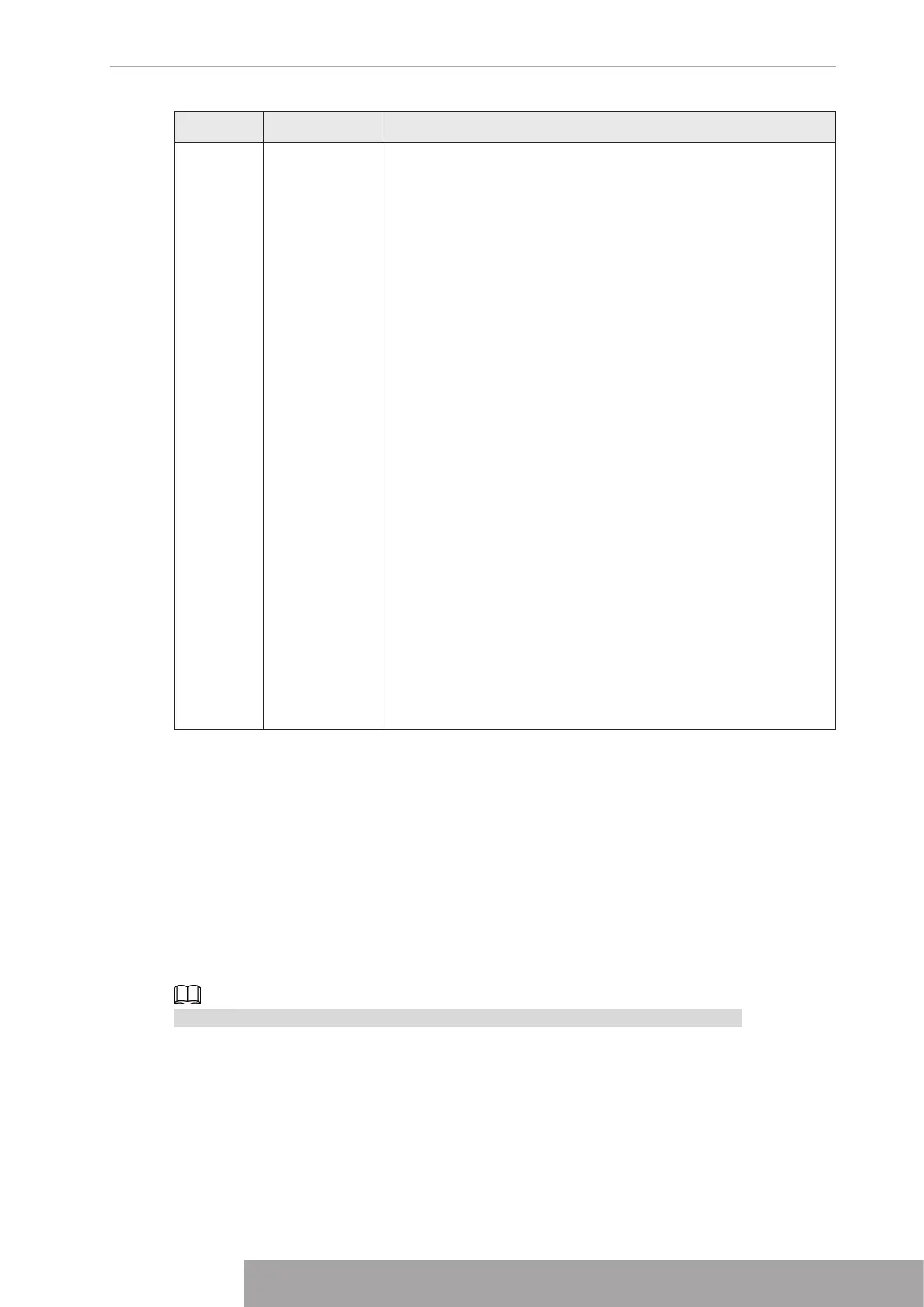No. Icon Description
7 None
Includes eight function tiles:
LIVE, PLAYBACK, AI, ALARM,
POS, OPERATION, BACKUP, DISPLAY, and AUDIO
. Click
each tile to open the configuration interface of the tile.
●
LIVE
: You can perform the operations such as viewing
real-time video, configuring channel layout, setting PTZ
controls, and using smart talk and instant record functions
if needed.
●
PLAYBACK
: Search for and play back the recorded video
saved on the Device.
●
ALARM
: Search for alarm information and configure
alarm event actions.
●
AI
: Configure and manage artificial intelligent events. It
includes smart search, parameters, and database.
●
POS
: View POS information and configure related
settings.
●
OPERATION
: View system information, import/export
system configuration files, or update system.
●
BACKUP
: Search and back up the video files to the local
PC or external storage device such as USB storage
device.
●
DISPLAY
: Configure the display effect such as displaying
content, image transparency, and resolution, and enable
the zero-channel function.
●
AUDIO
: Manage audio files and configure the playing
schedule. The audio file can be played in response to an
alarm event if the voice prompts function is enabled.
2.4 Cluster Service
The Cluster service is a system component used to control activities on a single node.
In a cluster, there can be N master devices and M slave devices (i.e., N+M mode).
When the master device fails, the slave device will replace the master device according to its
configuration and cluster IP address, and the slave device will automatically send the video
back to the master device after the master device is restored.
There are two standards when the master device is in malfunction: 1) Device is offline. 2)
Device storage is damaged.
This function is only supported by select models. The actual product shall prevail.
2.4.1 Cluster IP
About Cluster service: when master device is in malfunction, the slave device can use the
master device configuration and virtual IP address to replace the work (monitor or record)
accordingly. When you use the virtual IP to access the device, he can still view the real-time
video and there is no risk of record loss. Once the master device becomes properly, the slave
can still work until you use the web to fix manually.
During the whole process (the master device is working properly > master device is in
malfunction > master device becomes working properly again), you can use this virtual IP to
access the device all the time.
Procedure
Step 1 Log in to the web as the admin user.
Step 2 Select
SETTING
>
Cluster Service
>
CLUSTER IP
.
Figure 5-3
Step 3 Configure
IP Address
,
Subnet Mask
and
Default Gateway
.
The first IP is for cluster internal control(For interactive communications between the
master device and slave device .), the virtual IP address is for cluster external control
(For external network connection).
Step 4 Click
OK
.
2.4.2 Master Device
From
SETTING
>
Cluster Service
>
Master Device
, you can go to the following interface. See
Figure 5-4.
Figure 5-4
On this interface, you can add several master devices manually. After you enable the cluster
function, you can view device IP, work status. Click operation, you can view the connection log
Copyright © NSS Sp. z o.o.
295 User‘s Manual
