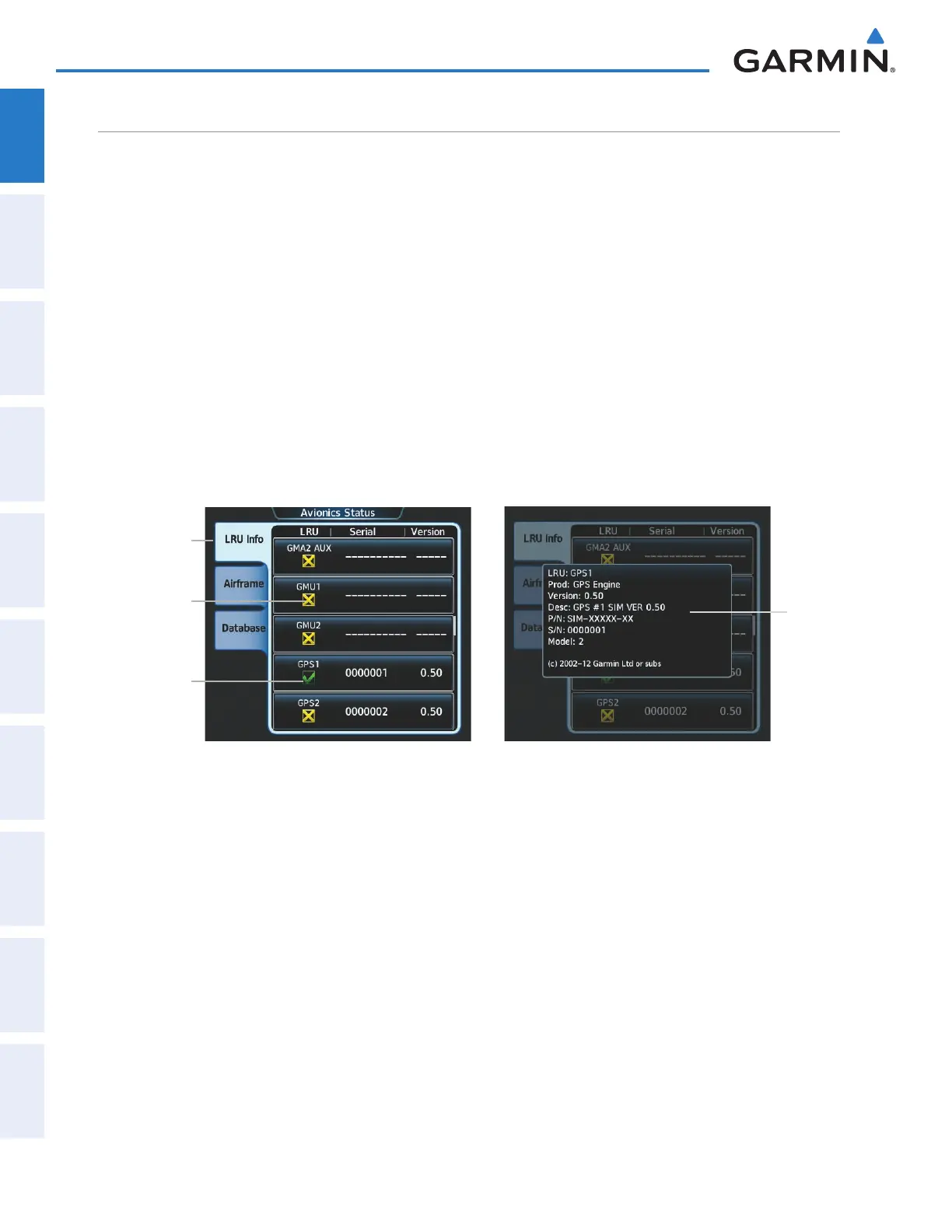Garmin G2000 Pilot’s Guide for the Cessna T240
190-01263-01 Rev. A52
SyStem Overview
SyStem
Overview
FLiGHt
iNStrUmeNtS
eiS
AUDiO PANeL
& CNS
FLiGHt
mANAGemeNt
HAZArD
AvOiDANCe
AFCS
ADDitiONAL
FeAtUreS
APPeNDiCeSiNDeX
SyStem
Overview
FLiGHt
iNStrUmeNtS
eiS AUDiO & CNS
FLiGHt
mANAGemeNt
HAZArD
AvOiDANCe
AFCS
ADDitiONAL
FeAtUreS
APPeNDiCeSiNDeX
AVIONICS STATUS
The Avionics Status Screen provides information about installed LRUs, airframe system software, and
databases.
LRU INFO
The LRU Info Tab on the Avionics Status screen displays the status, serial numbers, and software version
numbers for all detected system LRUs. The system displays a green checked box for each active LRUs. A
yellow ‘X’ box indicates a failed LRU. Inform a service center or Garmin dealer a LRU has failed.
Viewing LRU information:
1) From Home, touch Utilities > Setup > Avionics Status.
2) If necessary, touch the LRU Info tab.
3) Scroll as needed and touch a LRU button to display a pop-up window with additional information for the
selected LRU.
4) When finished, touch the pop-up window (if displayed), or touch Back or Home.
Figure 1-35 Viewing LRU Info Information on the Touchscreen Controller
LRU Info Tab
Selected
Active LRU
(Touch
to View
Additional
Information)
Failed
LRU
Additional
Information
Shown for
Selected
LRU
AIRFRAME
The Airframe Tab of the Avionics Status screen displays pertinent information about the airframe including
the System ID number, System Software Version number, Configuration ID, Cockpit Reference Guide part
number, and Checklist information.
Viewing airframe information:
1) From Home, touch Utilities > Setup > Avionics Status.
2) If necessary, touch the Airframe Tab.
3) Scroll as needed to view the airframe information.
This manual downloaded from http://www.manualowl.com