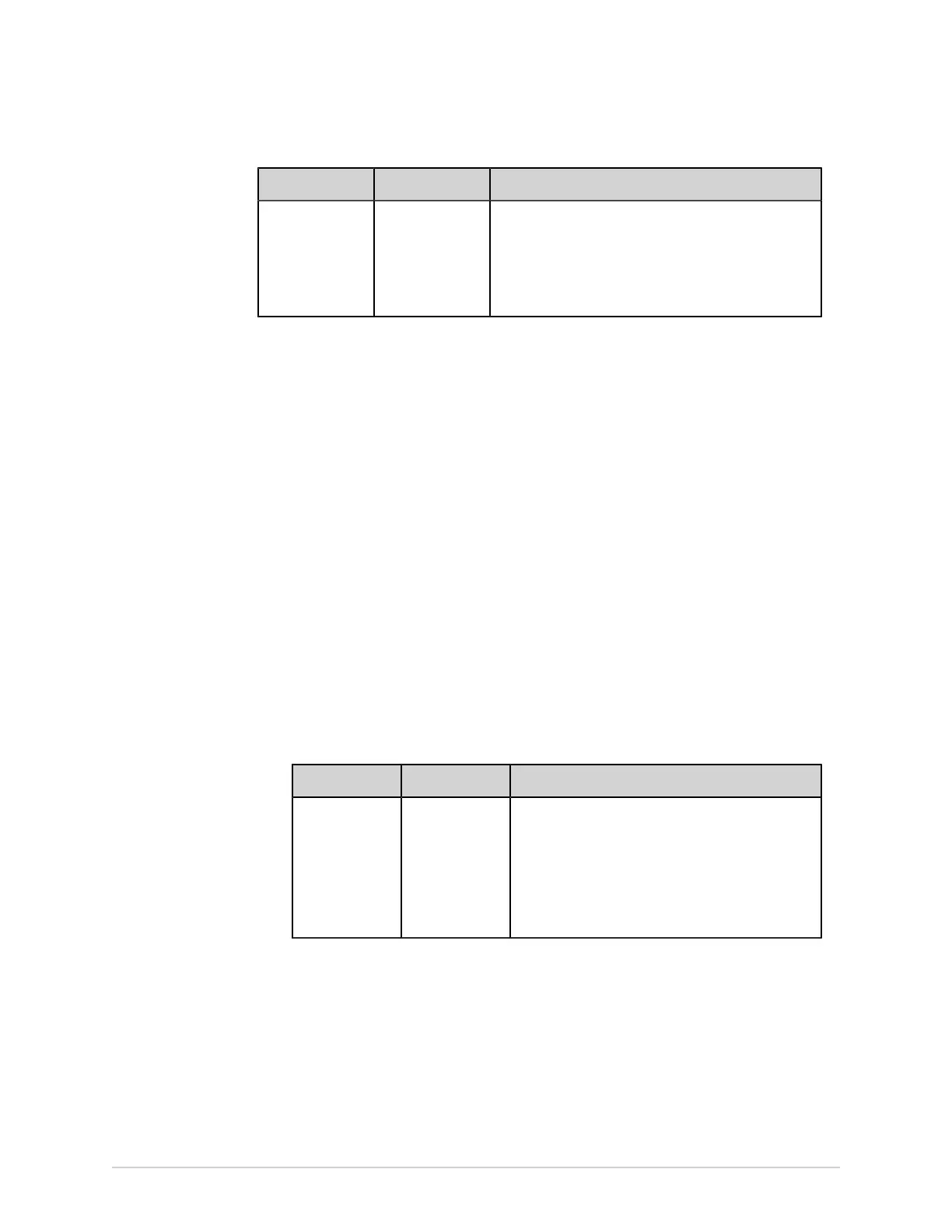Configure Settings
Field Action Description
Rhythm Type Select the
supported file
type of rhythm
report sent
through USB by
your facility.
Default and allowed value: PDF
5. Select Test Connection to test the configured connection.
• If the test displays Test Success, you have a successful connection to that
destination.
• If the test displays Test Failure, you do not have a connection to that
destination. Troubleshoot the connection failure by confirming that the USB
flash drive is firmly seated, test, and add the connection.
6. Select Save.
7. Repeat steps 2 to 6 to add more USB destinations.
• To edit a USB destination, perform step 8.
• To delete a USB destination, perform step 9.
8. To edit an existing USB destination:
a) Select anywhere in the row of the destination you want to modify to enable
the edit mode.
b) Make changes to the destination as per the information in the table below.
Table 46: Modify a USB Destination to Transmit Reports
Field Action Description
Destination
Name
Modify the
name of the
USB destination
where the
reports will be
sent, if required
Allowed values:
• A to Z
• a to z
• 0 to 9
• All special characters
166 MAC
™
5 A4/MAC
™
5 A5/MAC
™
5 Lite 5864335-001-1