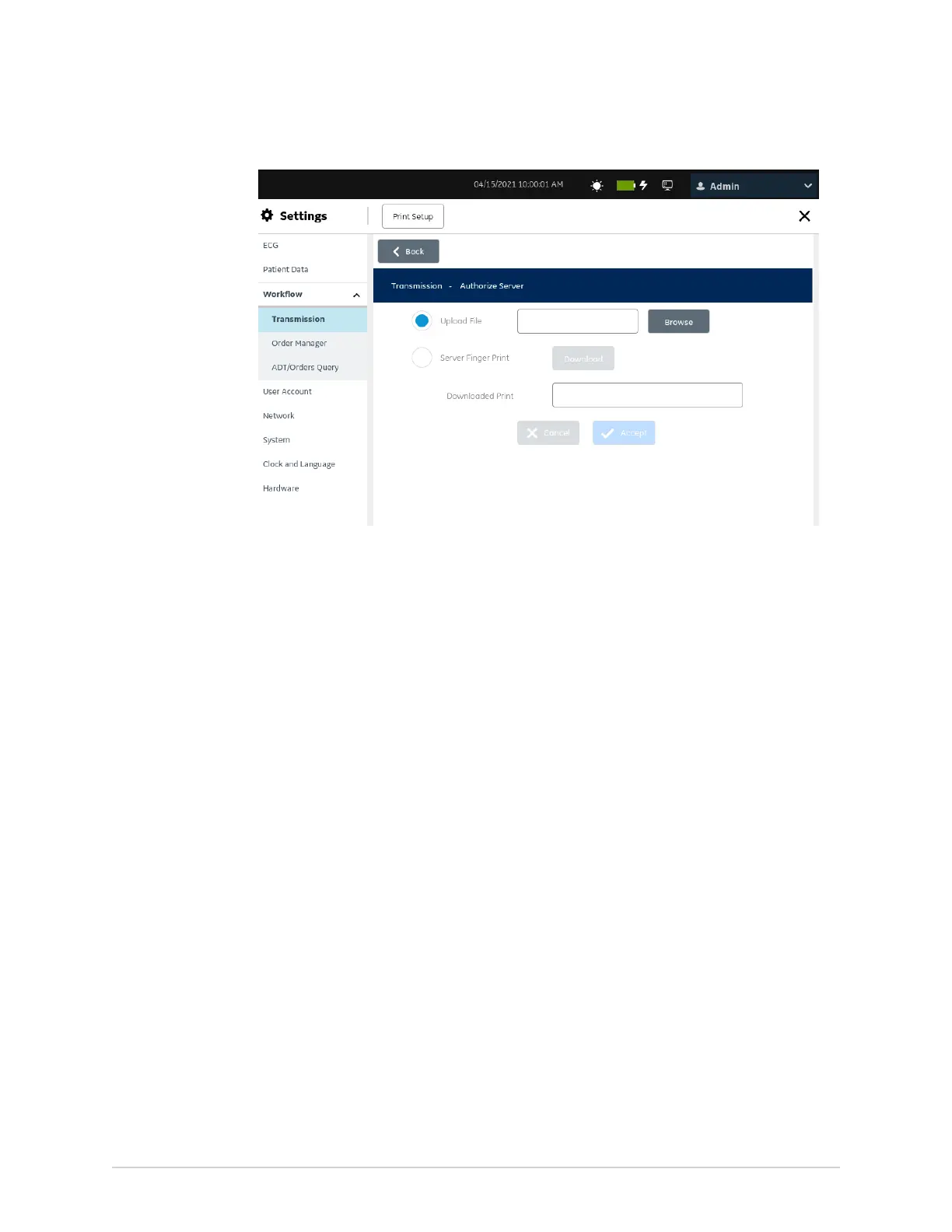Configure Settings
6. To authorize a server, perform step 7 or step 8.
7. To authorize the server through a public key file that is used to sign the host
certificate:
a) Select Upload File to upload the public key file that is used to sign the host
certificate.
b) Make sure that the USB port is enabled and the USB flash drive with a public
key file that is used to sign the host certificate is inserted into the device.
c) Select Browse to choose the public key file that is used to sign the host
certificate from the USB.
8. To authorize a server through a finger print:
a) Select Server Finger Print to download and use the available finger print
from the server.
The Transmission - Authorize Server for Finger Print screen opens.
174 MAC
™
5 A4/MAC
™
5 A5/MAC
™
5 Lite 5864335-001-1
