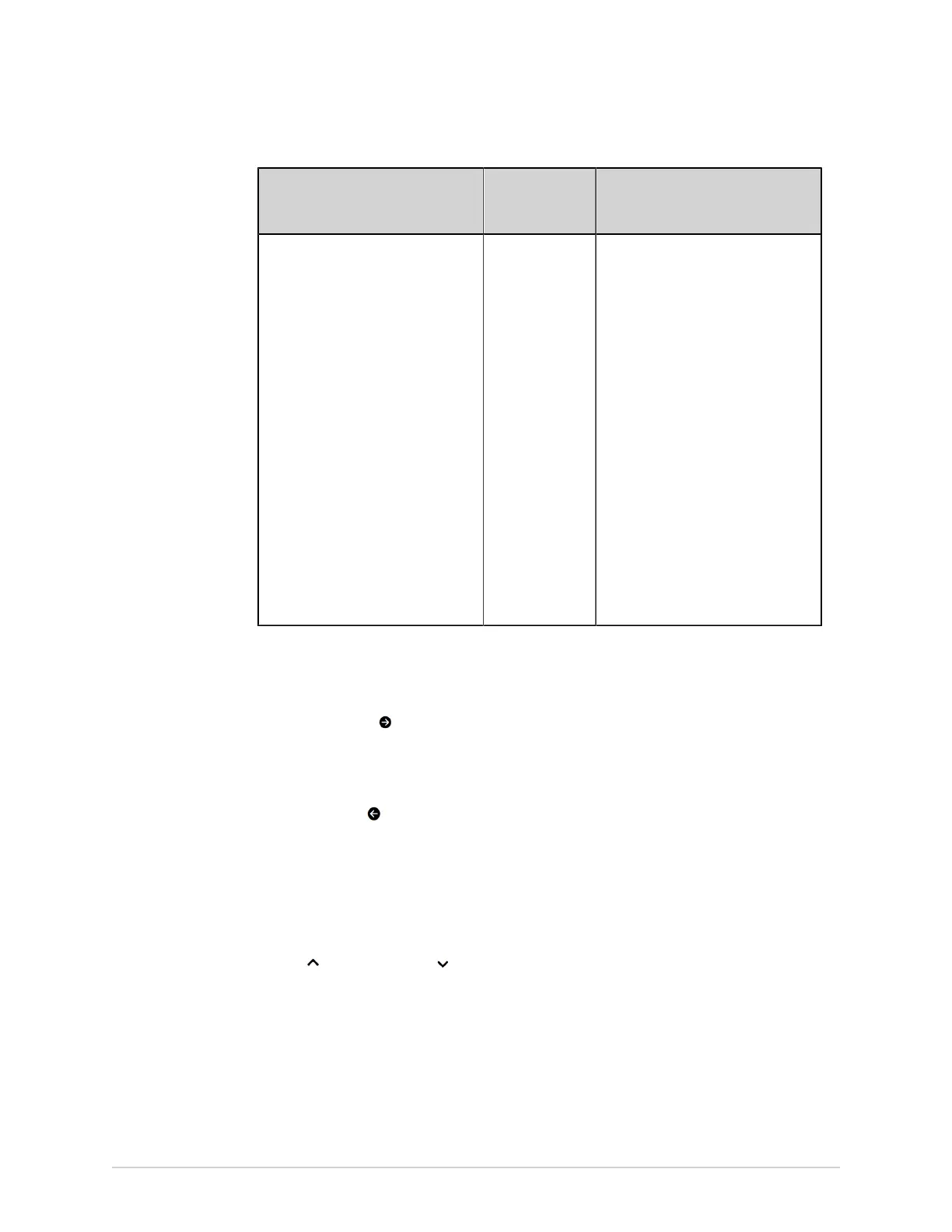Configure Settings
Field Number of
Columns
Supported
Default Columns in List
Displayed in Order to List
(Expanded)
NOTE:
This list includes the columns in
the collpased list by default.
1 to 11 columns • Patient Name
• Patient ID
• DOB
• Order Date and Time
• Order Number
• Ordering MD ID
• Order Type
• Location
• Room
• Priority
• Status
NOTE:
Upon a factory reset, these
column names display in the
same order as in the Orders
list.
4. Configure the columns to display in each view:
a) To include columns in the Orders collapsed or expanded list, select a
column name in the available columns list on the left-side and select the
right arrow to move the column name to the selected column list on the
right-side.
b) To exclude columns from the Orders collapsed or expanded list, select a
column name in the selected columns list on the right-side and select the
left arrow to move the column name to the available columns list on the
left-side.
c) Repeat steps (a) and (b) until the desired list of columns to display in the
collapsed and expanded lists are included in the selected columns list on
the right-side.
5. To reorder the columns in the Orders list, select a column name and use the up
arrow or down arrow .
NOTE:
By default, the Orders collapsed and expanded lists are always sorted by
location, in descending order. If the Location field does not display, the orders
list is sorted based on the information in the first column, in descending
order.
6. Select Save.
5864335-001-1 MAC
™
5 A4/MAC
™
5 A5/MAC
™
5 Lite 197