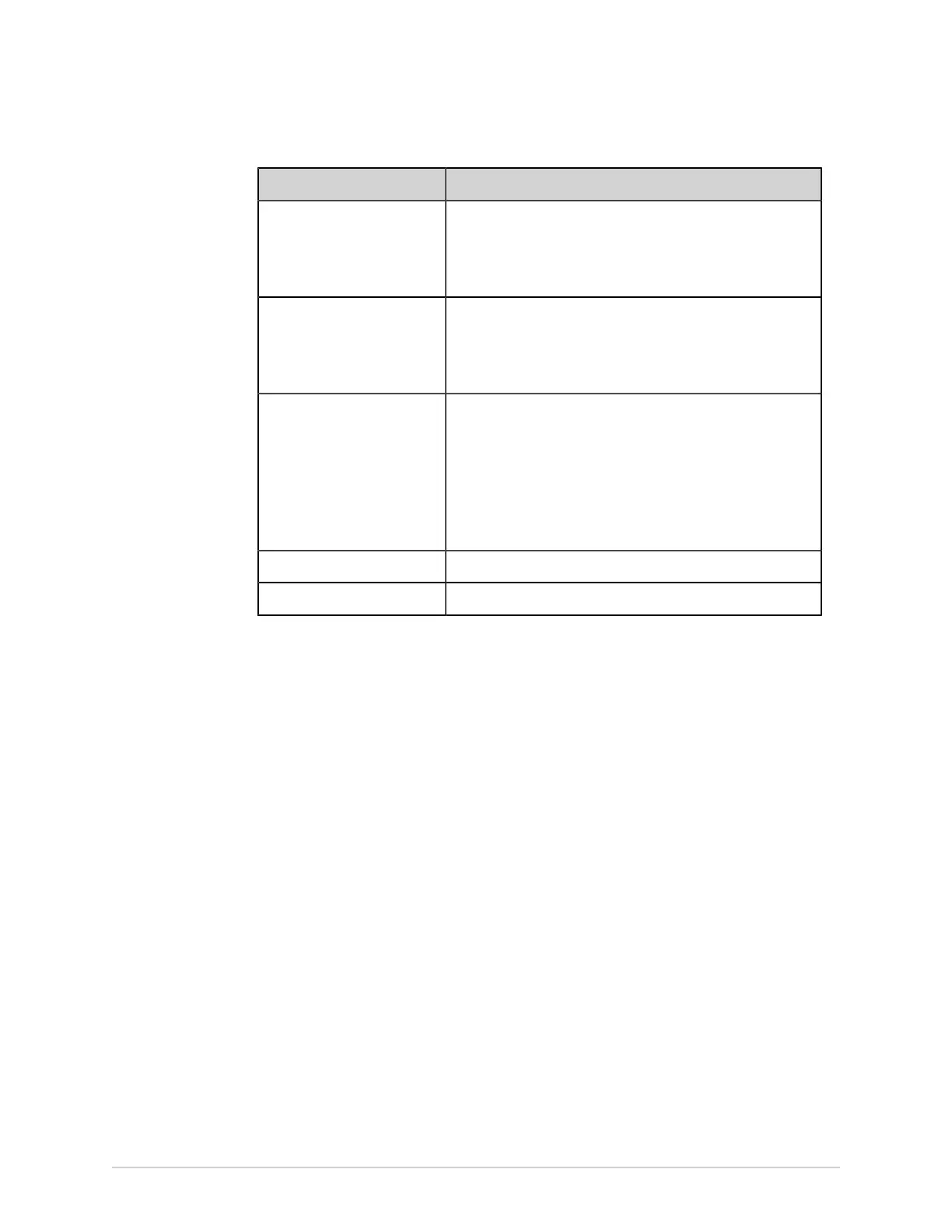Configure Settings
Field Description
User Management Manage the user profiles and user roles.
NOTE:
If you enable this privilege, the Access Settings privilege
is also enabled.
Software Update Update the software on the device.
NOTE:
If you enable this privilege, the Access Service privilege is
also enabled.
Edit Critical Value Settings Edit the critical values setting.
NOTE:
This privilege displays only if the CRIT option is purchased
and enabled. Contact GE Healthcare Service Support to
purchase this option.
If you enable this privilege, the Access Settings privilege
is also enabled.
View Patient List View the patient list.
Query Remote Patient Data Query a remote patient data.
6. Select Apply.
7. Repeat steps 4 to 6 to add more user roles.
8. Select Save.
9. To edit an existing user role:
a) To enable the edit mode, select anywhere in the row of the user role
configuration you want to modify.
b) Make changes to the user role. For a description of privileges, see Table 66:
Configure User Roles on page 211.
c) Select Apply.
d) Select Save.
10. To delete an existing user role:
NOTE:
If the role you are attempting to delete is assigned to a user profile or LDAP
Group, the role cannot be deleted.
a) To enable the edit mode, select anywhere in the row of the user role
configuration you want to delete.
b) Select Delete.
A message displays to confirm if you want to delete the user role.
c) Select Yes to confirm the deletion of the user role.
212 MAC
™
5 A4/MAC
™
5 A5/MAC
™
5 Lite 5864335-001-1
